What is a Meta Pixel?
A Meta Pixel lets you track user behavior, like when a user opens a webpage. You can add tracking pixels on Facebook business accounts, and then use them in your Fillout forms!This feature is available on Business, and Enterprise plans. Learn more about our pricing plans and advanced features here.
How to use pixels in your form
1
Link your Fillout form to Meta Business Suite
Head over to 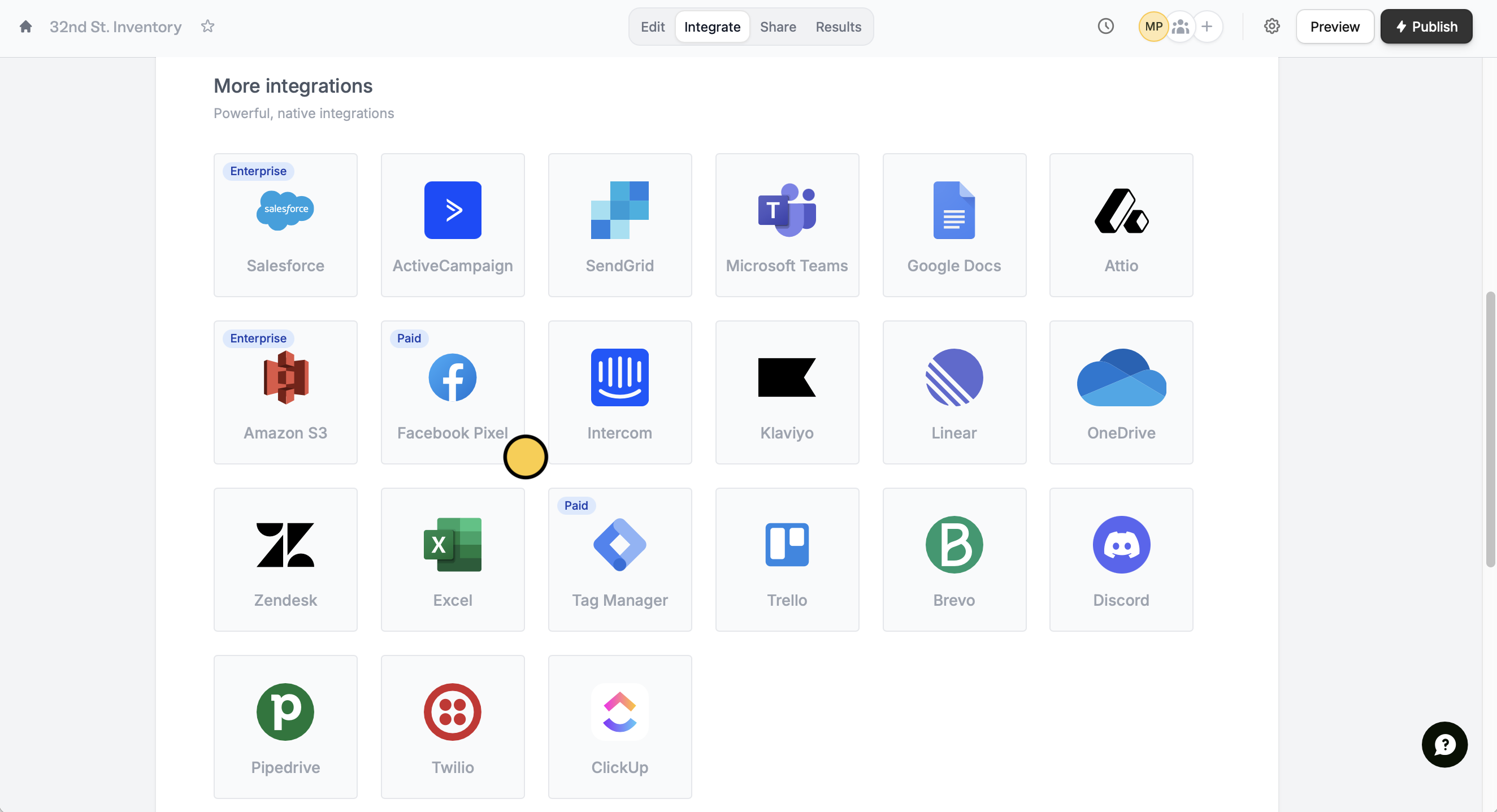
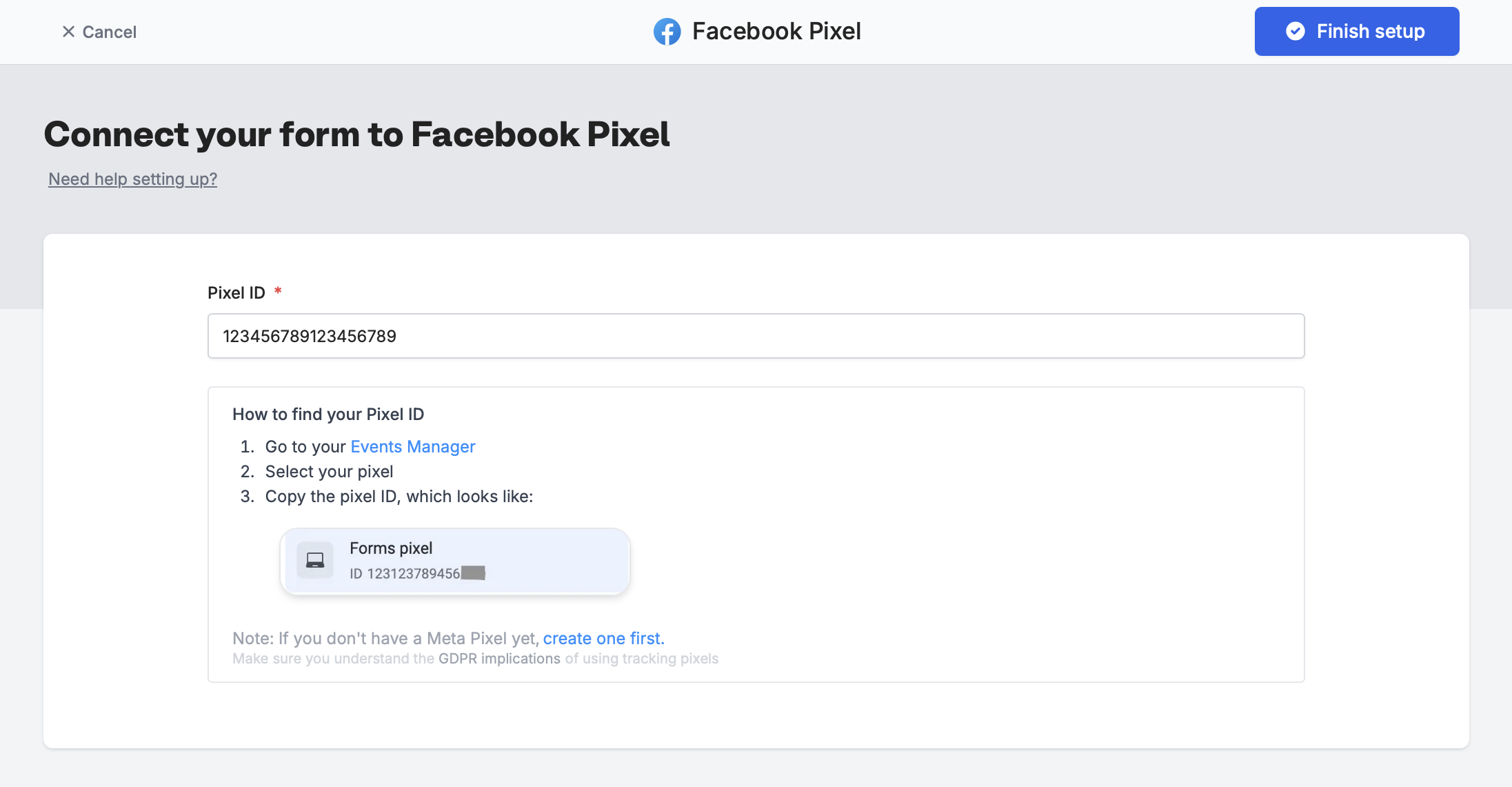
Integrate, and click Facebook Pixel.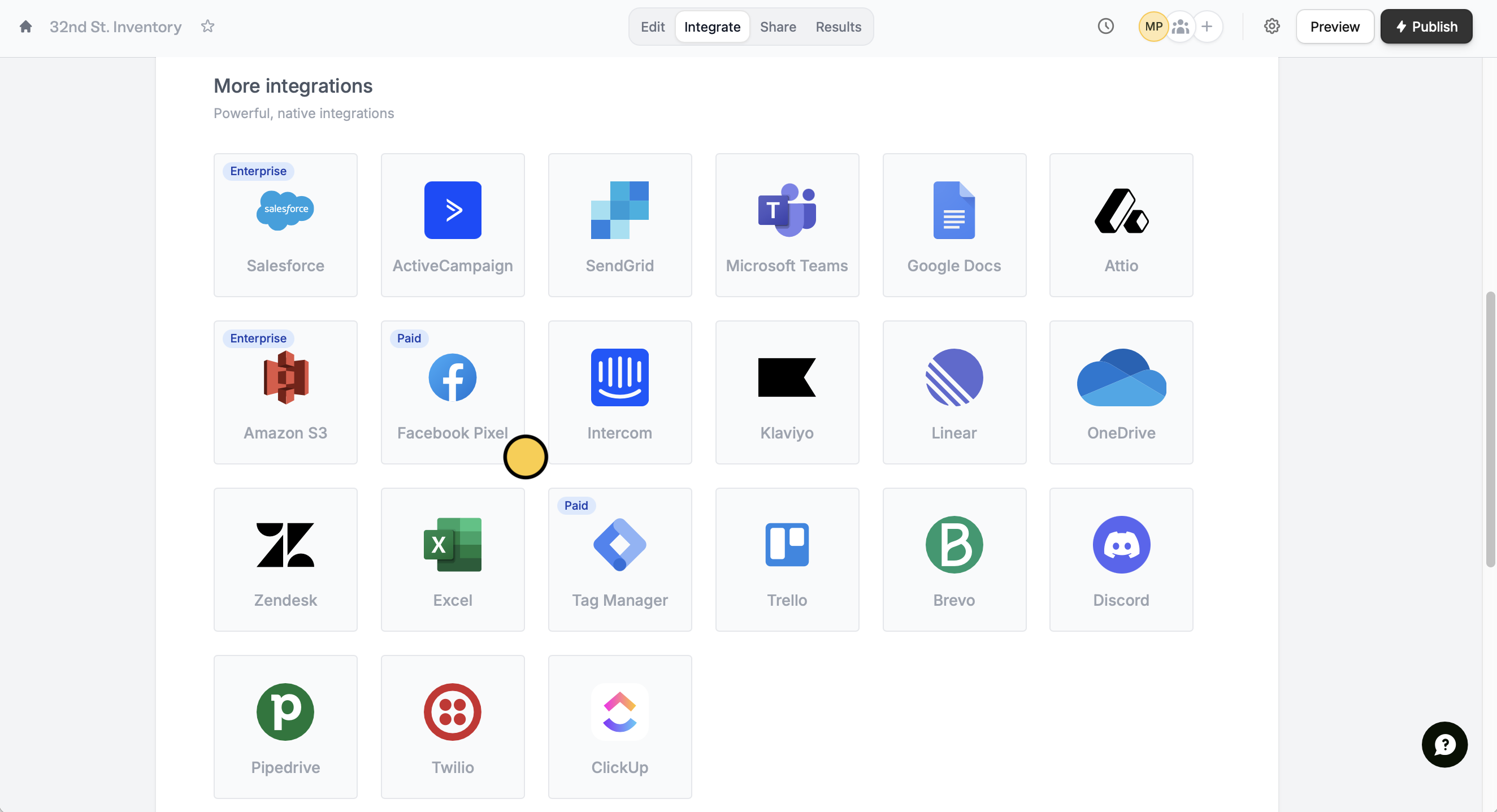
Finish setup.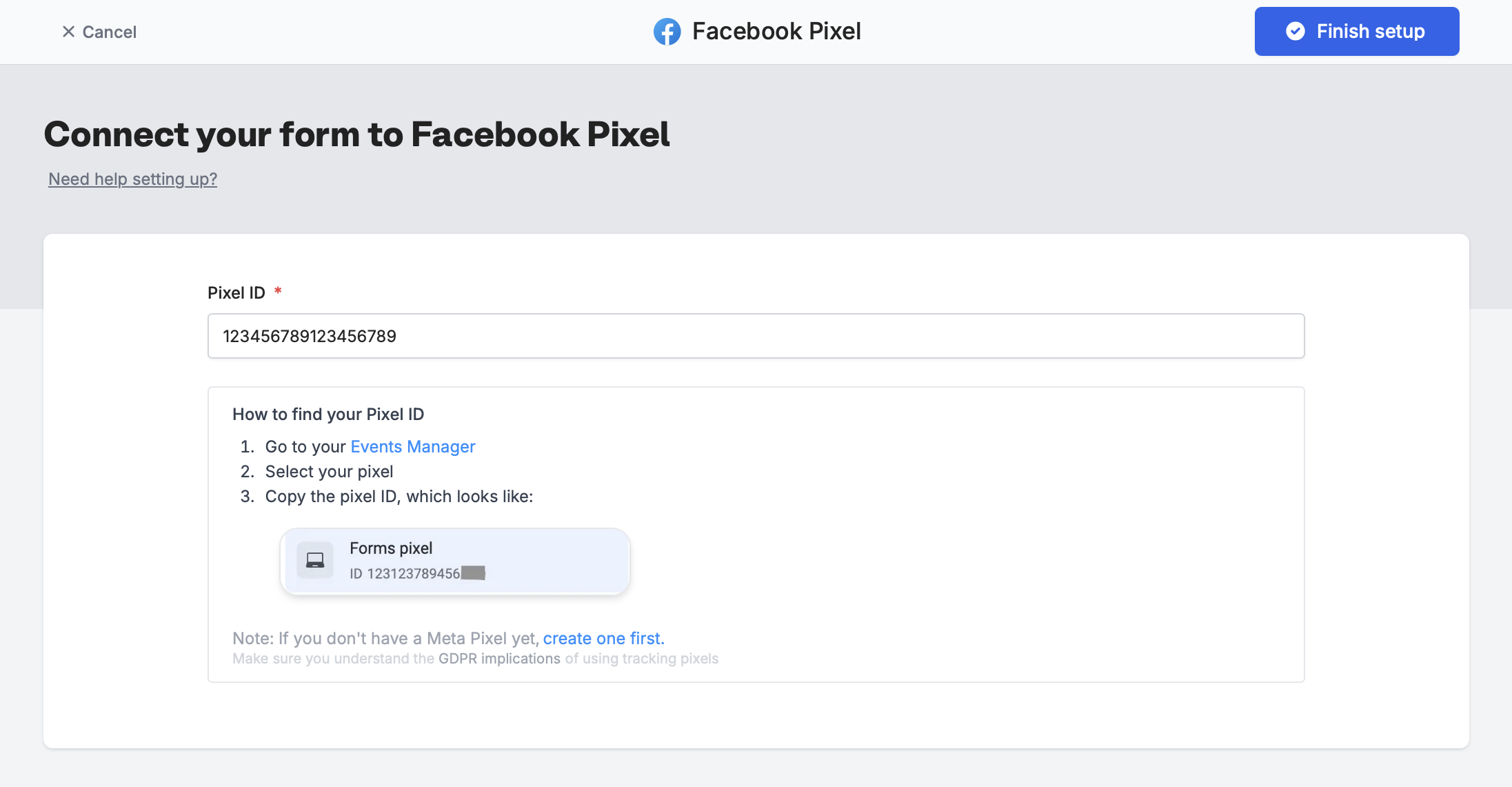
2
Publish and share your form
That’s it! Click
Publish in the upper right corner.When someone submits your form with your public form link, you will get events in your Events Manager, which look like the image below.How to check event details
On Meta Business Suite, if you click on one of the generated Fillout events (Fillout.FormPageViewed or Fillout.FormSubmitted) you will be able toView details.
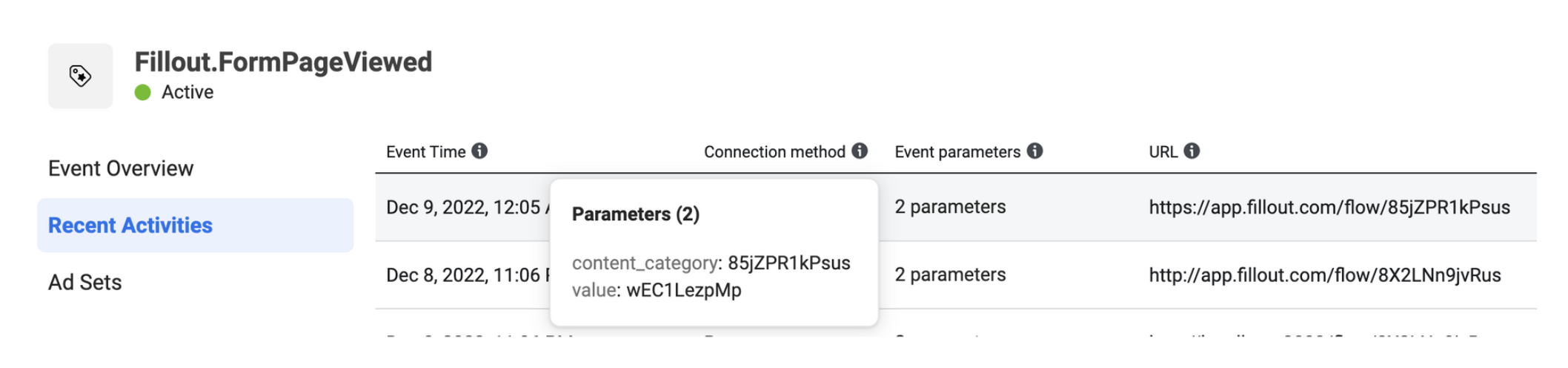
- content_category - the form’s unique ID
- value - the page ID that the user saw found at the end of the URL (e.g., https://app.fillout.com/editor/85jZPR1kPsus/edit/85jZPR1kPsus)
It can take up between 2 to 5 minutes for new events to show up in your Events Manager.

