Build an app on Google Sheets
Transform your Google Sheets data into a powerful app with Zite. This guide shows you how to create a CRM dashboard connected to Google Sheets as your database - no coding required.Time to complete: 5 minutes
Prerequisites: A Google account with access to Google Sheets
Prerequisites: A Google account with access to Google Sheets
What you’ll build
By the end of this guide, you’ll have:- A fully functional CRM app connected to Google Sheets
- A customized interface with your branding
- A shareable link for your team
1
Start with a Prompt
Open Zite and describe your app idea in the chat. For this example, type: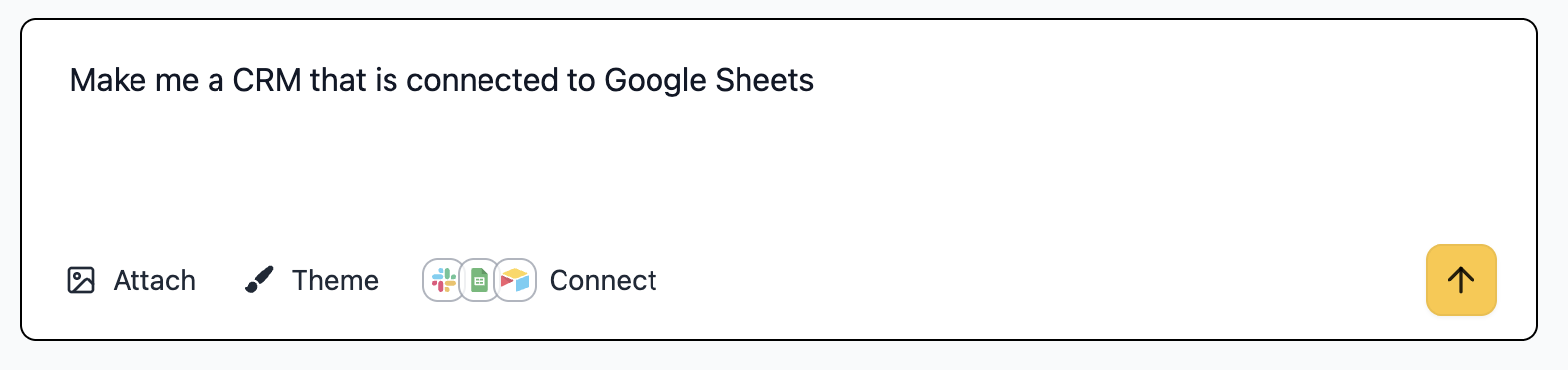
“Build a CRM dashboard connected to Google Sheets”Zite will understand your requirements and begin creating your app.
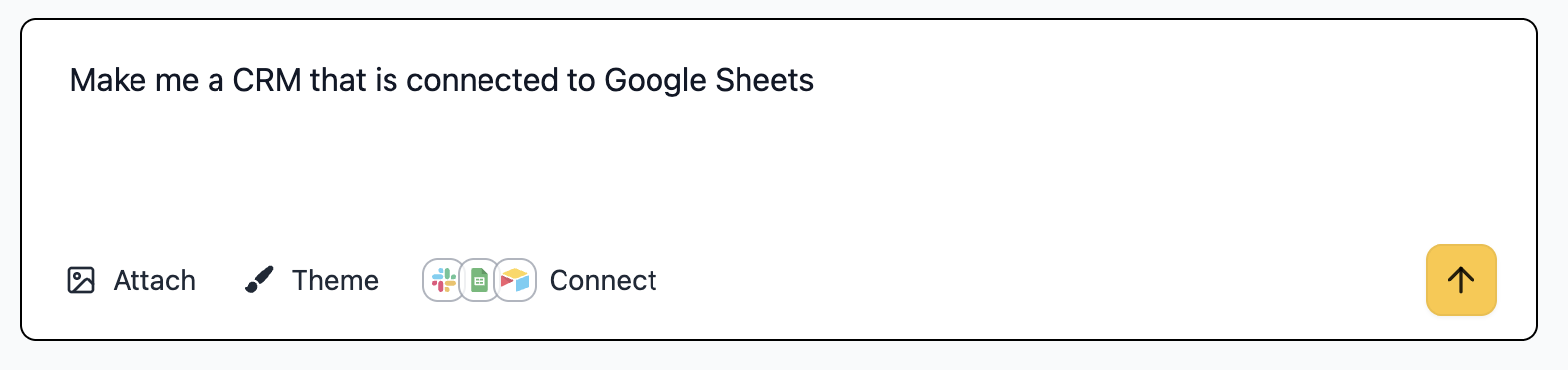
2
Connect to Google Sheets
When prompted, click Connect to link your Google account. This allows Zite to: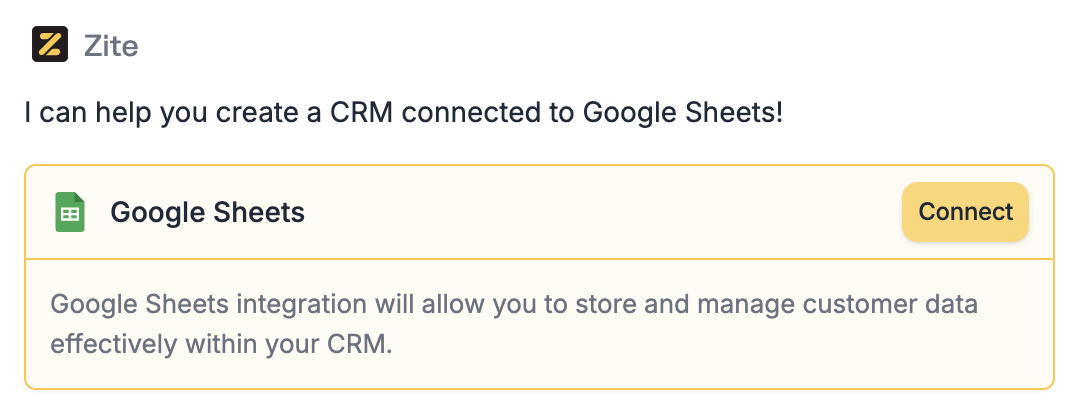
- Read and write data to your sheets
- Create new sheets if needed
- Sync data in real-time
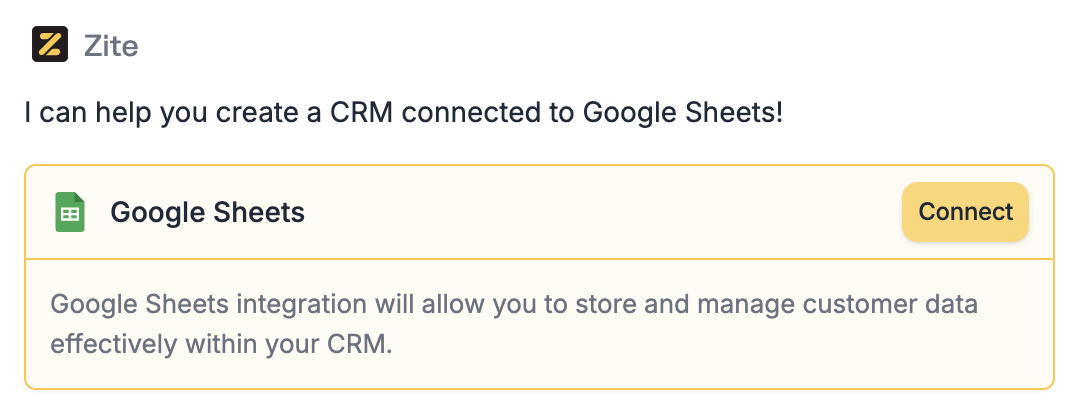
3
Select or Create Your Data Source
Choose how to set up your data: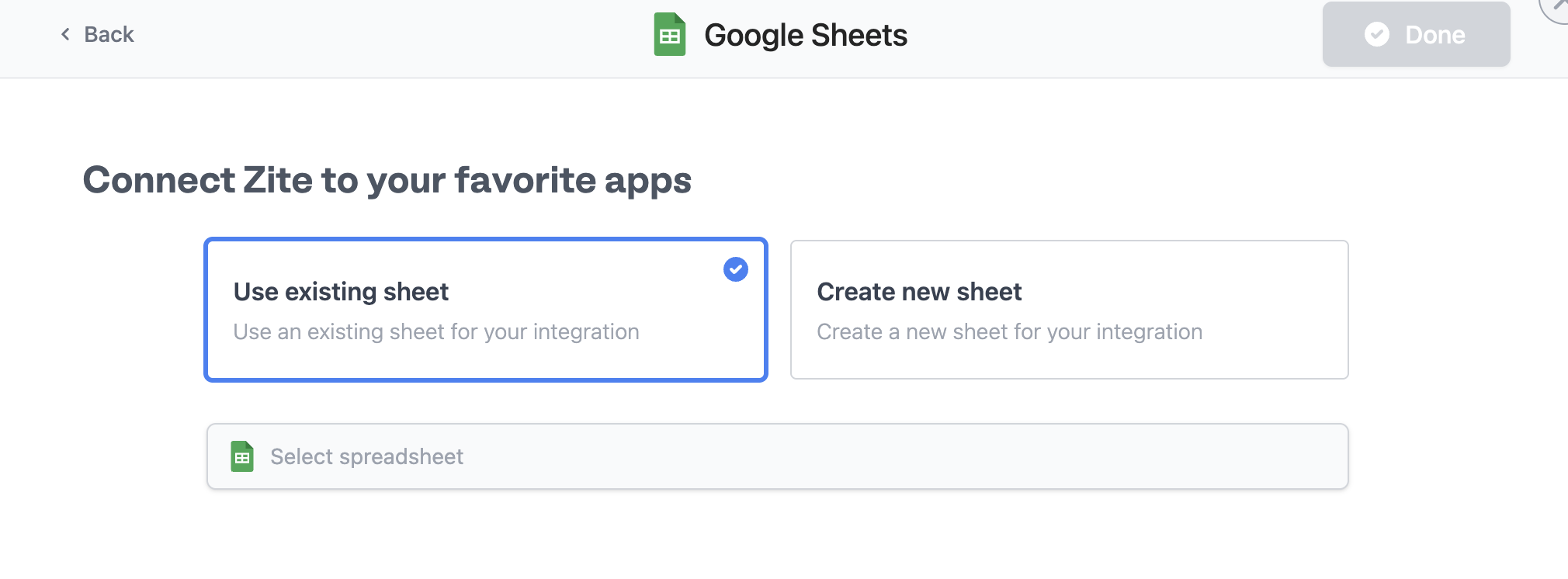
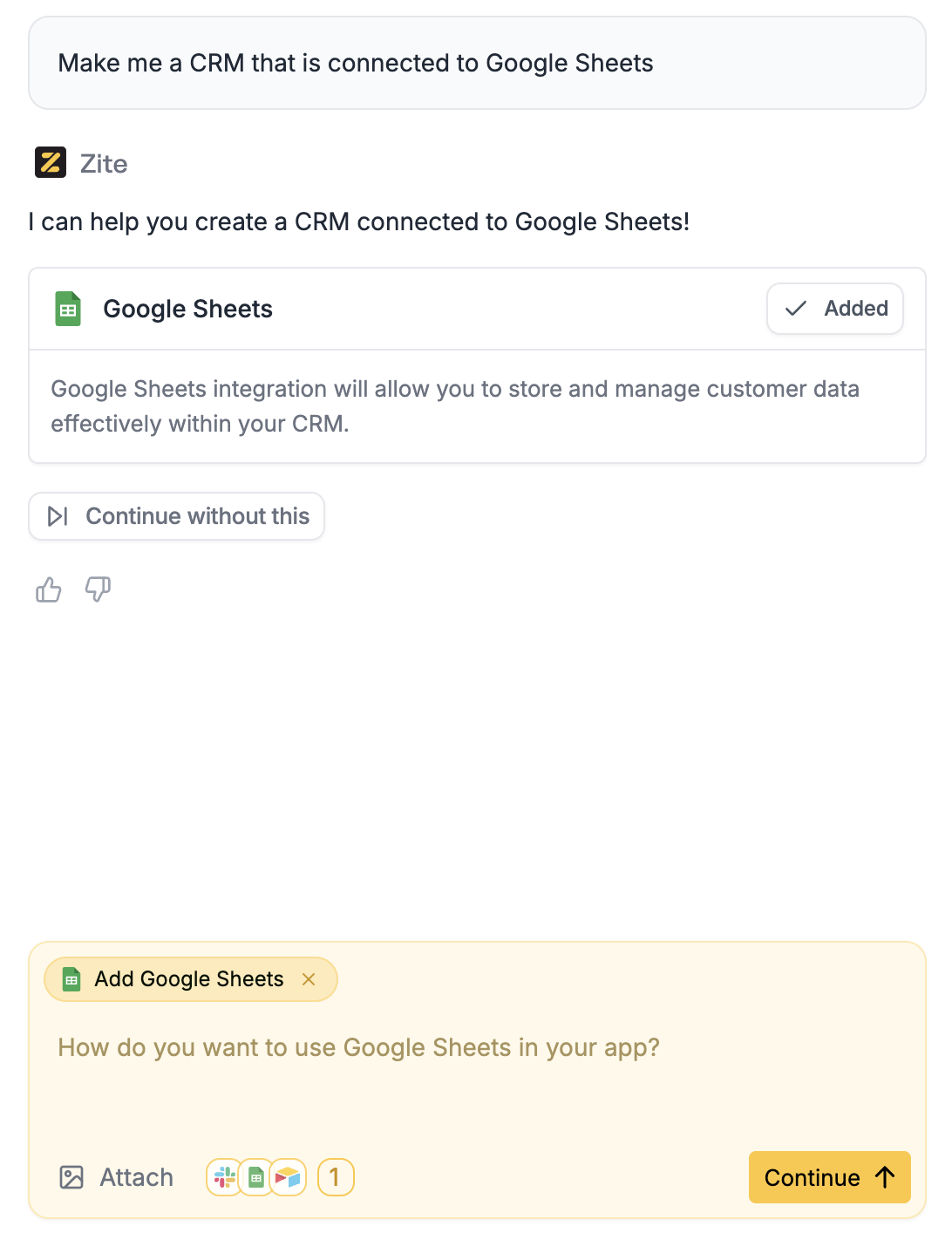
- Use existing sheet: Select a sheet from your Google Drive
- Create new sheet: Let Zite create a structured sheet for your CRM
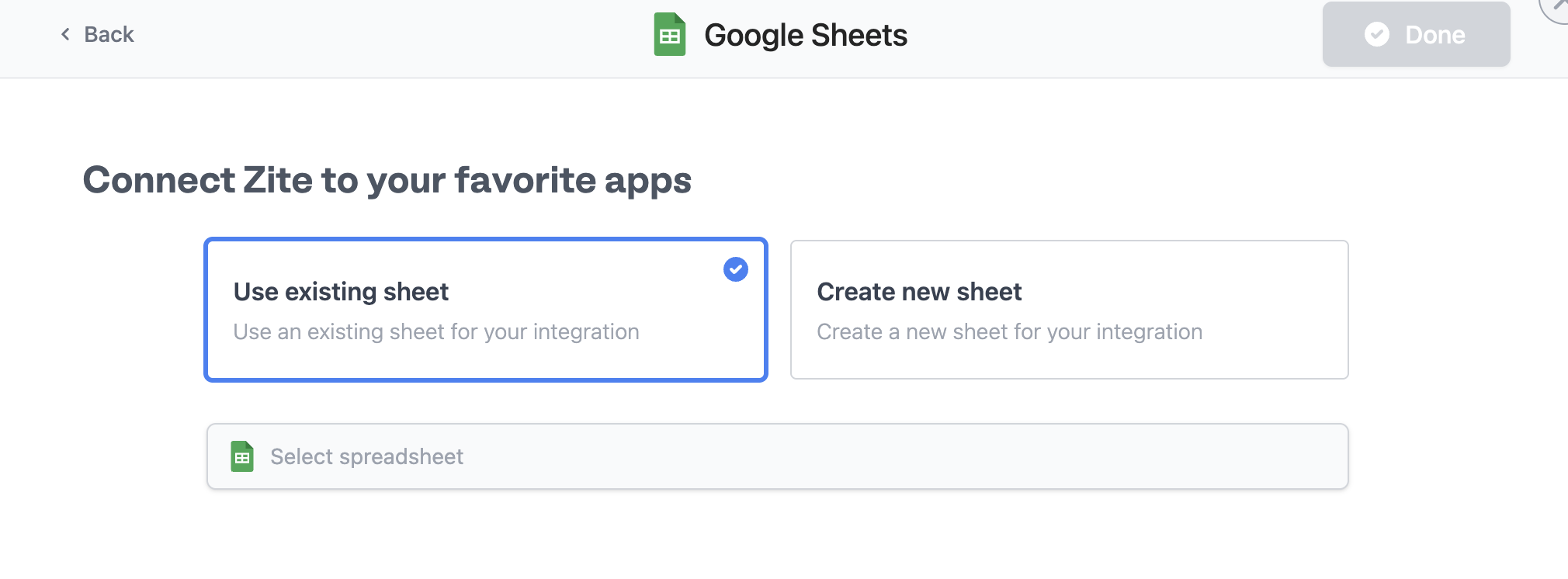
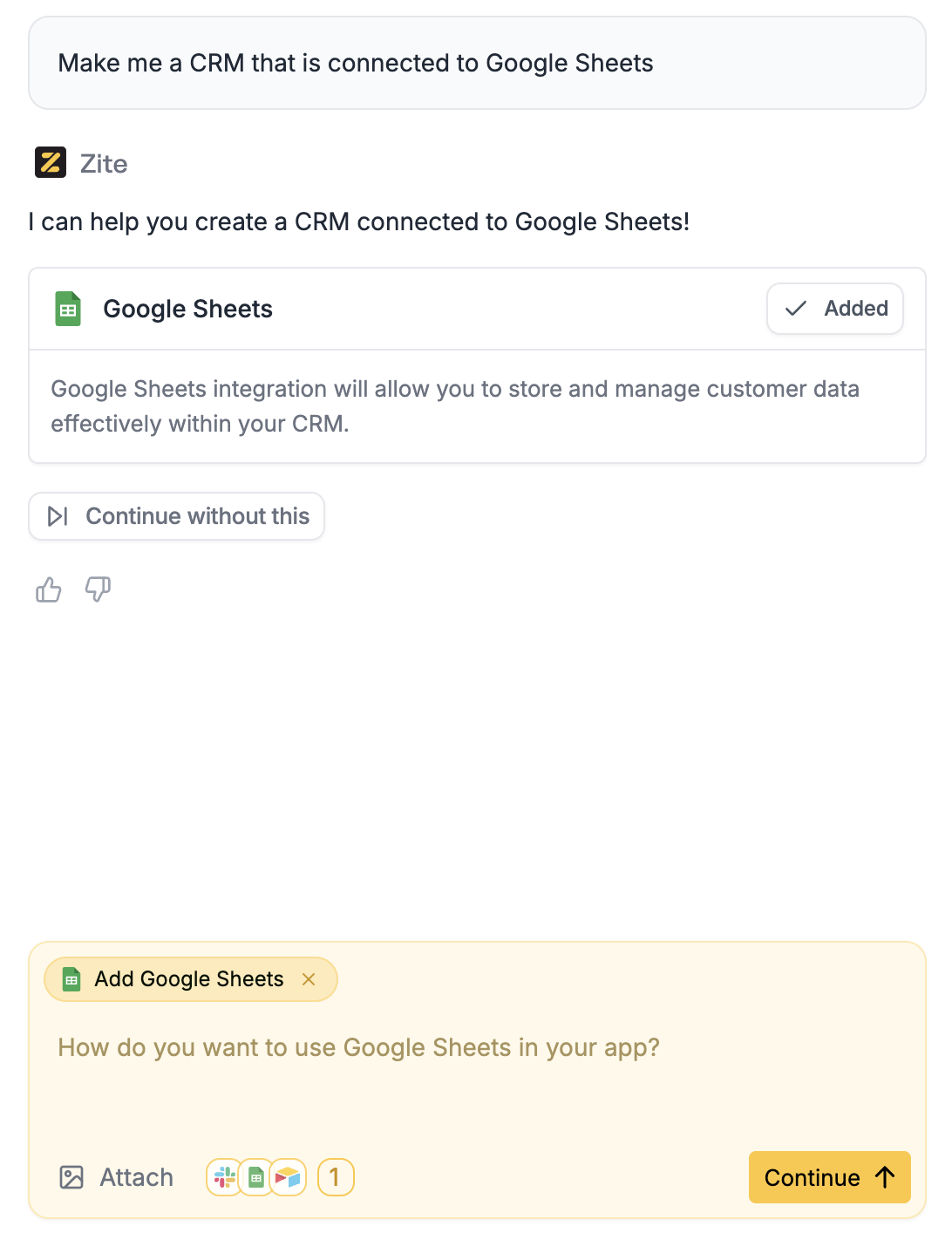
4
Watch Your App Come to Life
Zite automatically: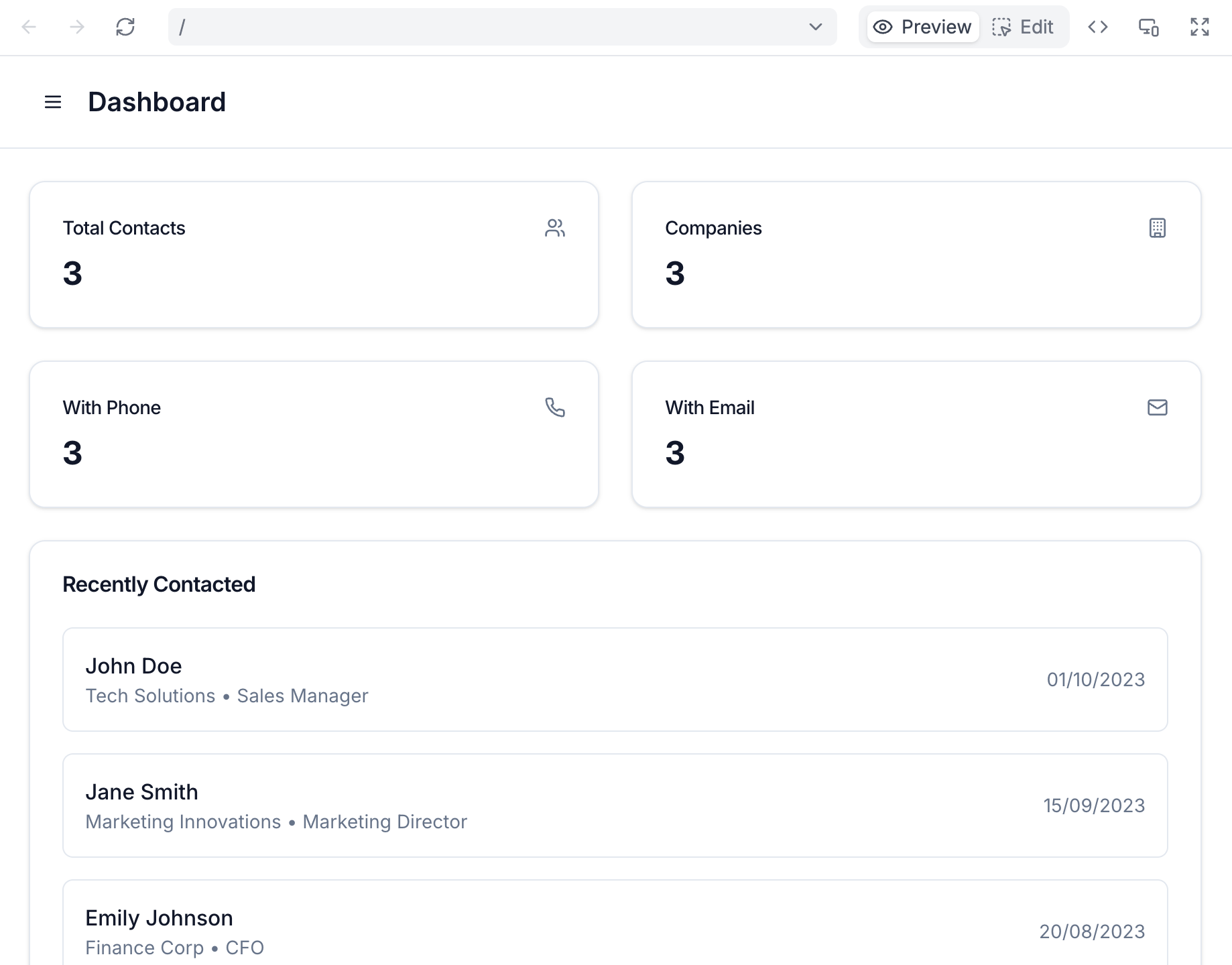
- Creates forms for data entry
- Builds tables to display records
- Sets up filters and search functionality
- Generates an interactive preview
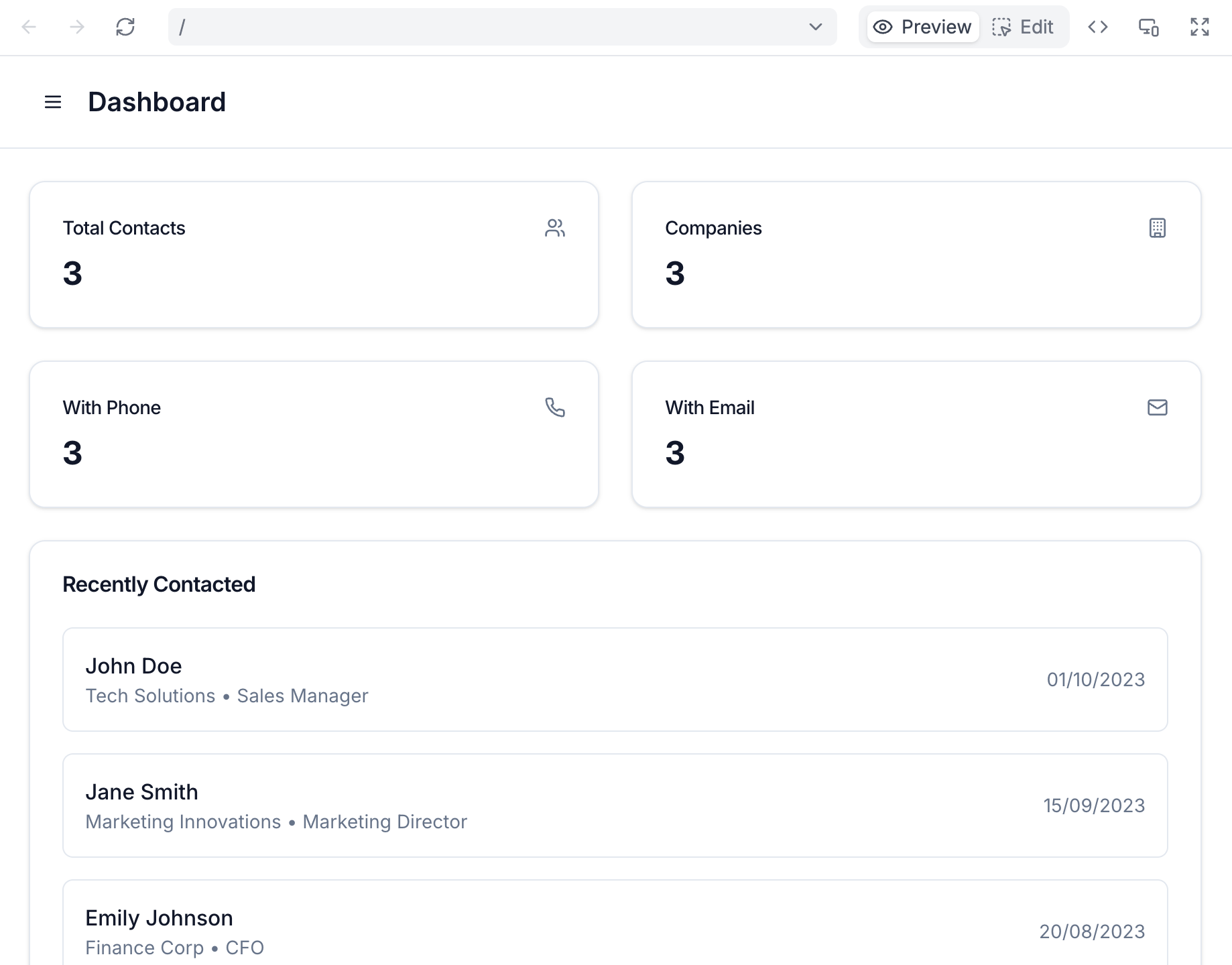
5
Customize Your Design
Click Edit to personalize your app: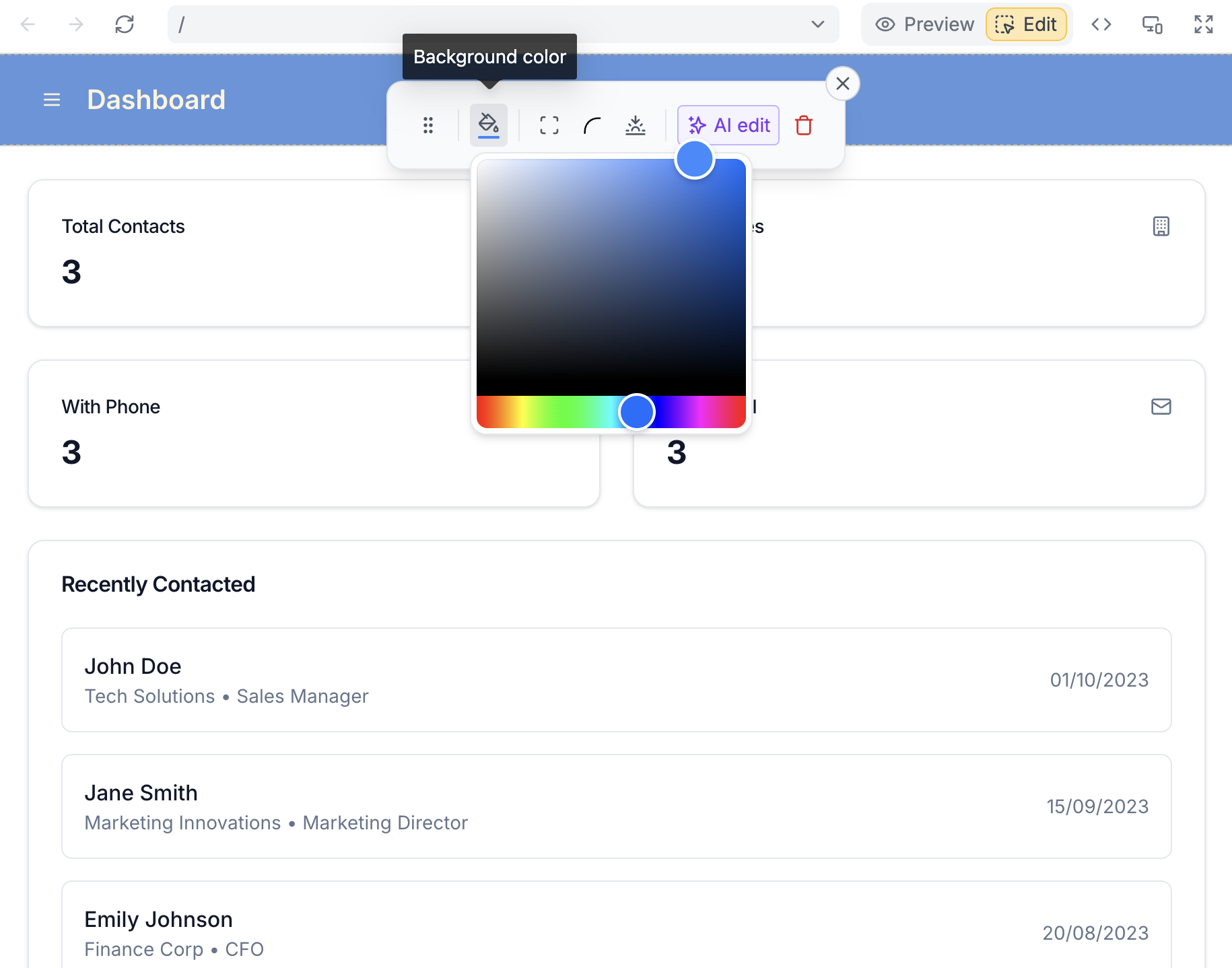
- Branding: Add your logo and company colors
- Layout: Rearrange components and sections
- Typography: Choose fonts that match your brand
- Fields: Add or remove data fields as needed
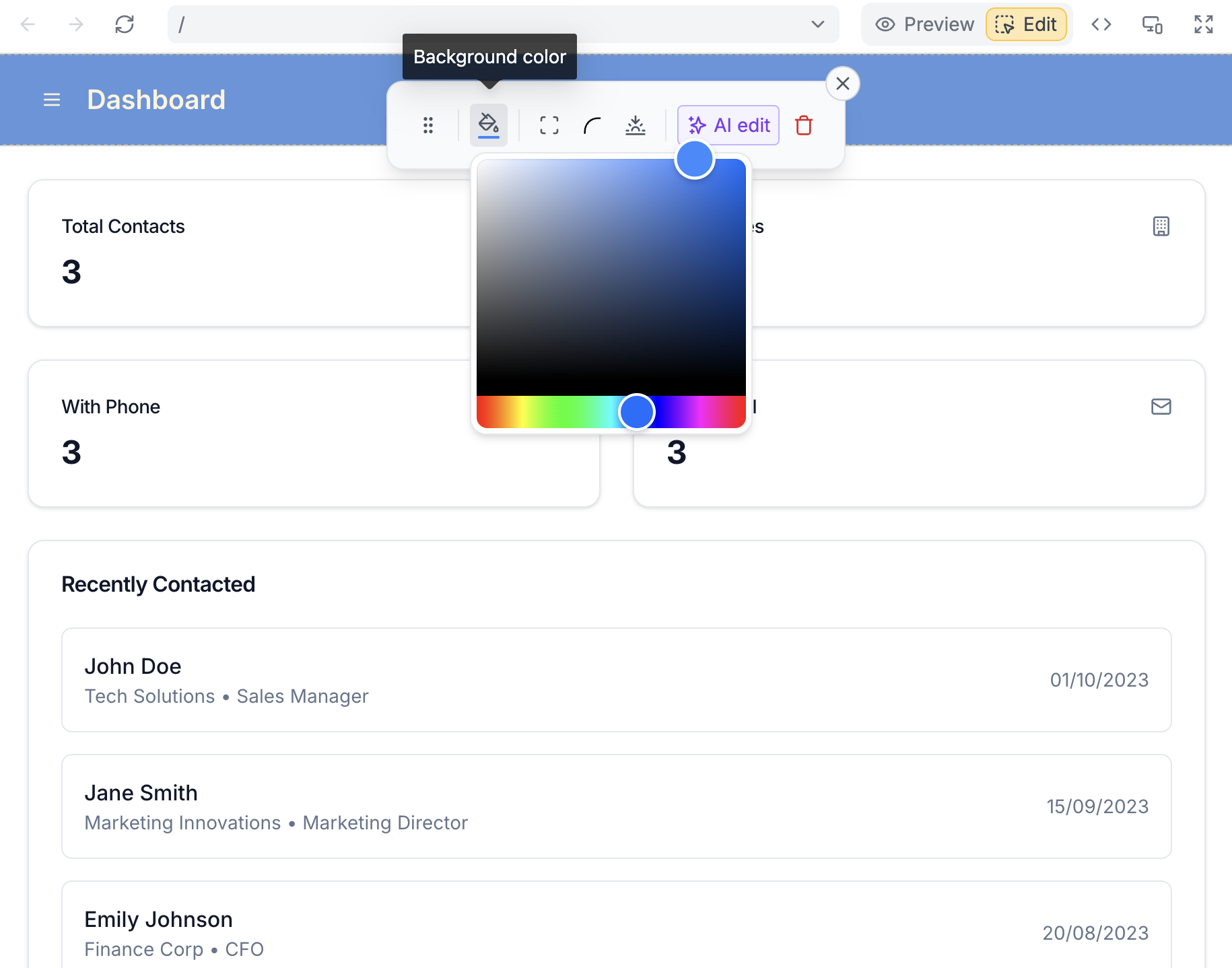
6
Add User Authentication
Secure your CRM by typing in the chat: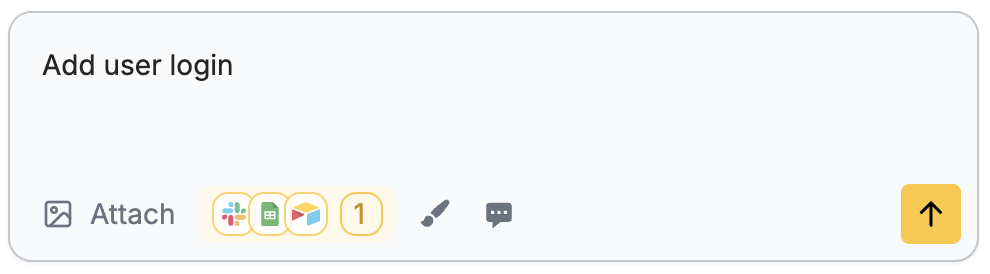
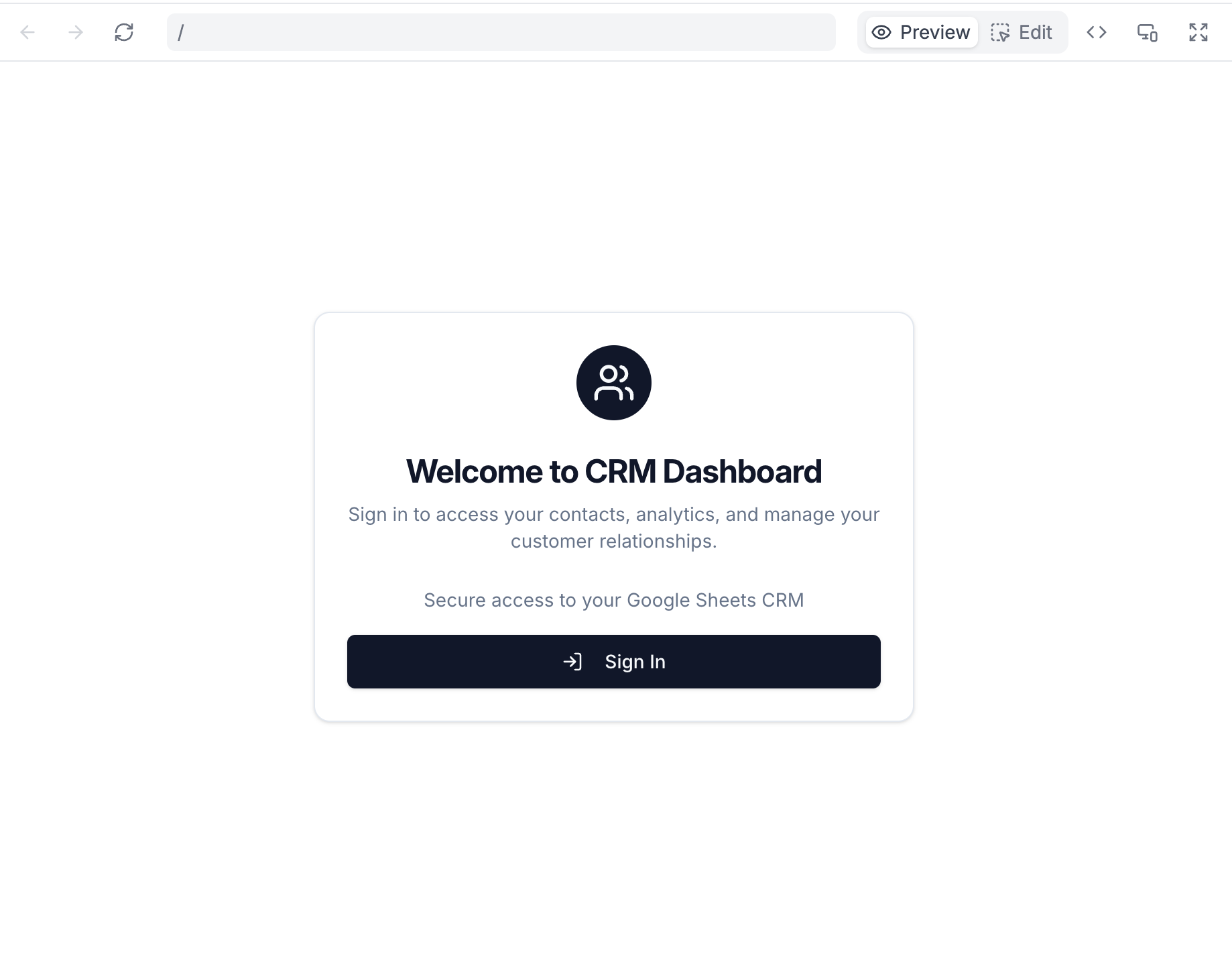
“Add user login”Zite includes enterprise-grade authentication with:
- Email/password login
- Password reset functionality
- Session management
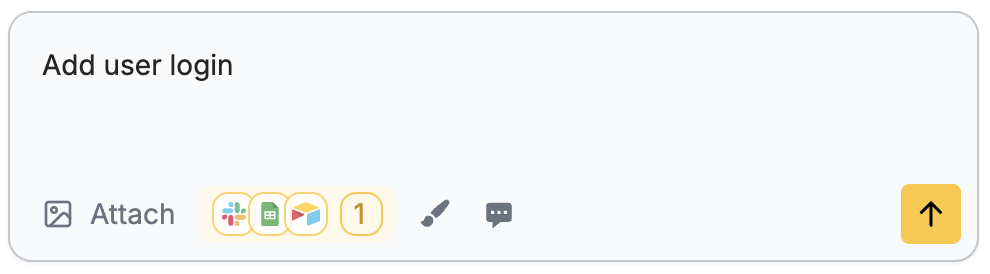
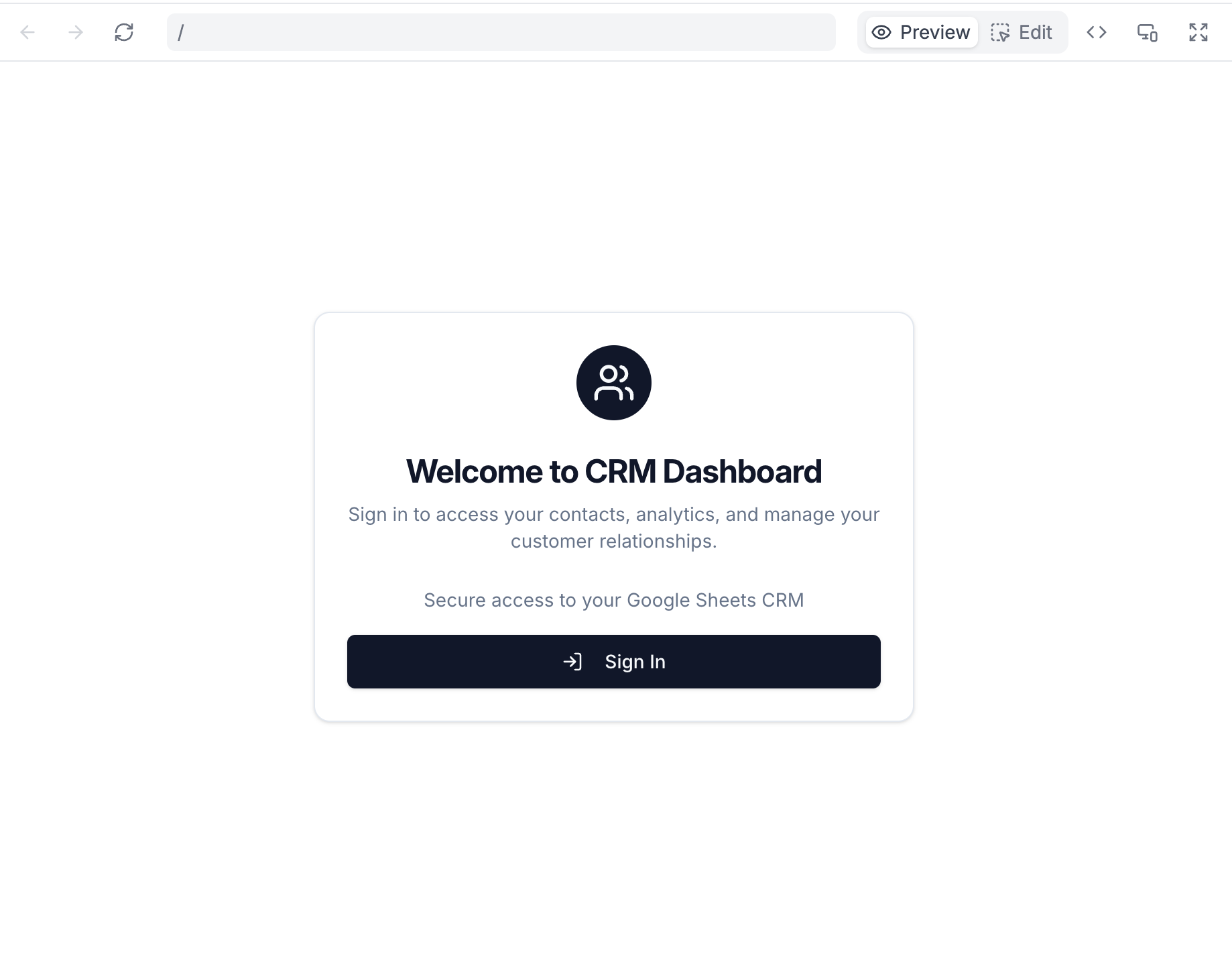
7
Customize Your Login Page
Click Edit on the login page to: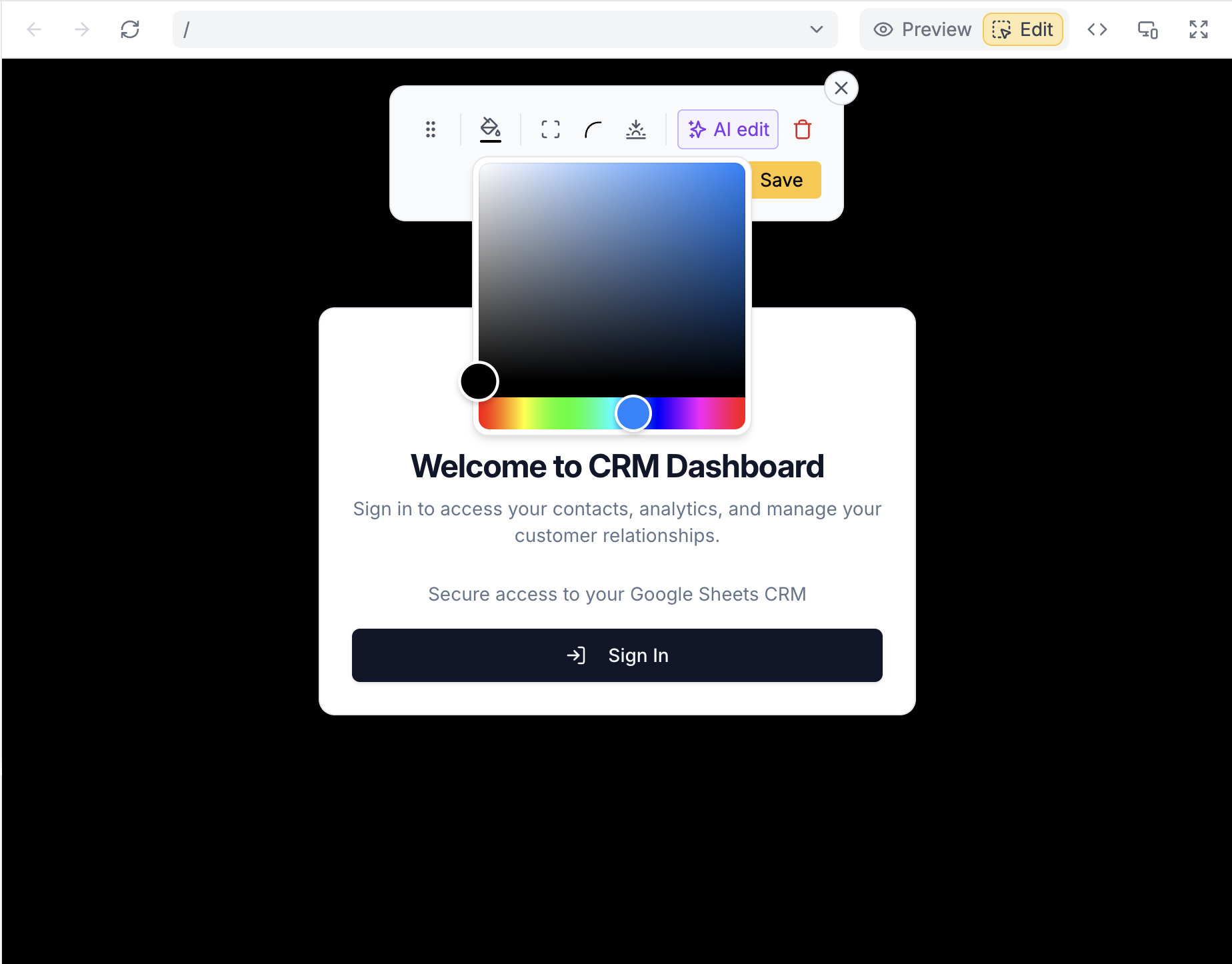
- Add your company logo
- Customize welcome messages
- Match your brand colors
- Set up login requirements
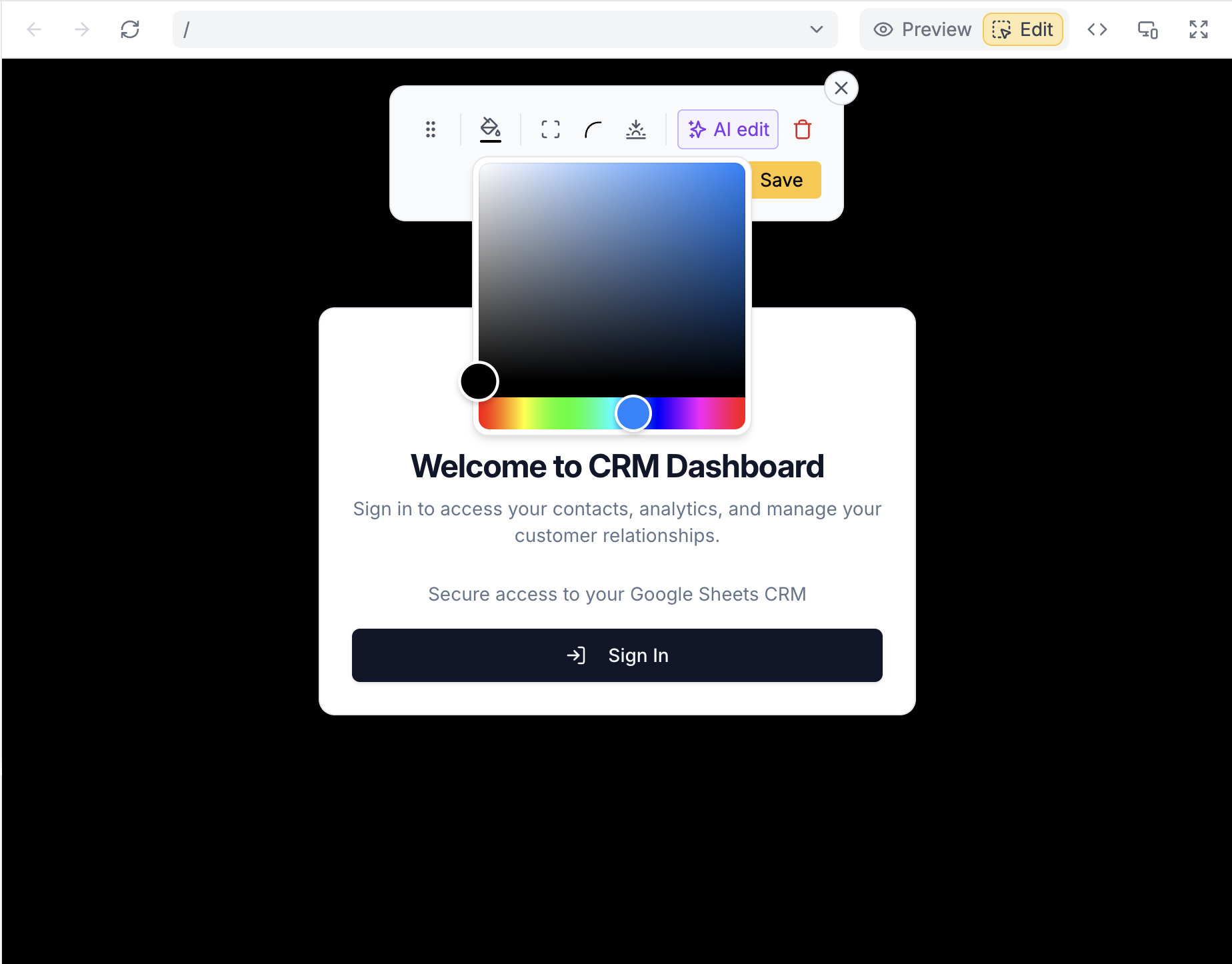
8
Configure Access Control
Navigate to Users → Settings to set access permissions:Access Options:
- Public: Anyone can sign up
- Invite-only: Only invited users can access
- Domain-restricted: Limit to specific email domains

9
Deploy and Share
Click Share to get your live app URL. You can: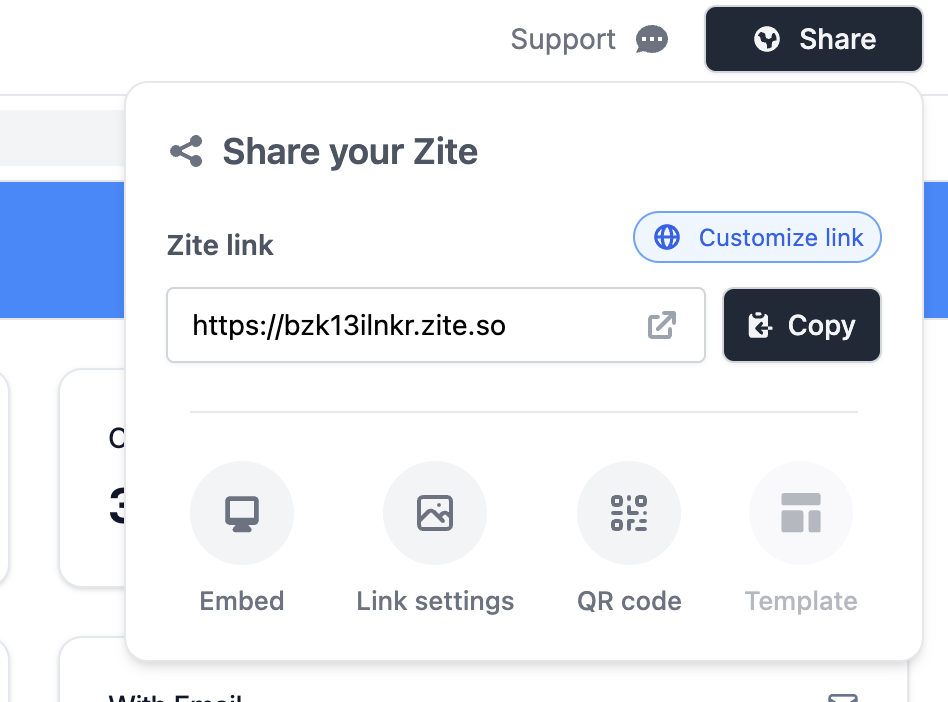
- Send the link directly to team members
- Embed the app in your website
- Add it to your company’s internal tools
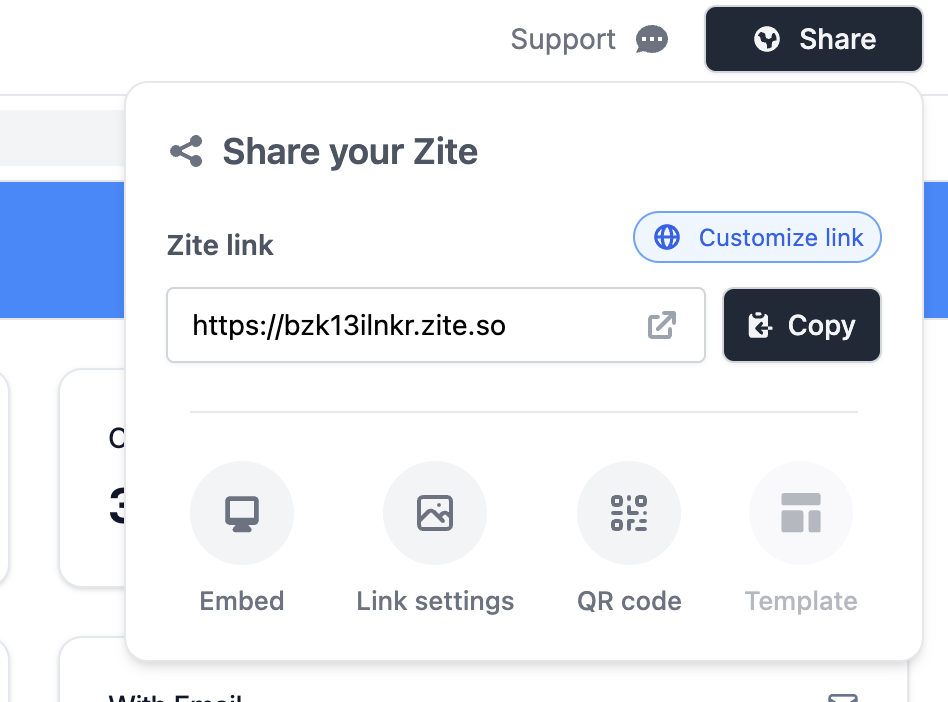
Next Steps
Now that your Google Sheets app is live, explore these advanced features:Add Workflows
Automate tasks like sending emails when new records are added
Create Reports
Build dashboards with charts and analytics from your data
Set Permissions
Control who can view, edit, or delete specific data
Mobile Optimize
Ensure your app works perfectly on all devices
Common Use Cases
Beyond CRM, you can build various apps on Google Sheets:- Inventory Management: Track stock levels and orders
- Project Trackers: Manage tasks and deadlines
- Employee Directories: Maintain team information
- Event Registration: Collect attendee information
- Budget Planners: Monitor expenses and revenue
Need help? Contact our support team at [email protected].

