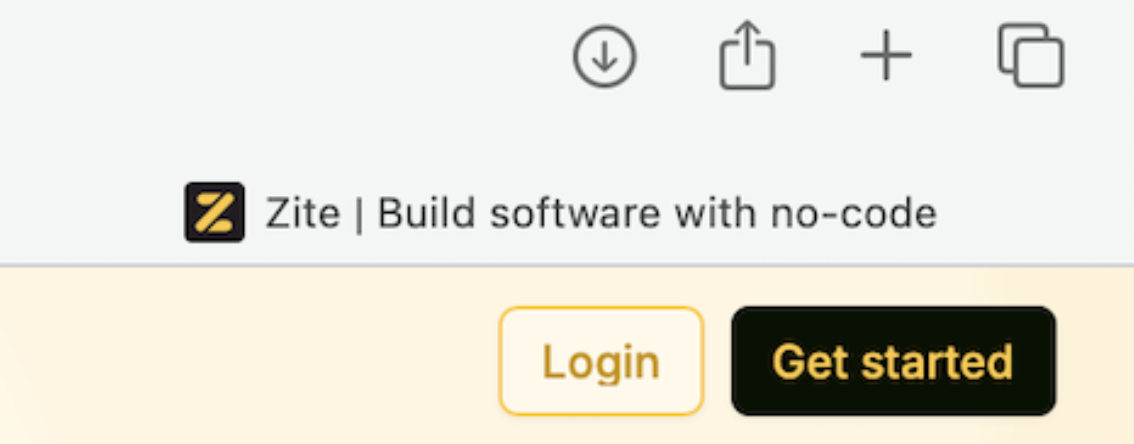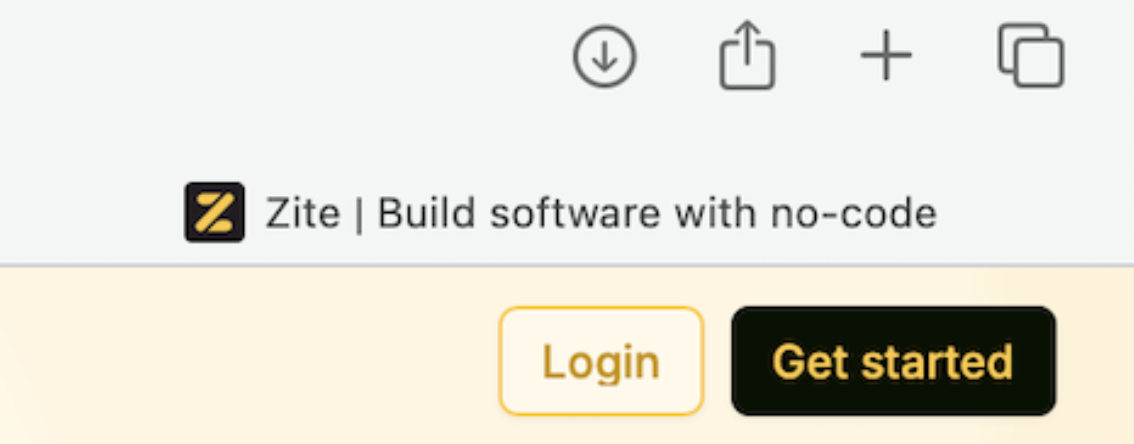Change subdomain
1
Open the share menu
After publishing your app, a random subdomain is generated. You can see this by clicking 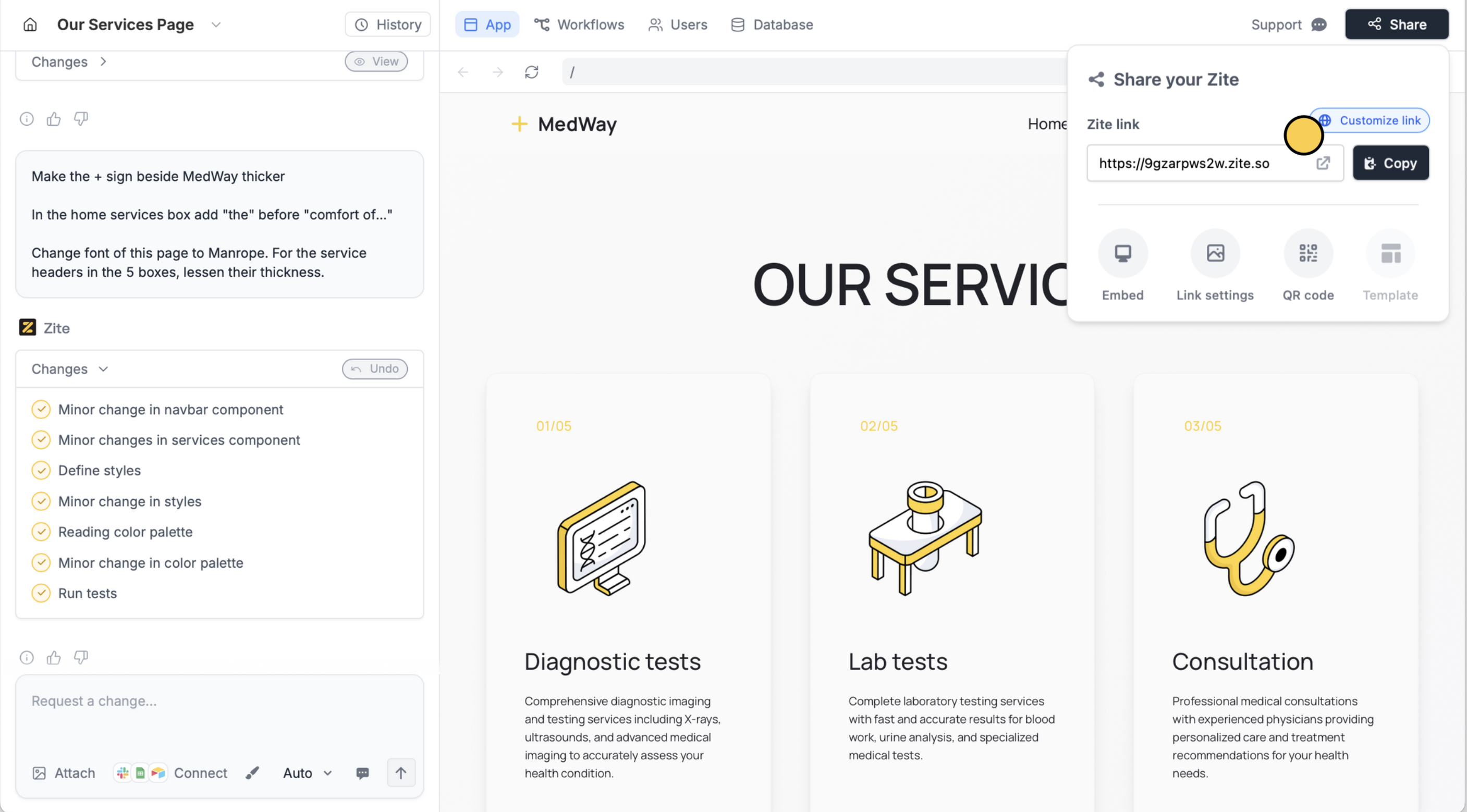
Share in the upper right corner. To edit this, click Customize link.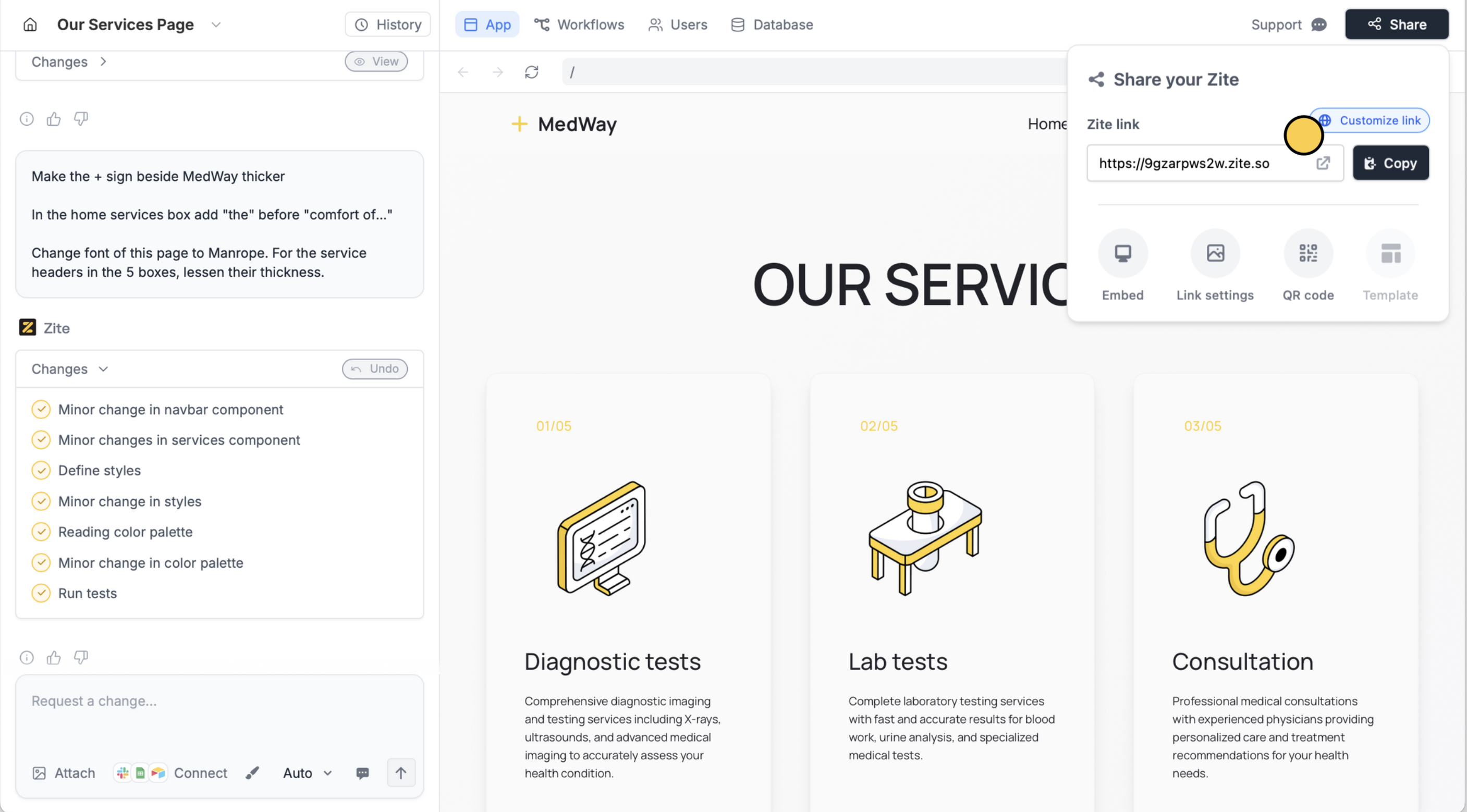
2
Choose Pretty URL
This doesn’t require any custom domain.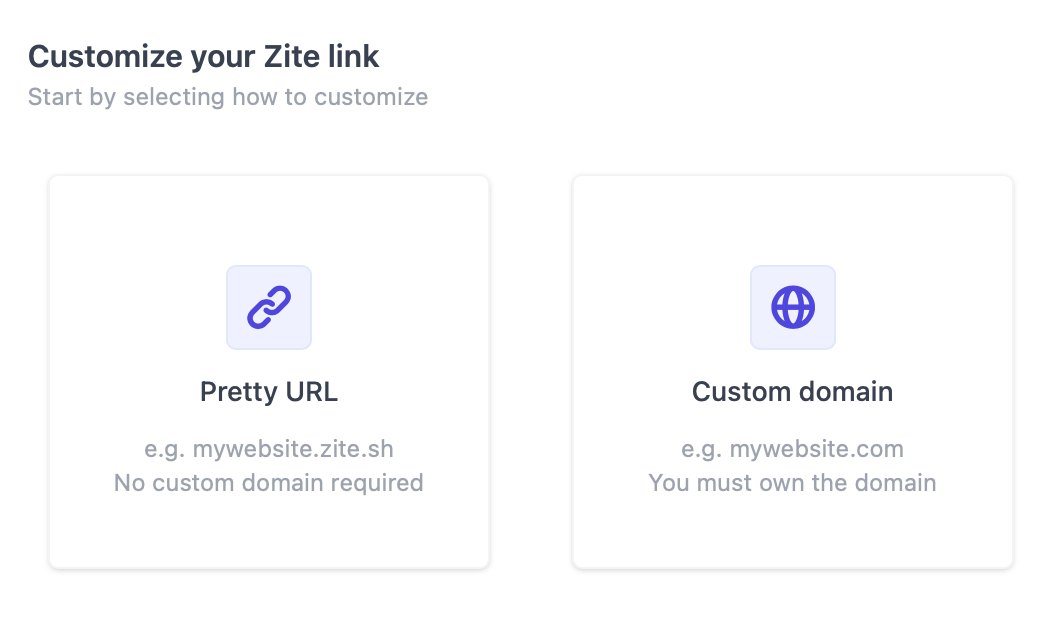
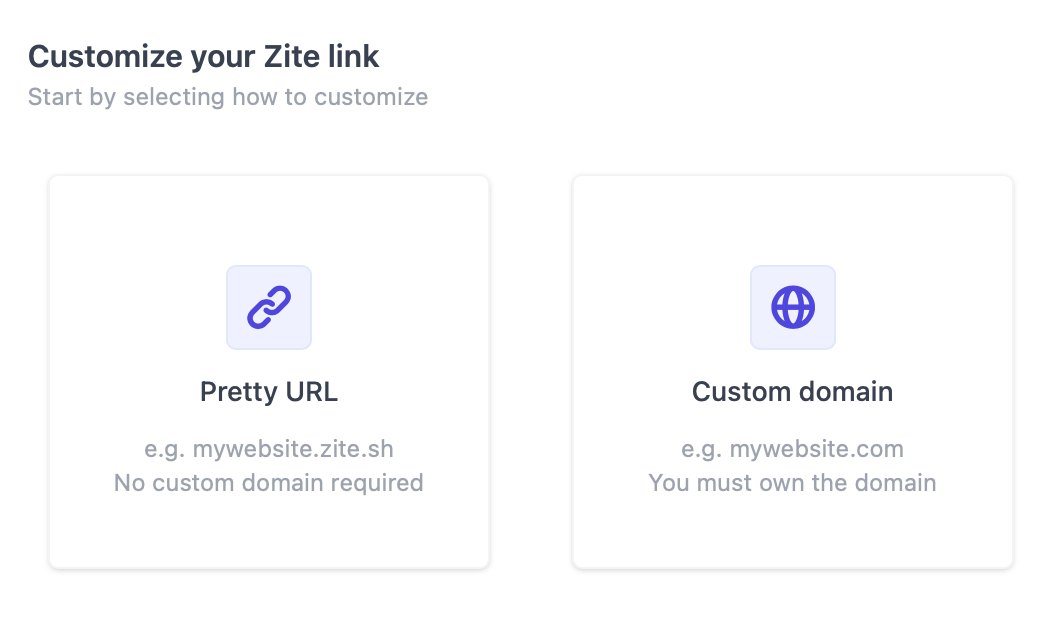
3
Add your subdomain
Enter your preferred subdomain, then 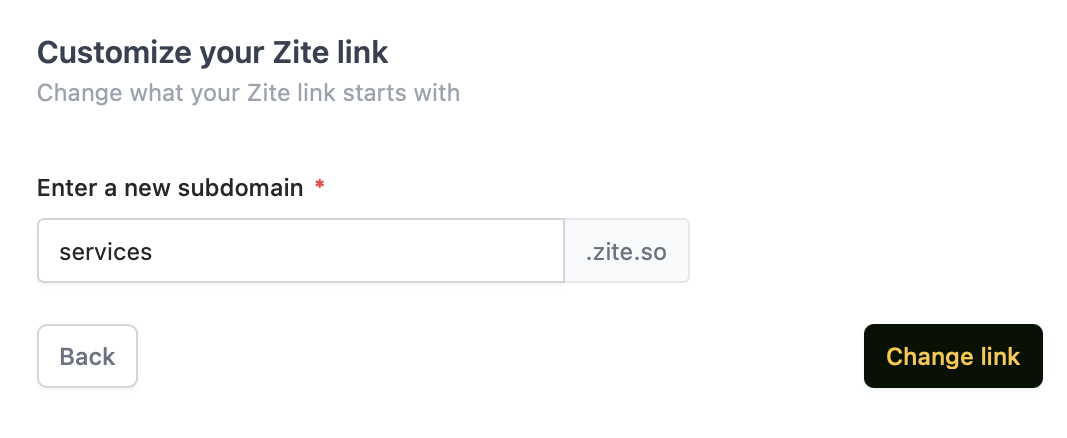
Change link.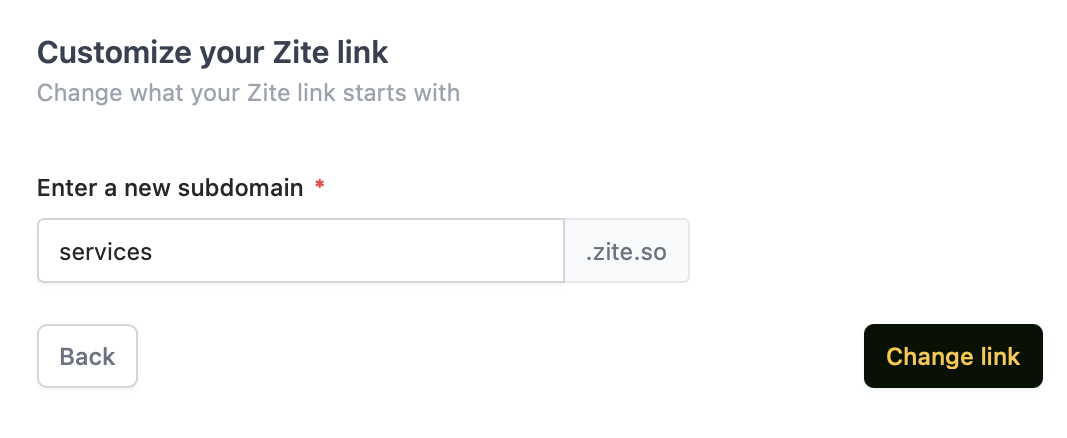
Use your custom domain
1
Open the share menu
Click 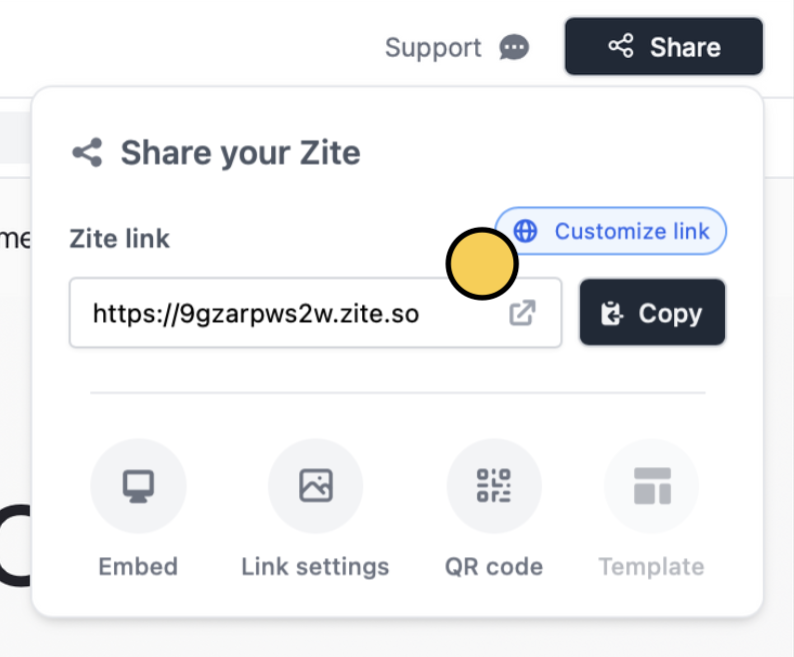
Share in the upper right corner followed by Customize link.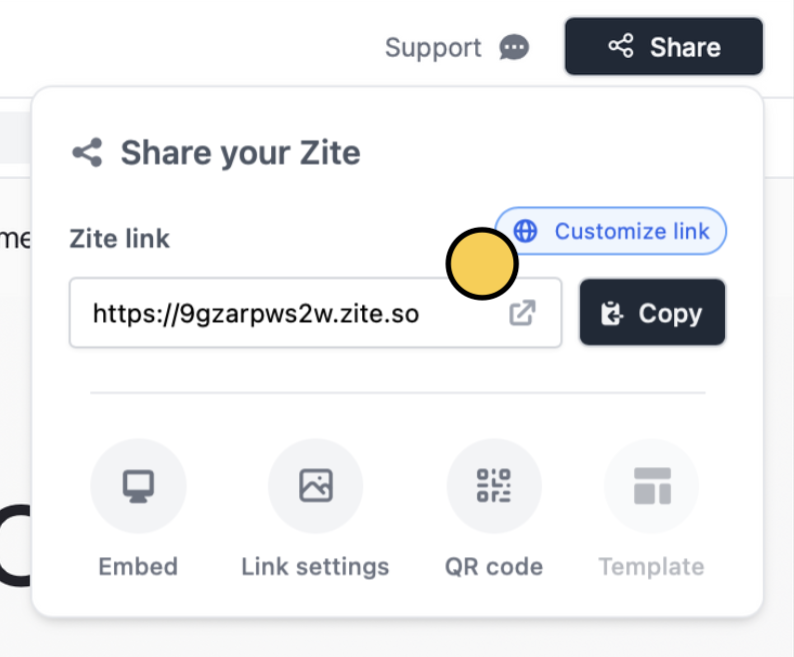
2
Choose Custom domain
You have to own the domain in order to make changes.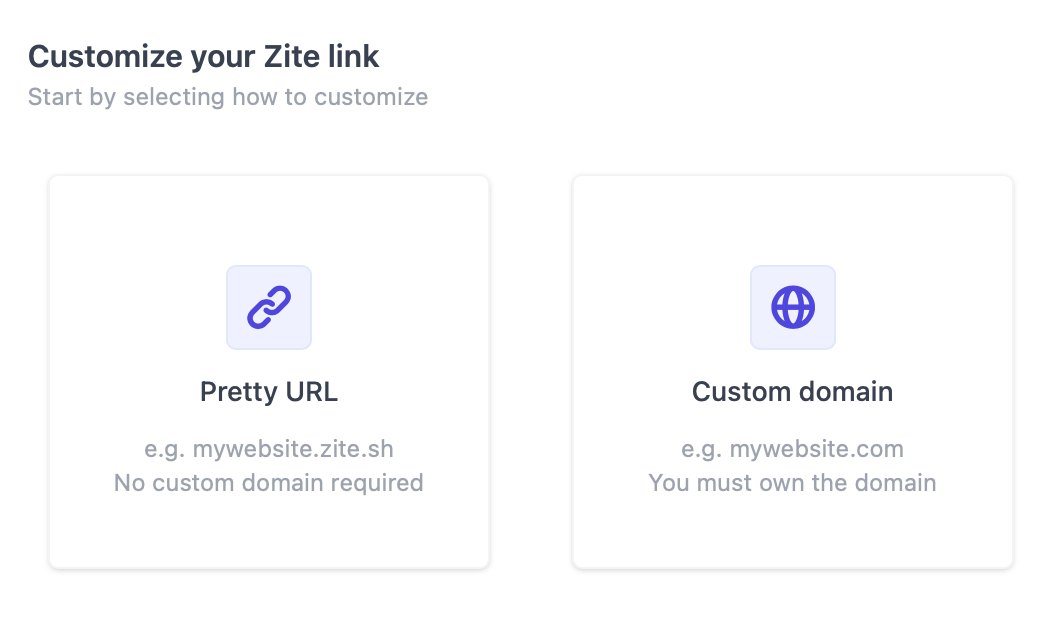
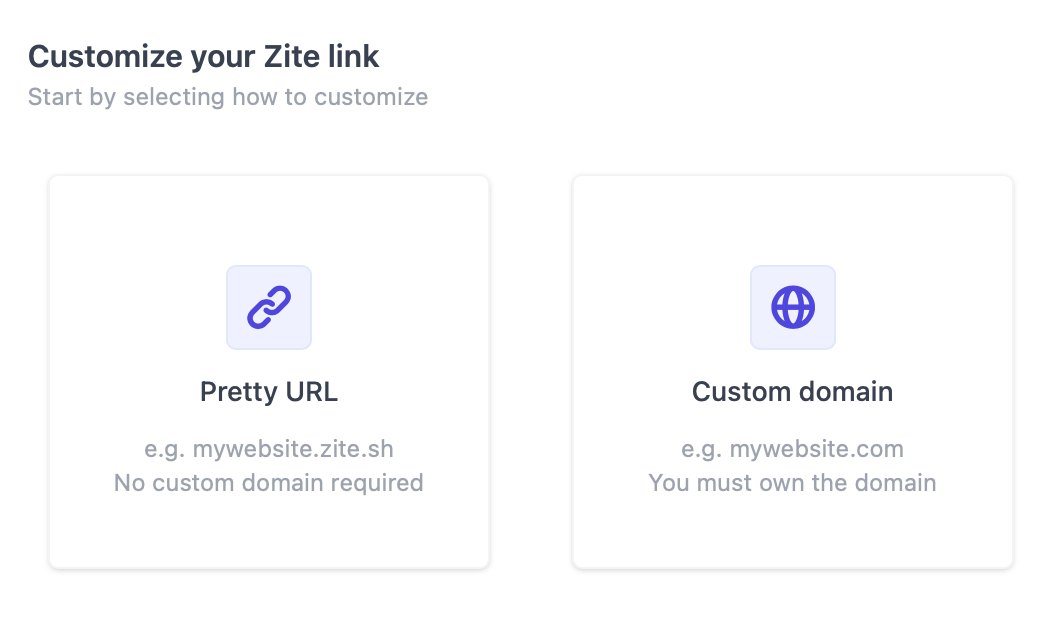
3
Add your domain
Enter your domain.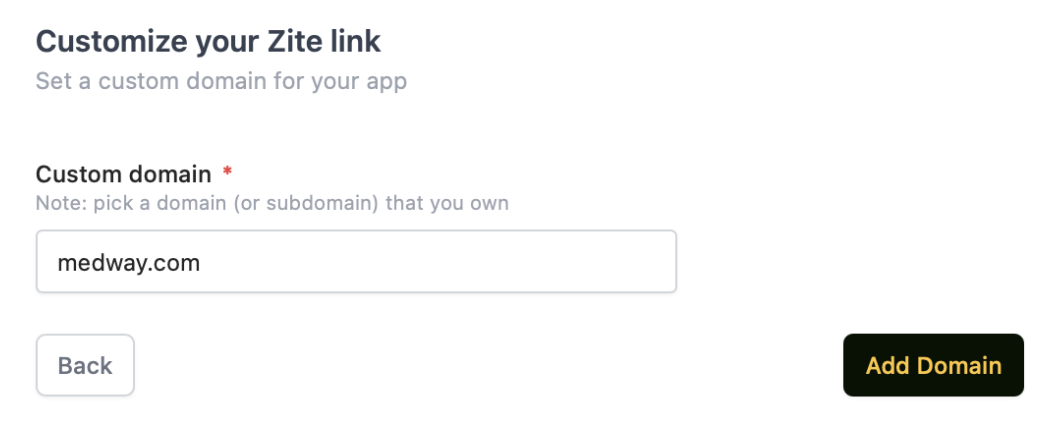
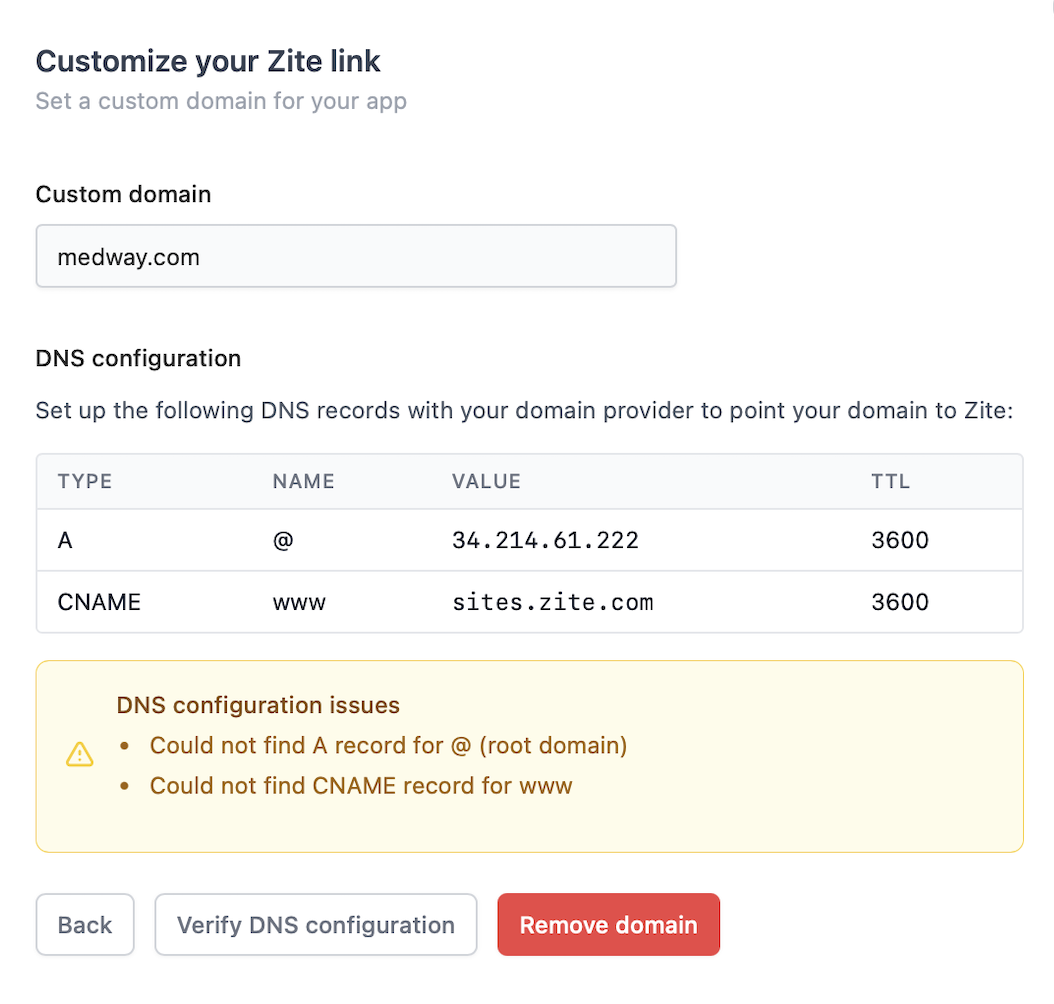
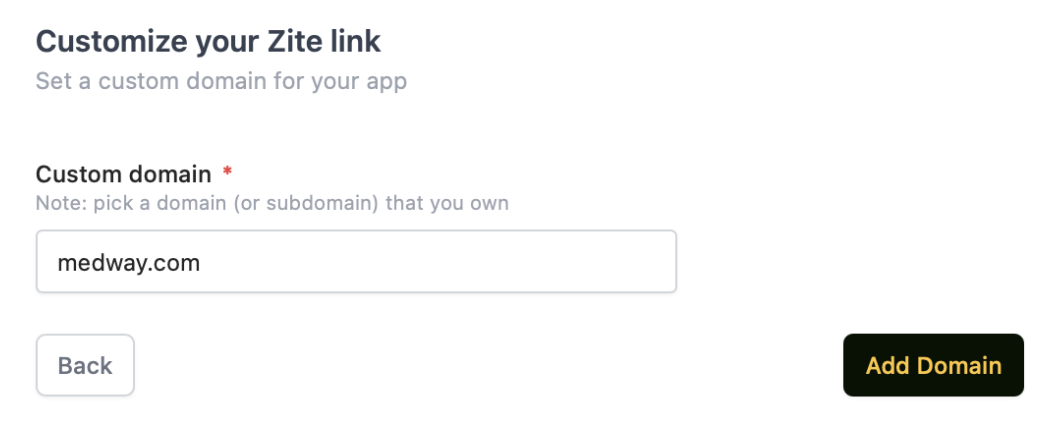
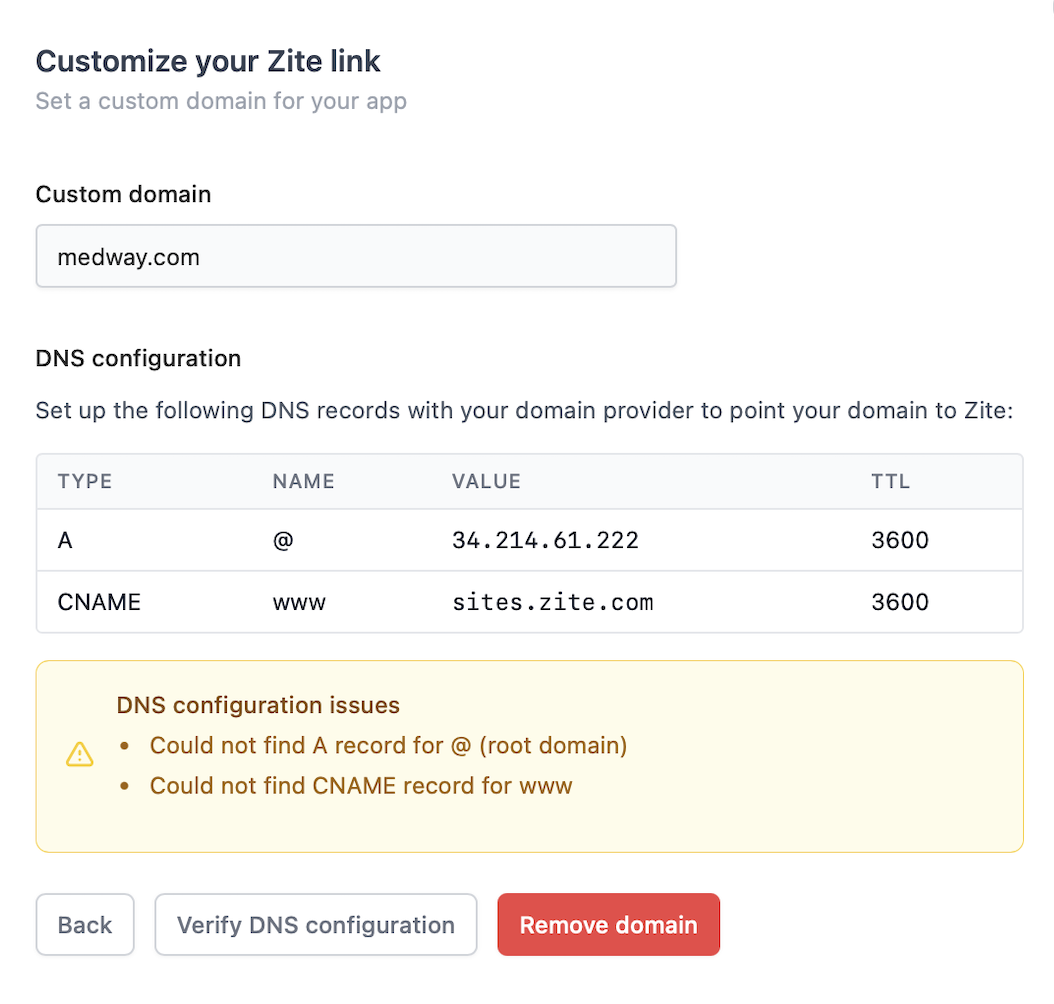
Customize link preview
1
Open share menu
Click 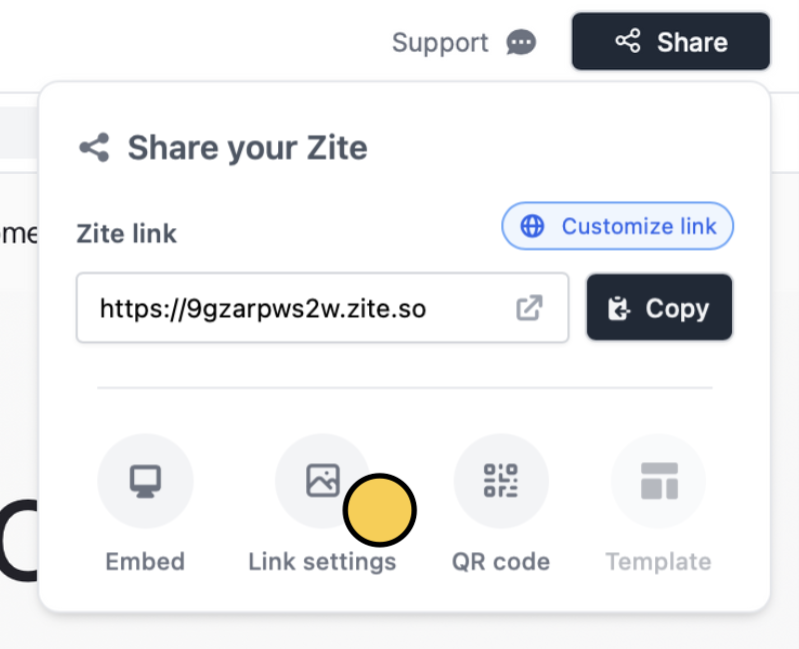
Share followed by Link settings.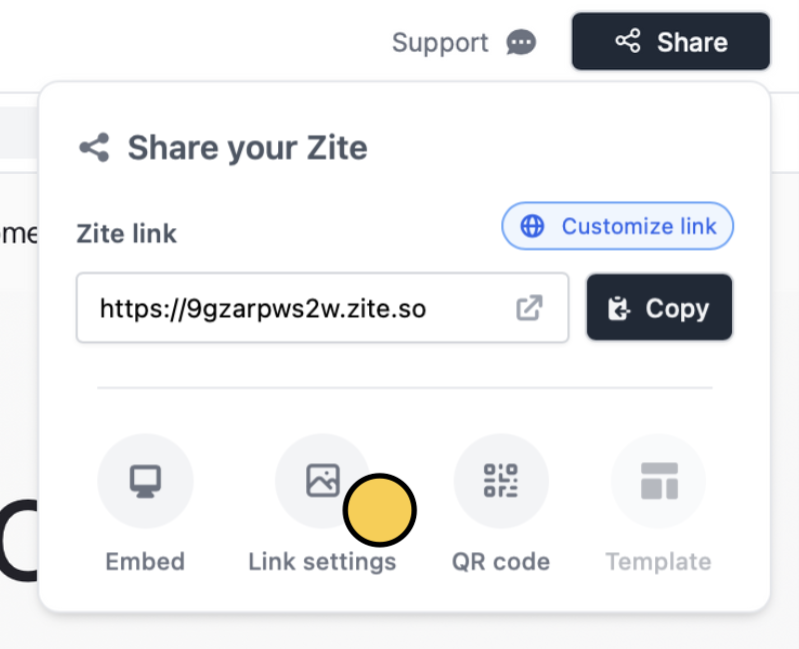
2
Edit preview info
When your app is published, AI generates a default Title and Description. You can edit these here.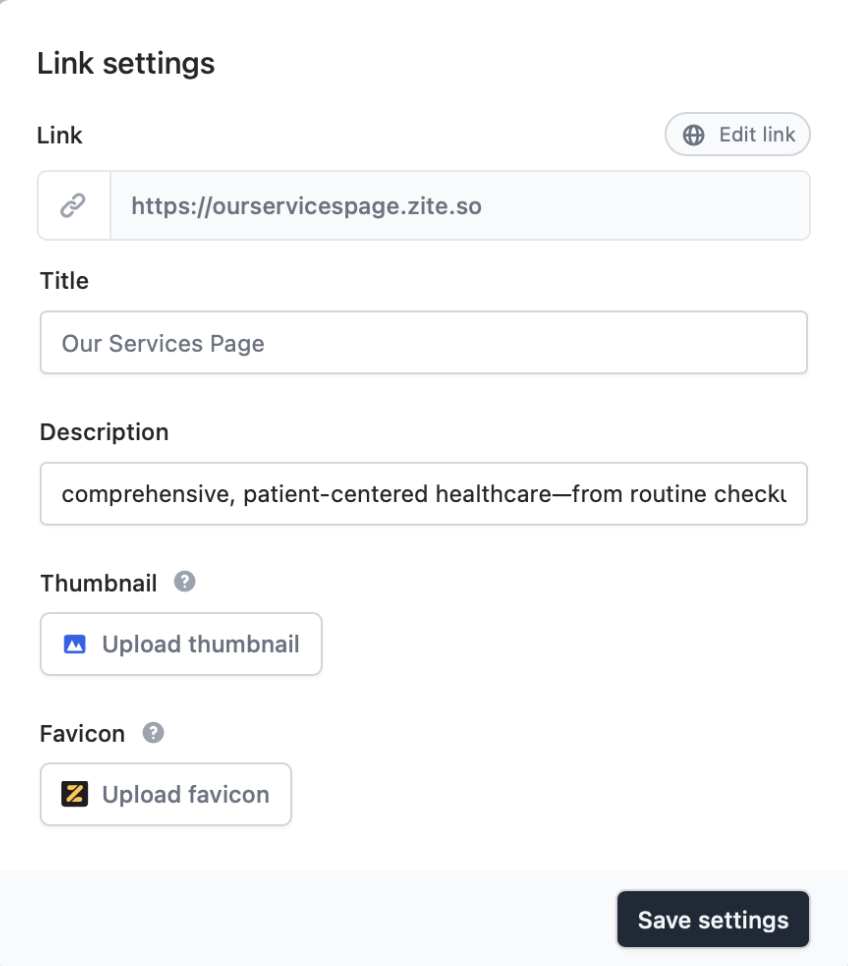
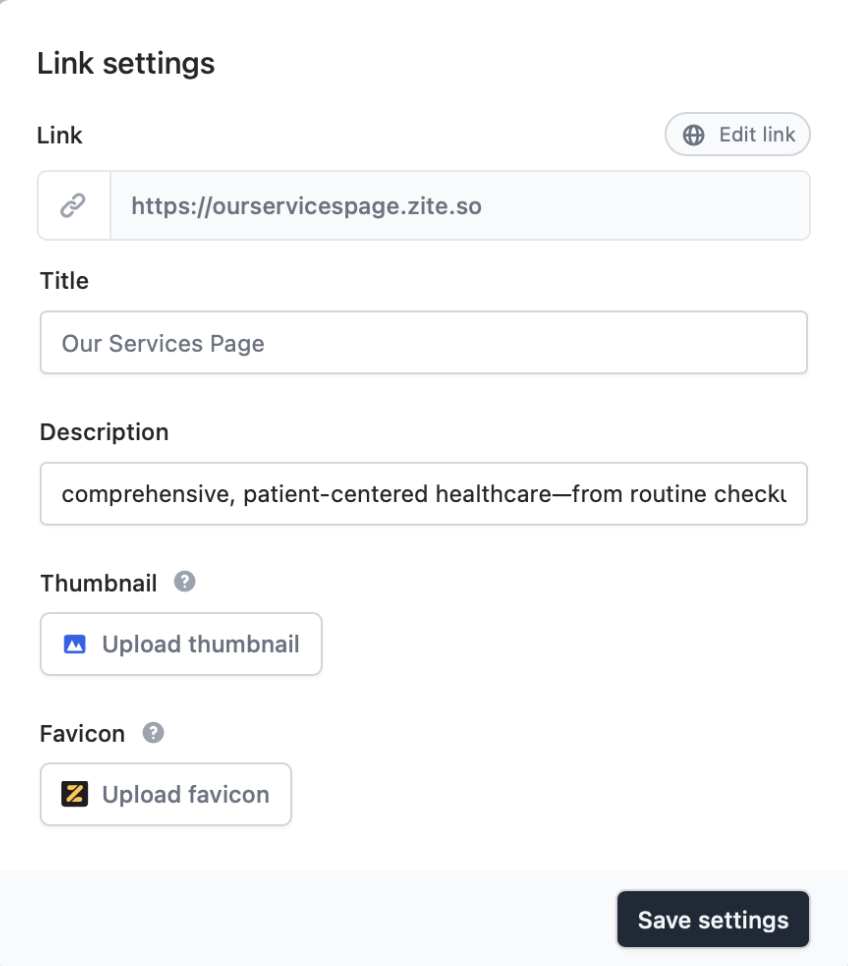
3
Add a Thumbnail (Optional)
You can
Upload thumbnail to customize how your app link appears when shared.Preview images are cached by platforms, so it may take time for the updated thumbnail to show. Test your preview here.
4
Add a Favicon (Optional)
You can also add a favicon, which is the icon that appears in a browser tab like the black image seen below. This is usually a company’s logo or icon.