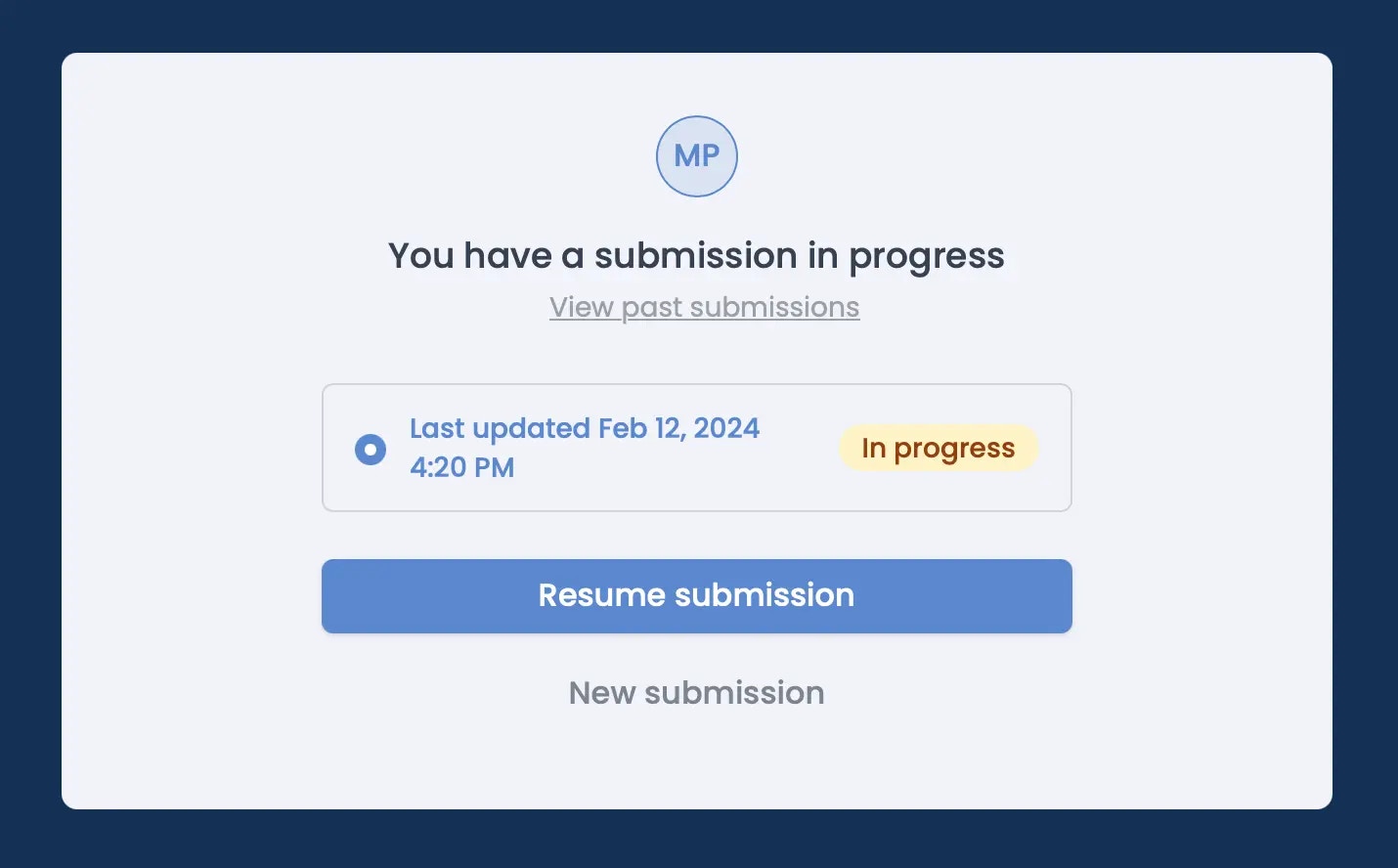Video overview
Add a login page
Login pages can be used to secure your form behind a password, or verify that the provided email is valid (and that they own it). Click+ Add page, and choose Login.
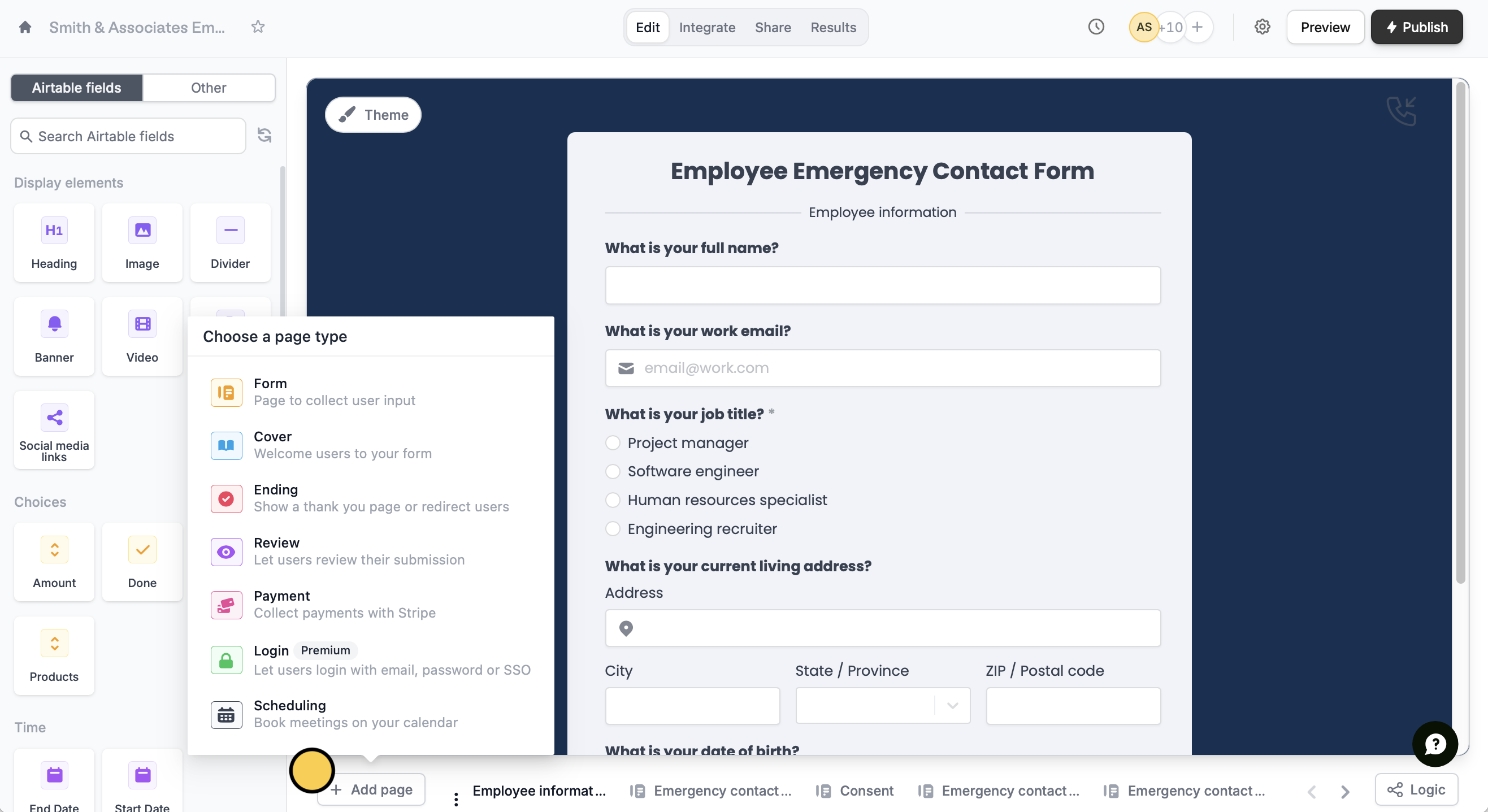
This feature is available on Starter, Pro, Business, and Enterprise plans. Learn more about our pricing plans and advanced features here.
Login page types
In the left-hand panel, you can choose between Email, Password, and Single Sign-On (SSO).Email login
This is the default Verification type, which requires respondents to enter an email and verify it with a code sent to their inbox.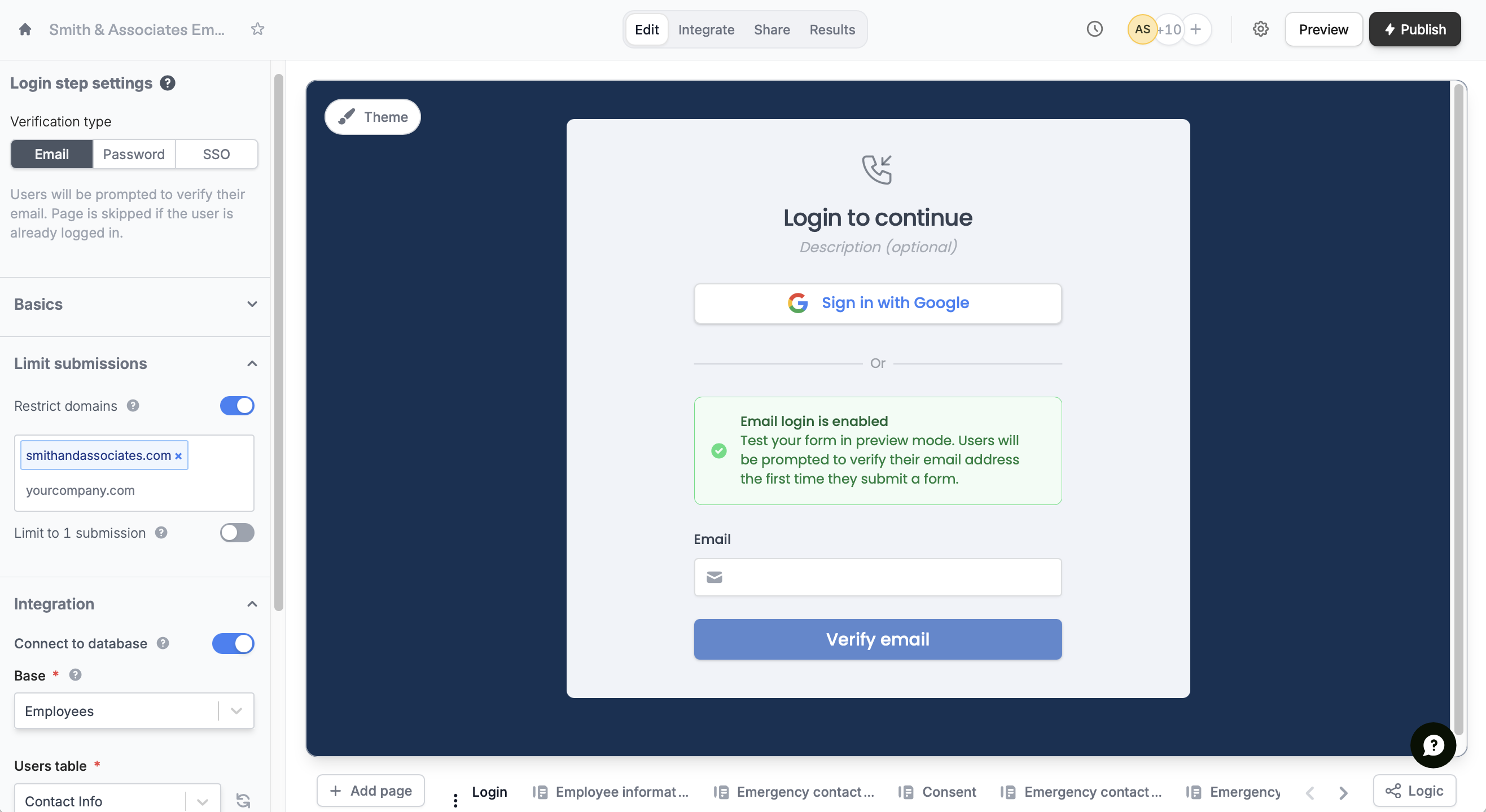
- Restrict domains – allow only specific email domains, such as your company’s domain
- Limit to 1 submission – restrict each respondent to a single form submission
- Connect to a database – allow only users listed in a specific database to log in, and retrieve their records for use in the form
Password login
Switch toPassword and enter your preferred single passcode in the left-hand panel. You can edit this later on.
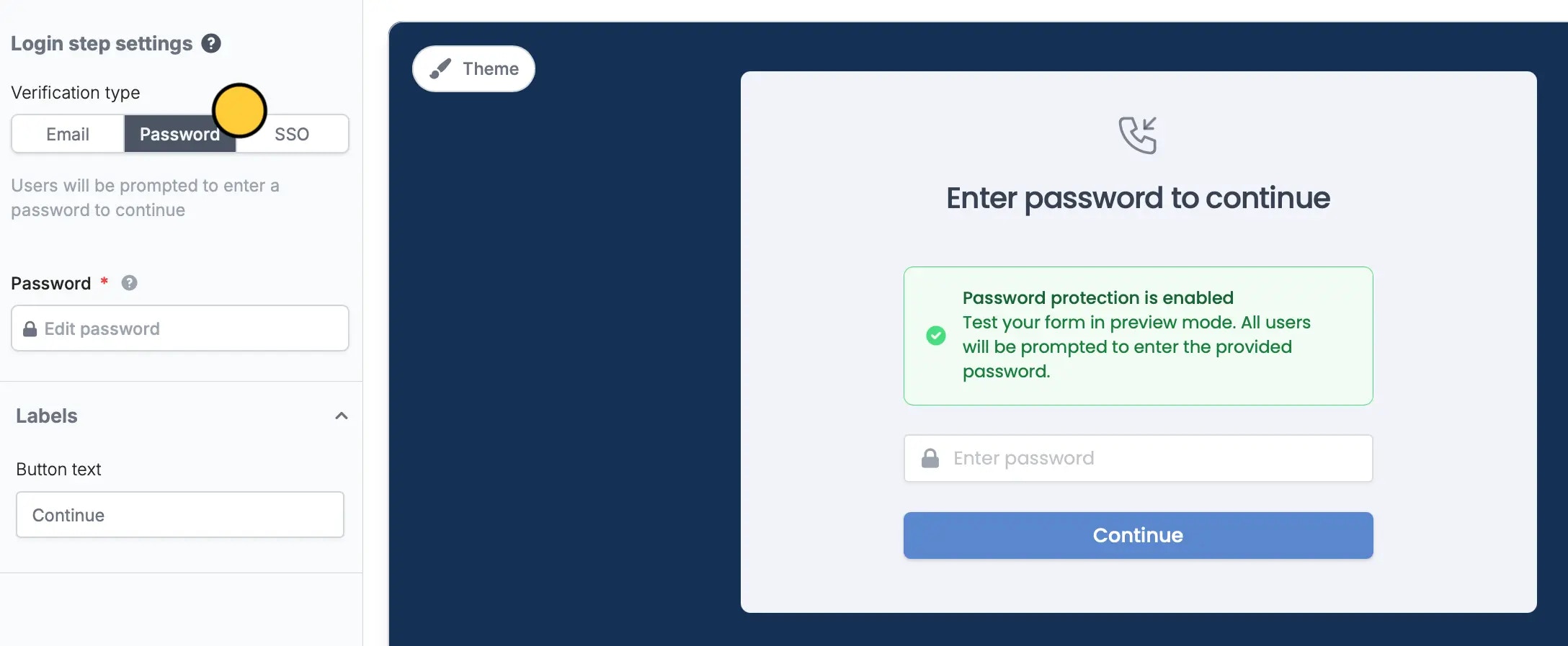
Publish your form after entering or changing the password, otherwise respondents will not be able to access your form.
Single Sign-On login (SSO)
You can also opt forSSO. Add Microsoft, OneLogin, Google Workspaces, Okta and other types of SSO login to your form. Learn more here.
Allow respondents to edit past submissions
Some forms may need to be updated or edited after submitting them. Under Basics in the left-hand panel, toggle theCan edit existing responses switch.