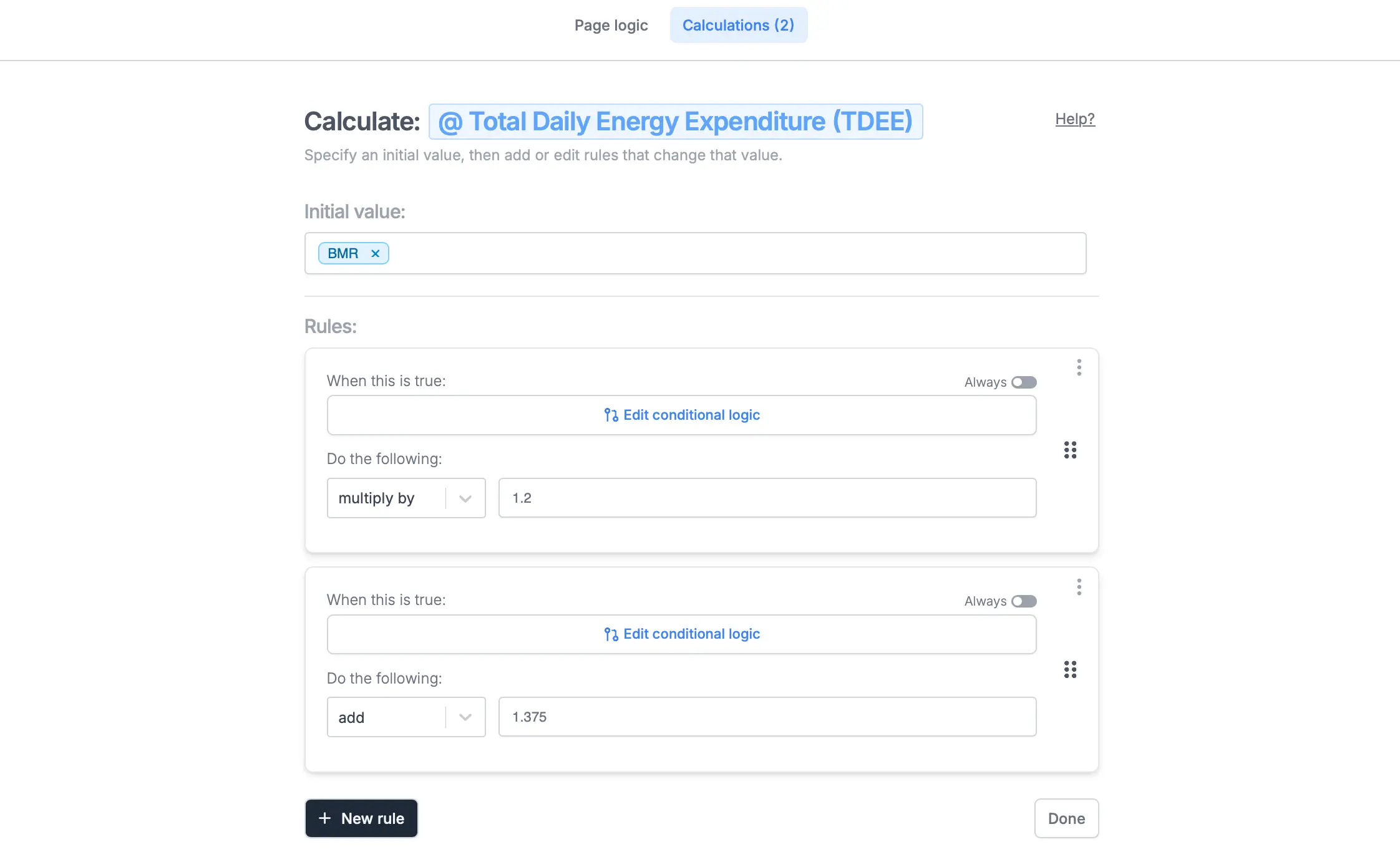Overview
Lead quizzes are a reliable way to collect relevant contacts for your sales or marketing efforts. They work by asking leads a series of questions and generating a personalized scorecard or recommendation based on the answers.How to build a lead quiz
1
Switch to Quiz mode
Open an existing form or create a new one. Click on the upper right area.
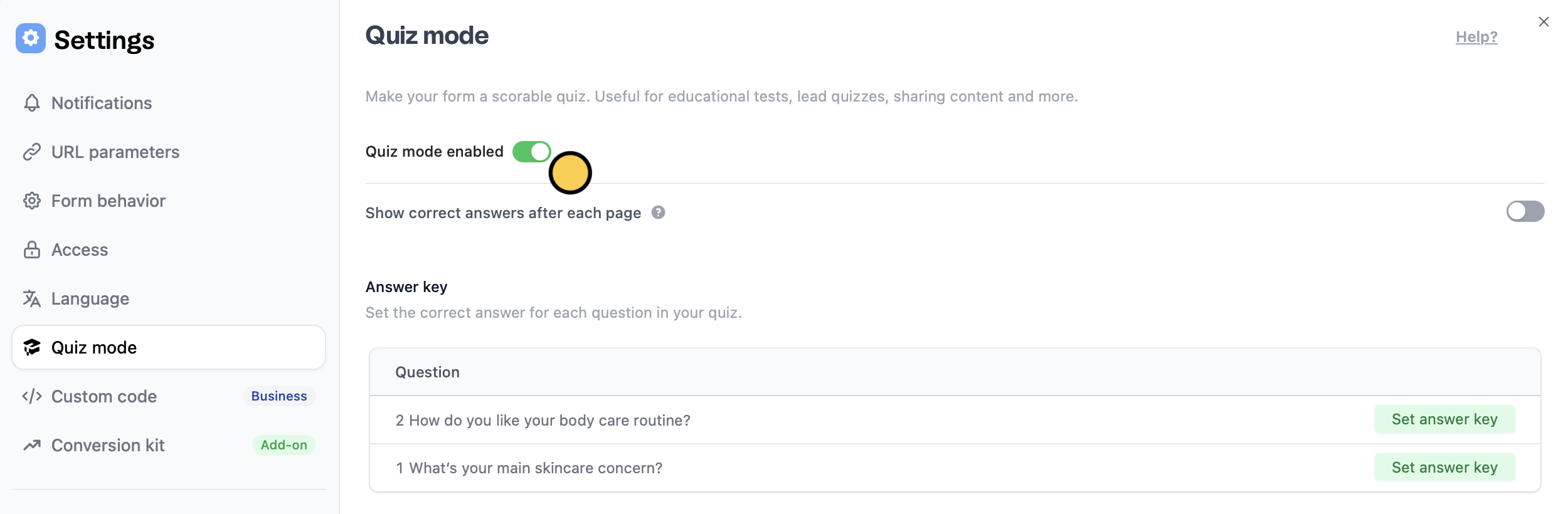

Quiz mode in the left-hand panel to toggle the Quiz mode enabled switch.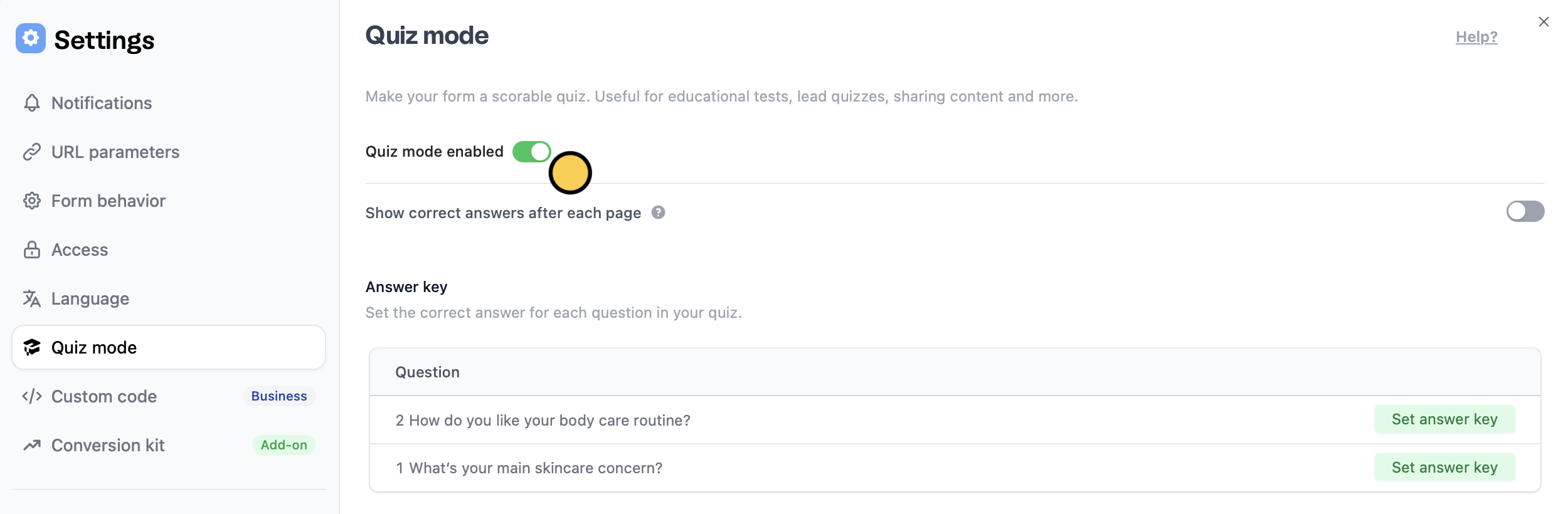
2
Add an email field and quiz questions
Go back to the form editor and add an 
Email input field followed by your preferred quiz question fields.
3
Choose correct answers and score values
After adding a quiz question or field to a page, click it followed by to open the answer key window.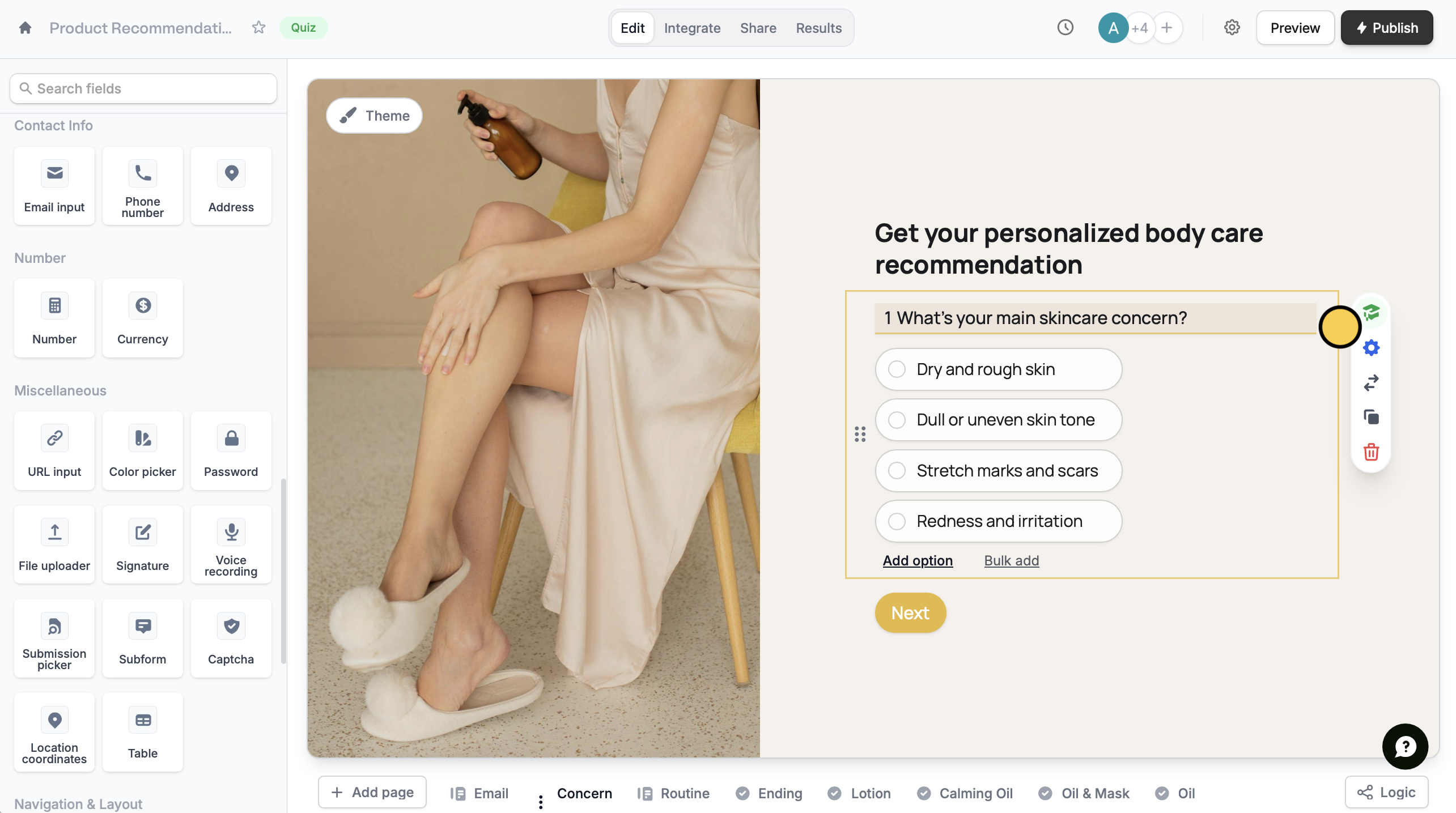
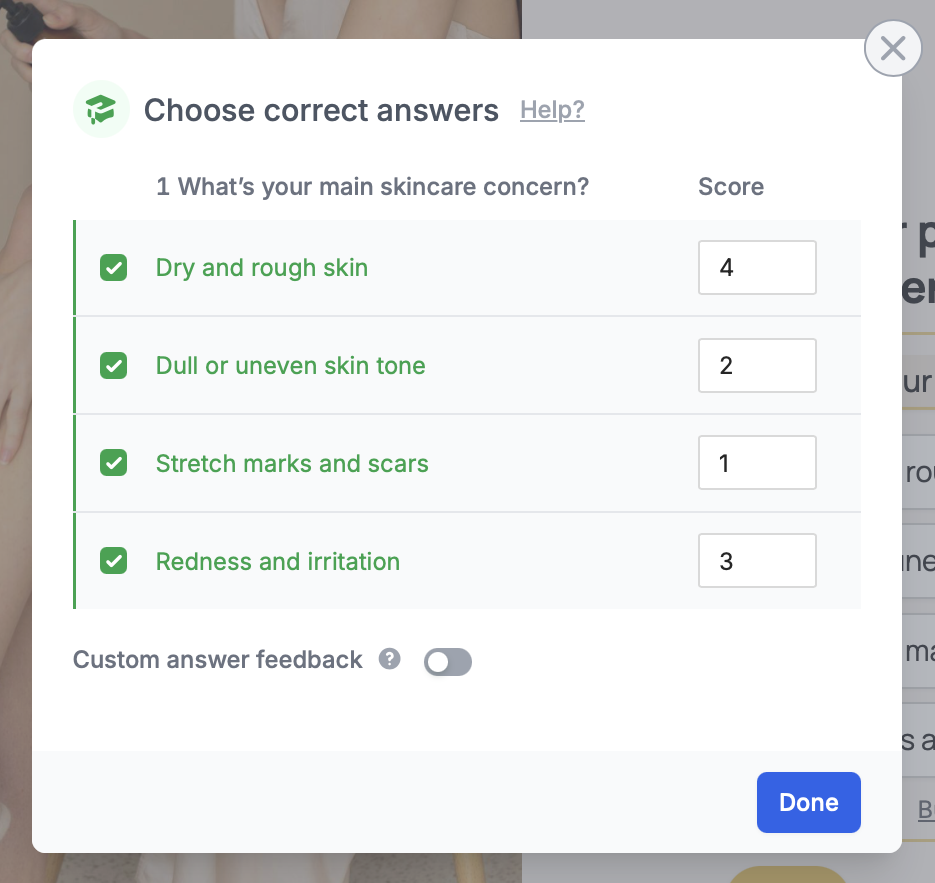
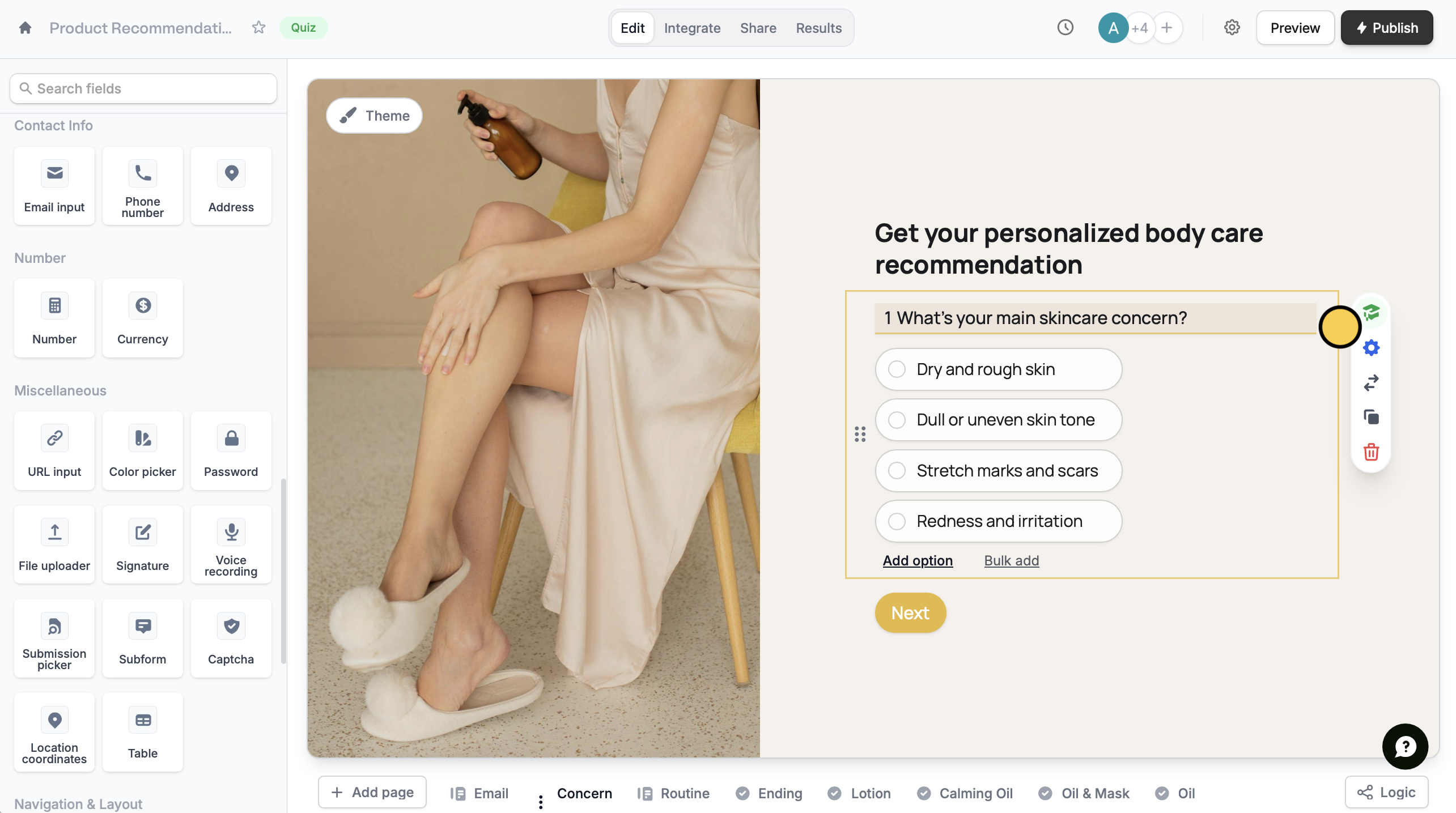
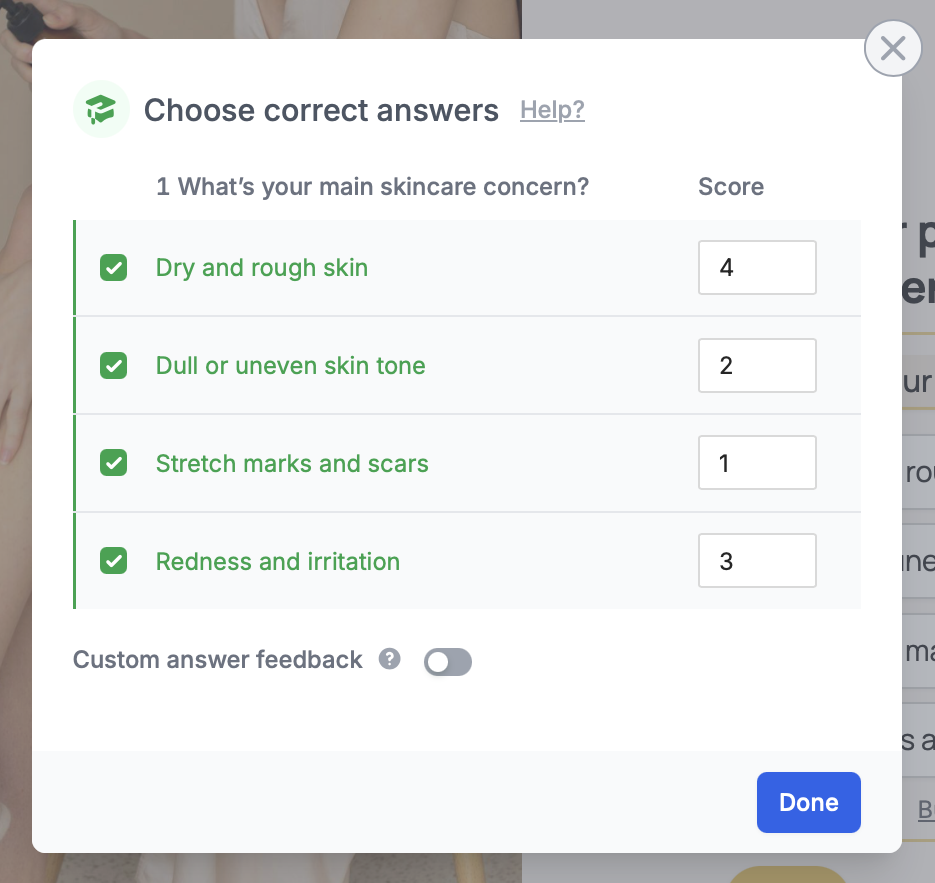
4
Customize a quiz’s ending page(s)
By default, ending pages for quizzes will calculate and display each respondent’s total score. To hide this, click GEAR and disable 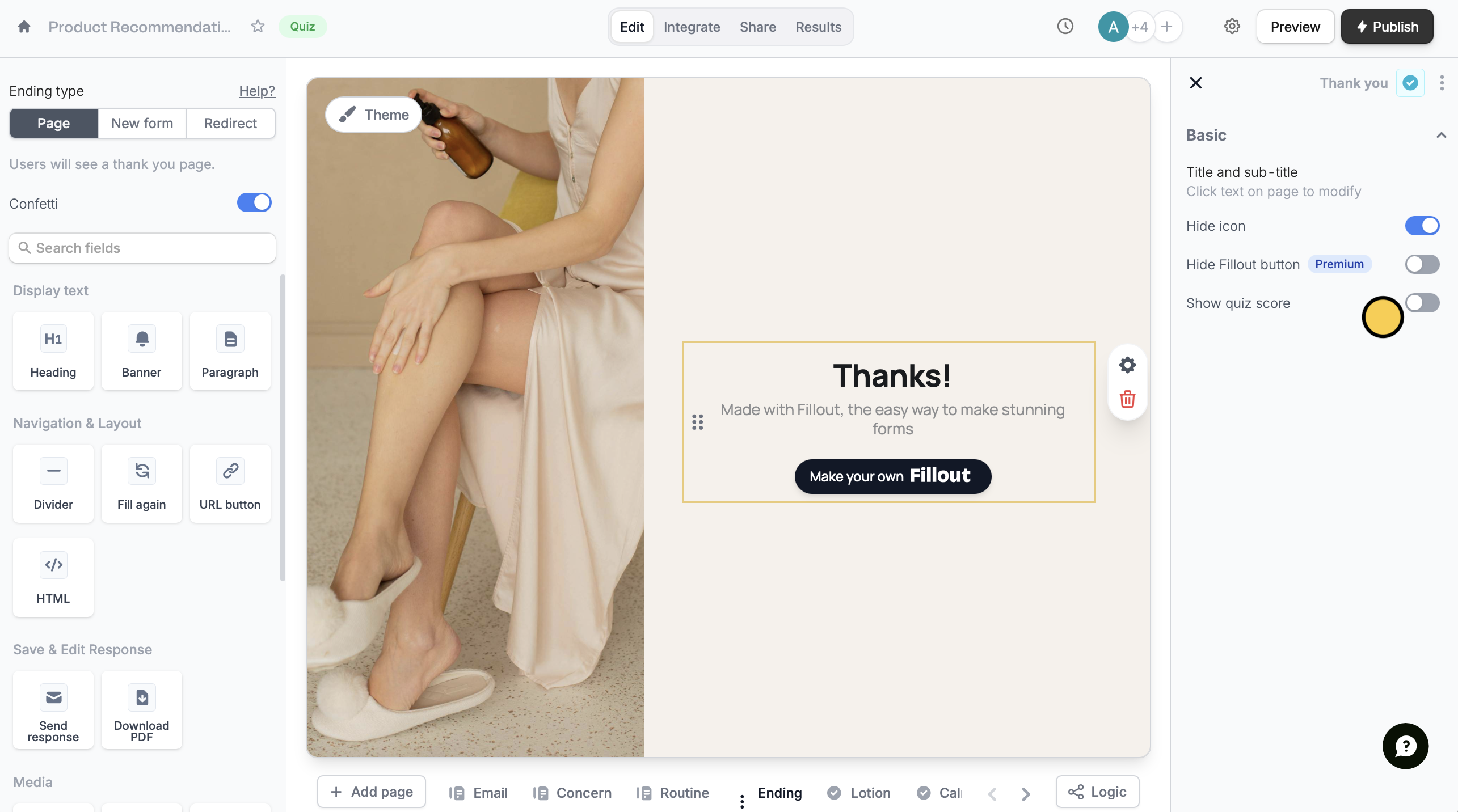
Show quiz score.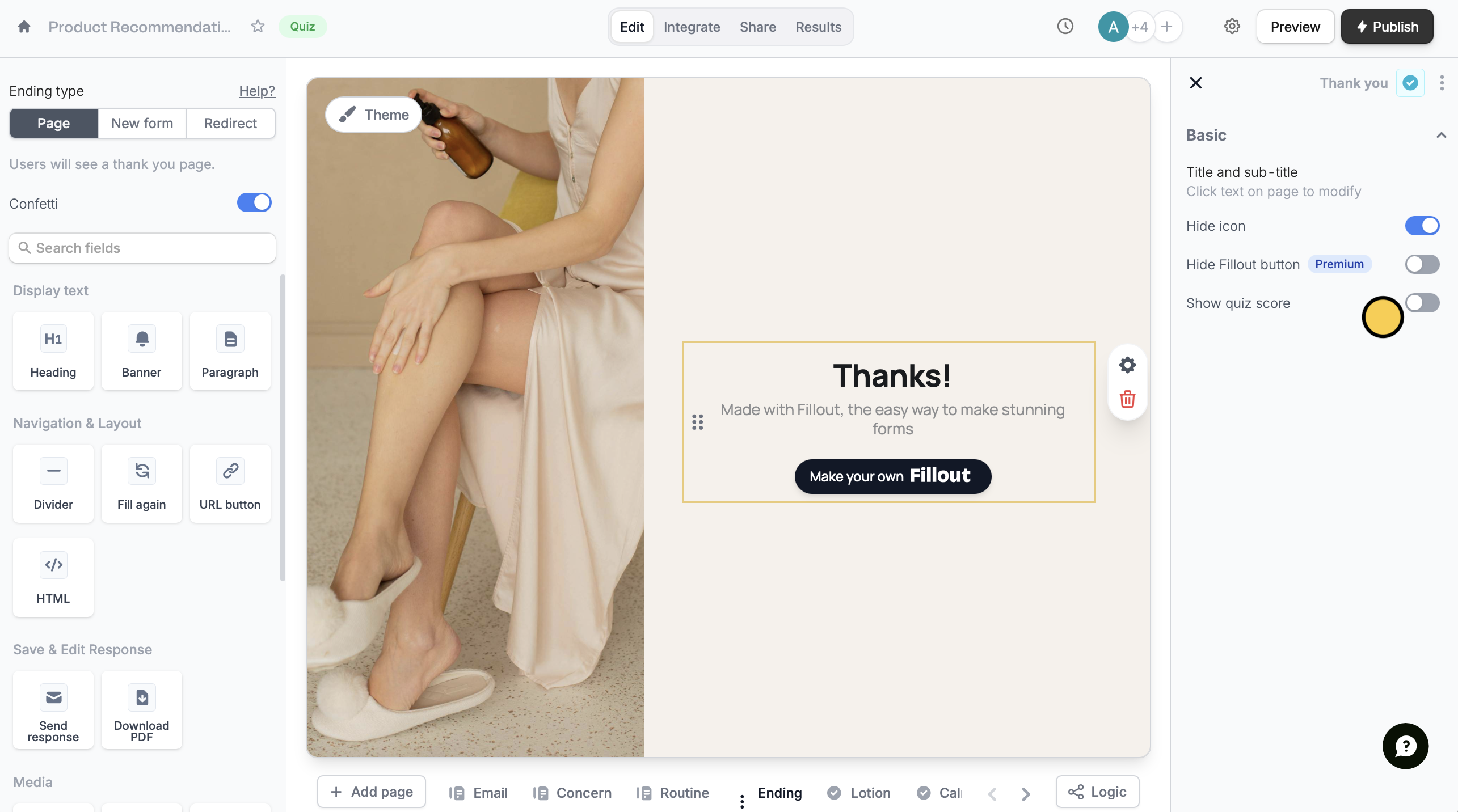
Show custom messages
For quizzes without right or wrong answers (e.g. “Which product is right for you?”), you can show specific text or media based on the respondent’s answers.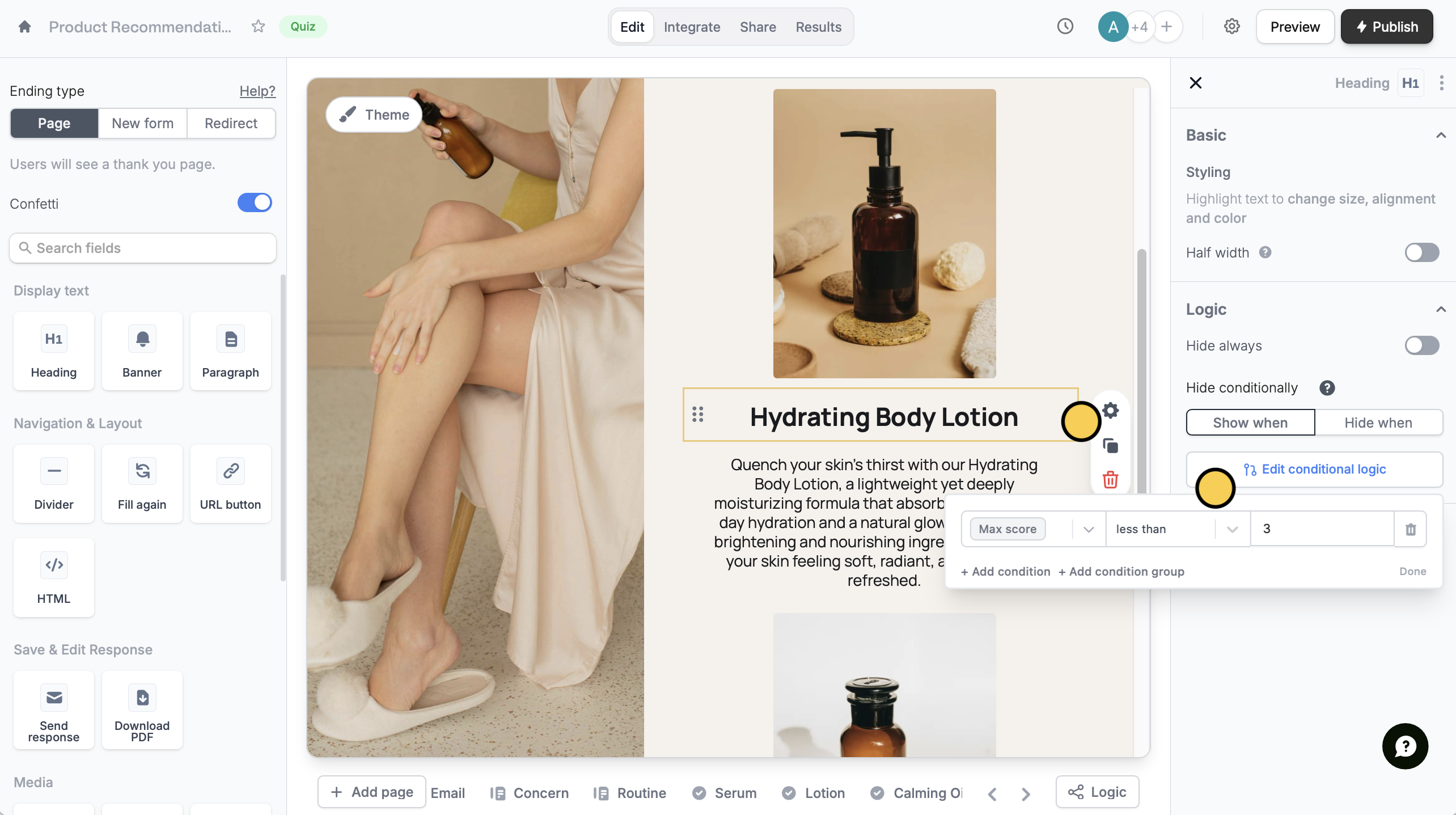
Show custom ending pages
Sometimes, multiple ending pages are easier to manage than one with too many hidden fields.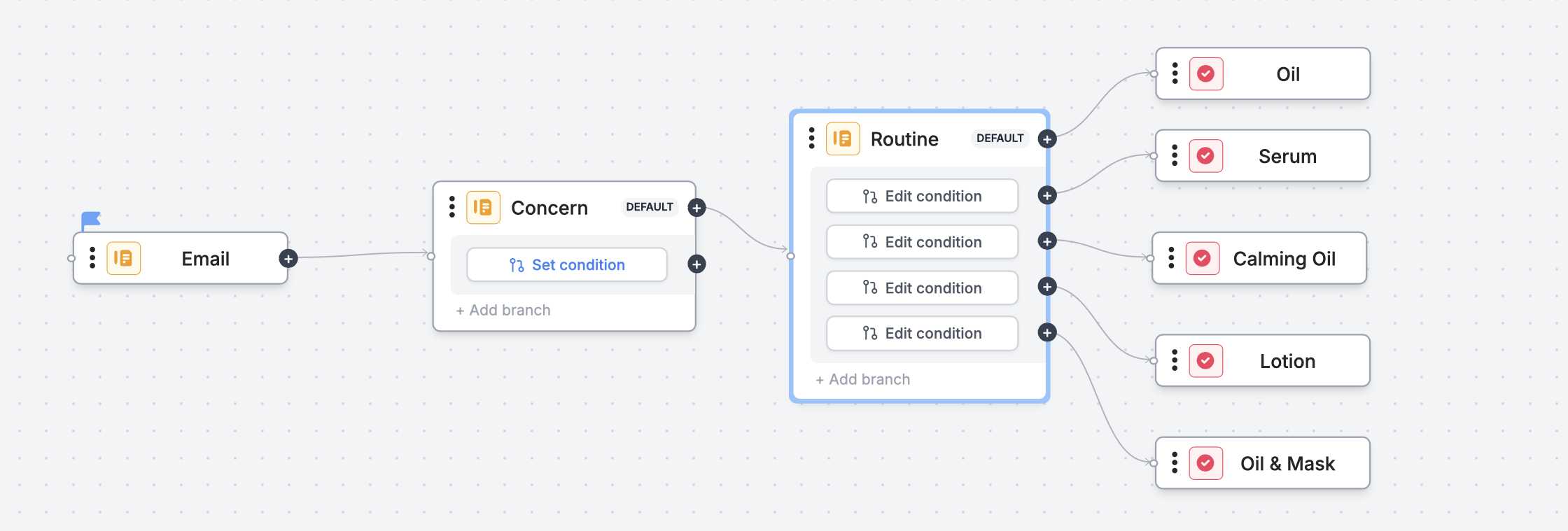
+ Add page at the bottom to add more ending pages. Then, open page logic. Click and drag the connector to the corresponding end page to set your conditions.
Set up custom respondent emails
1
Choose a workflow template
Open form settings.Then, go to Custom emails to choose an email workflow. The quickest one is to create a Thank you email.

2
Edit email contents
You can edit the default Subject and reference fields like score or name by clicking .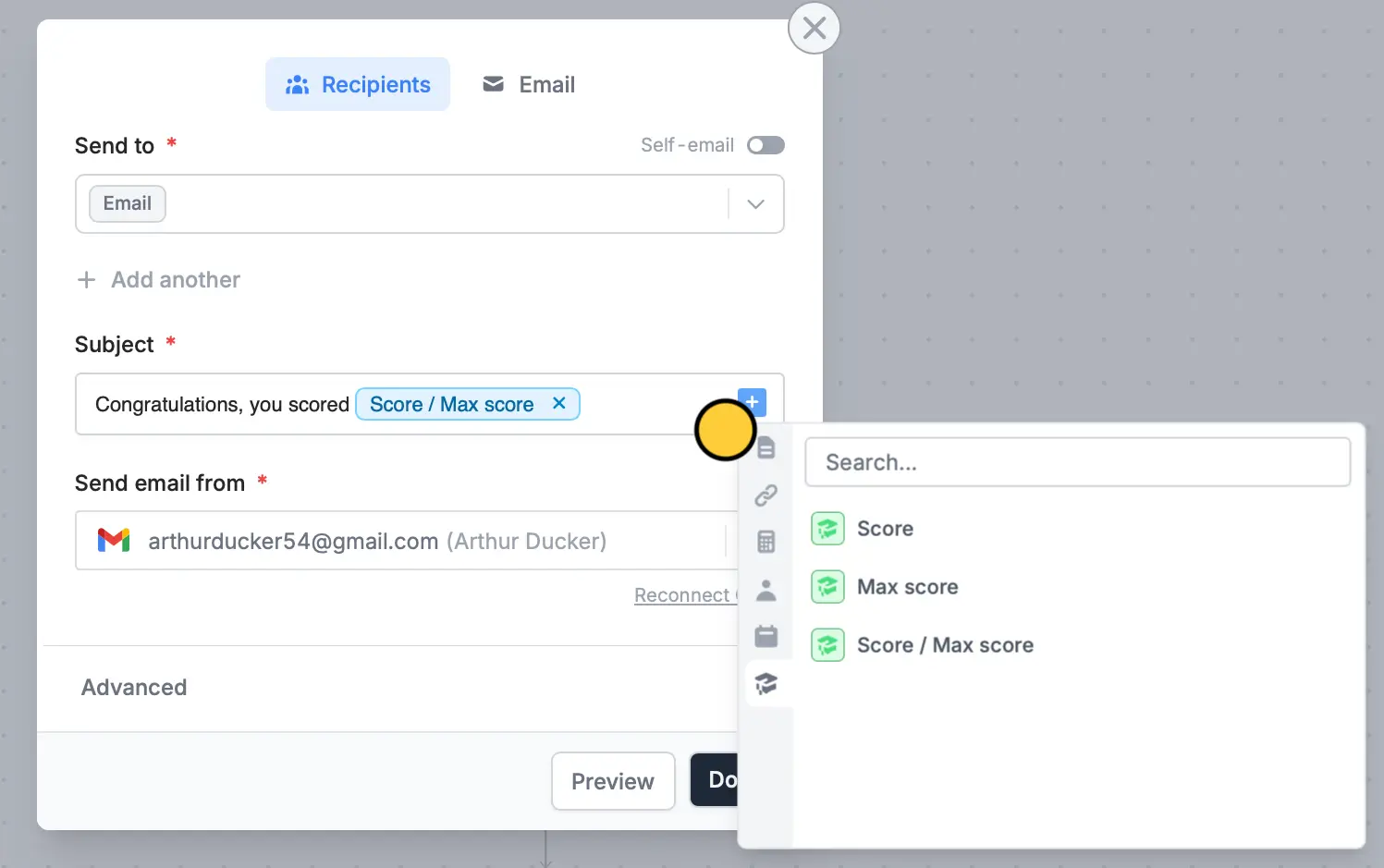
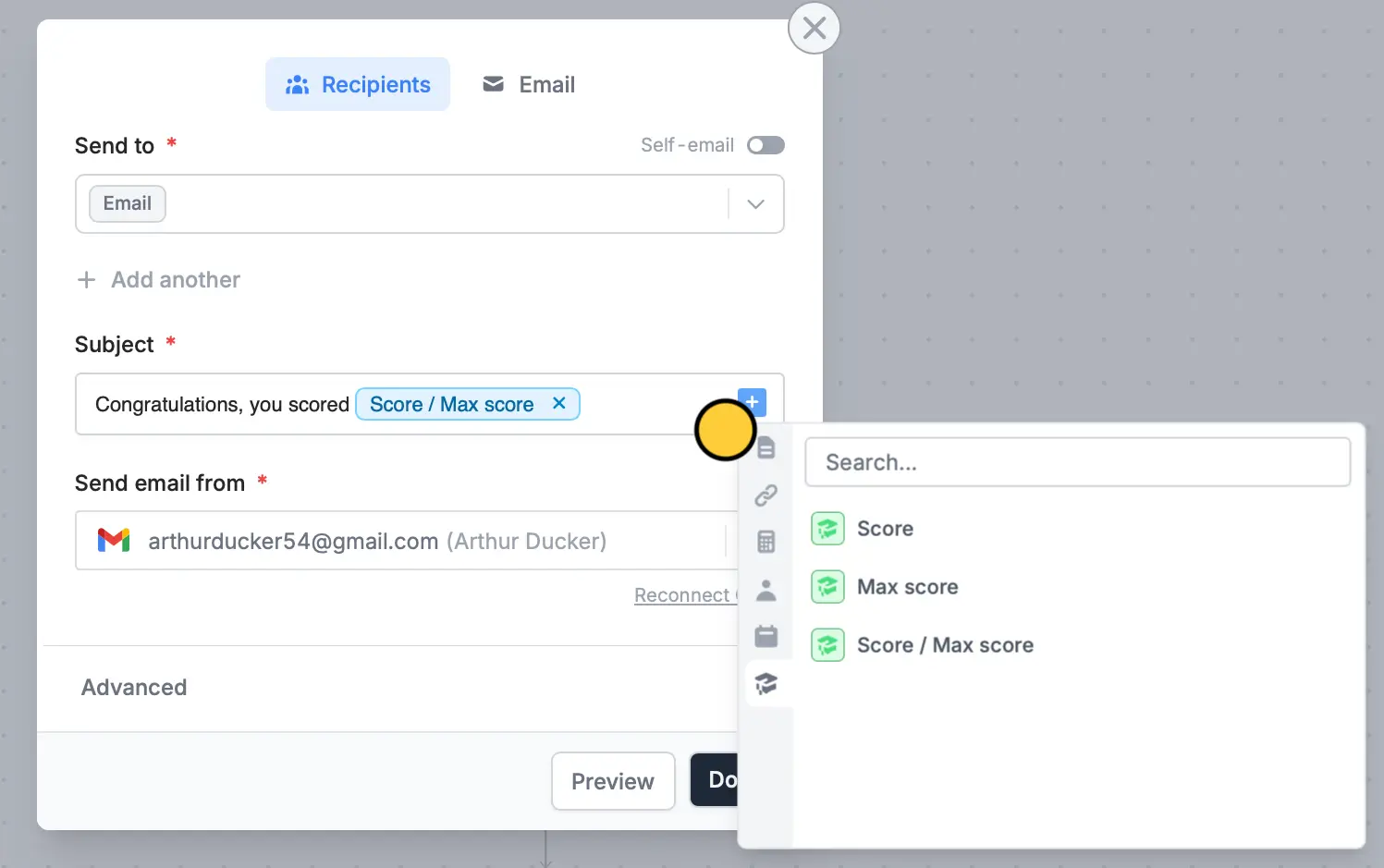
3
Edit message (Optional)
Go to 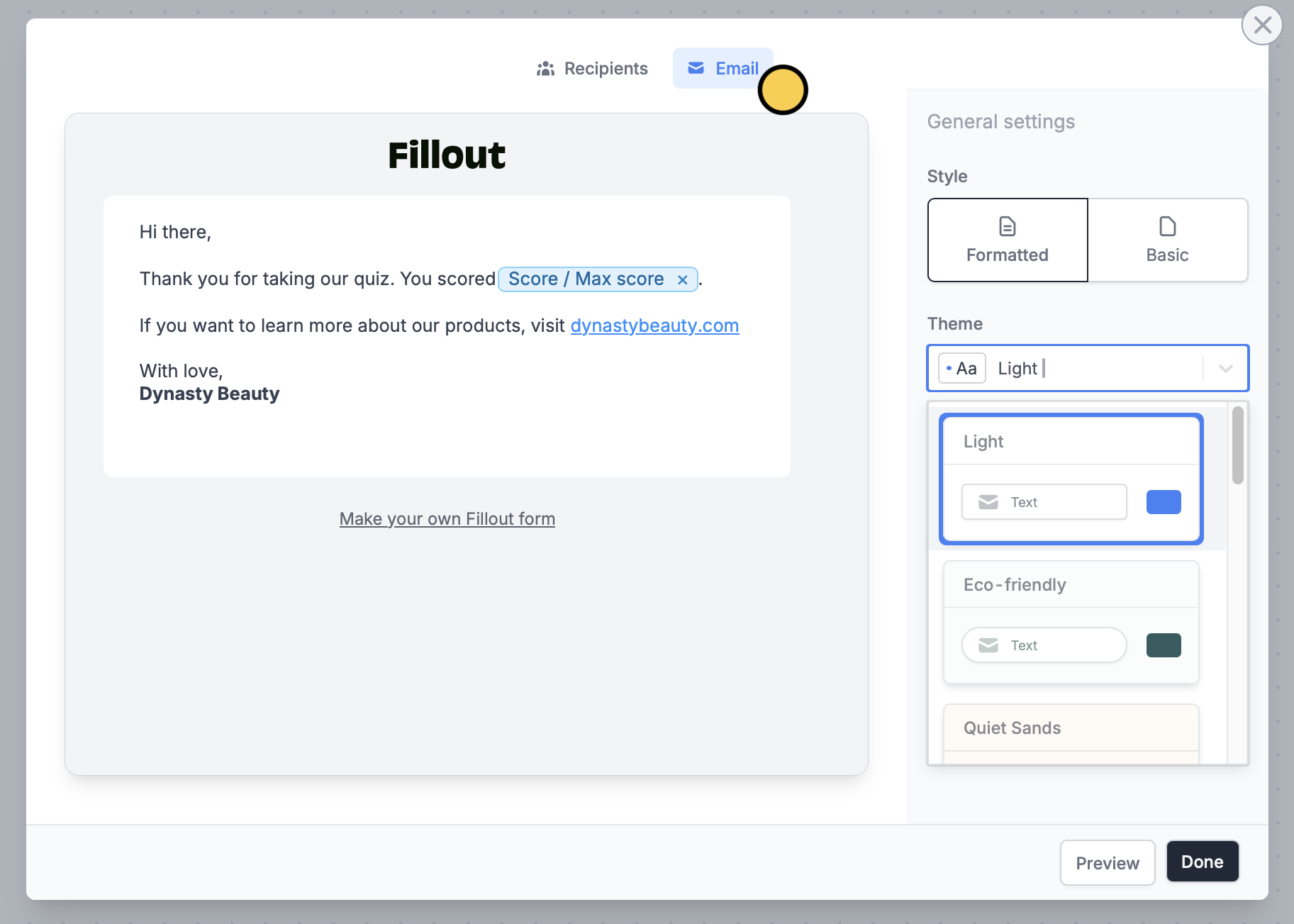
Email to edit the default message and reference fields. You can also customize its style.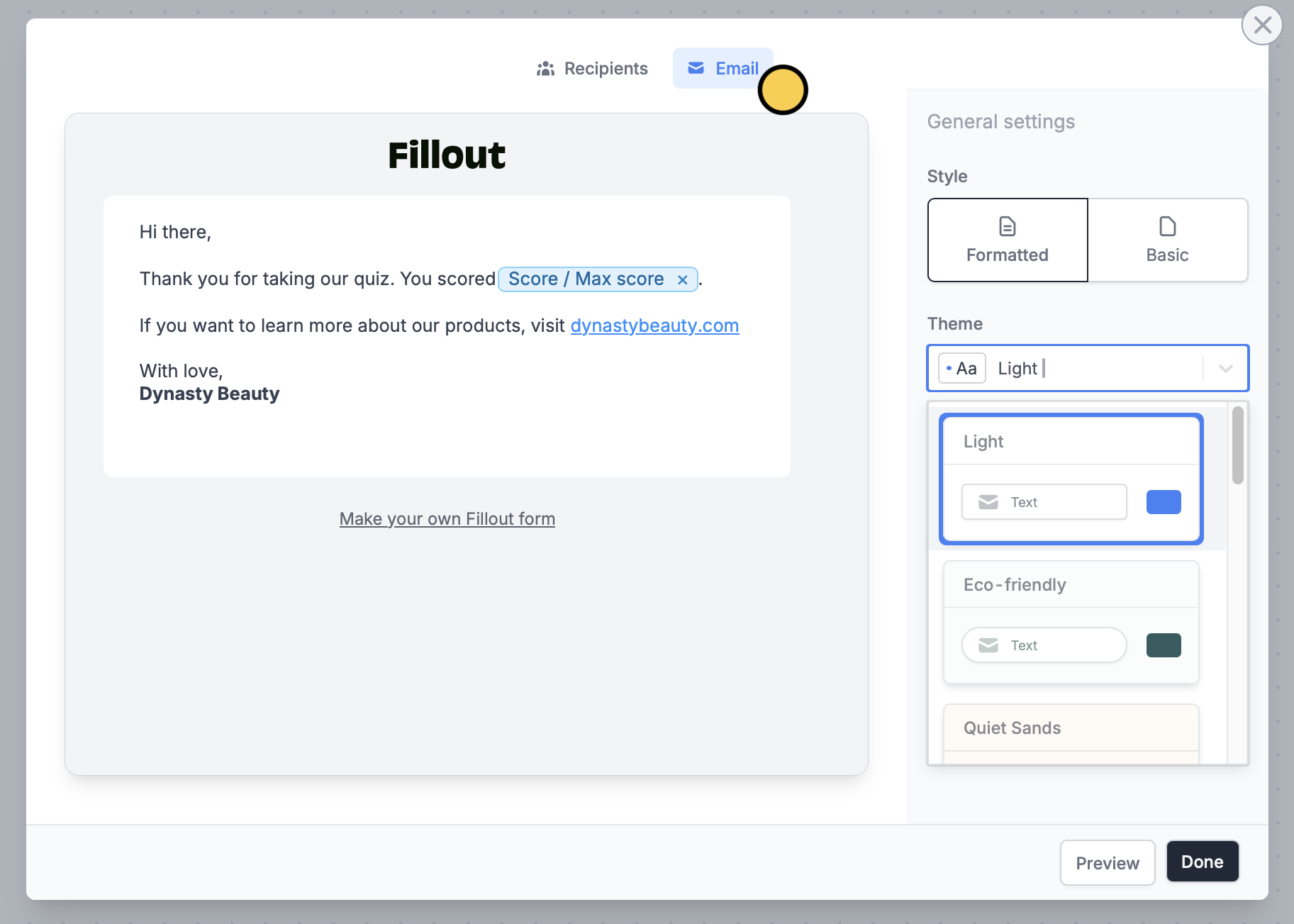
4
Add branches (Optional)
You can personalize lead quiz notifications by sending custom emails depending on the score. First, add a 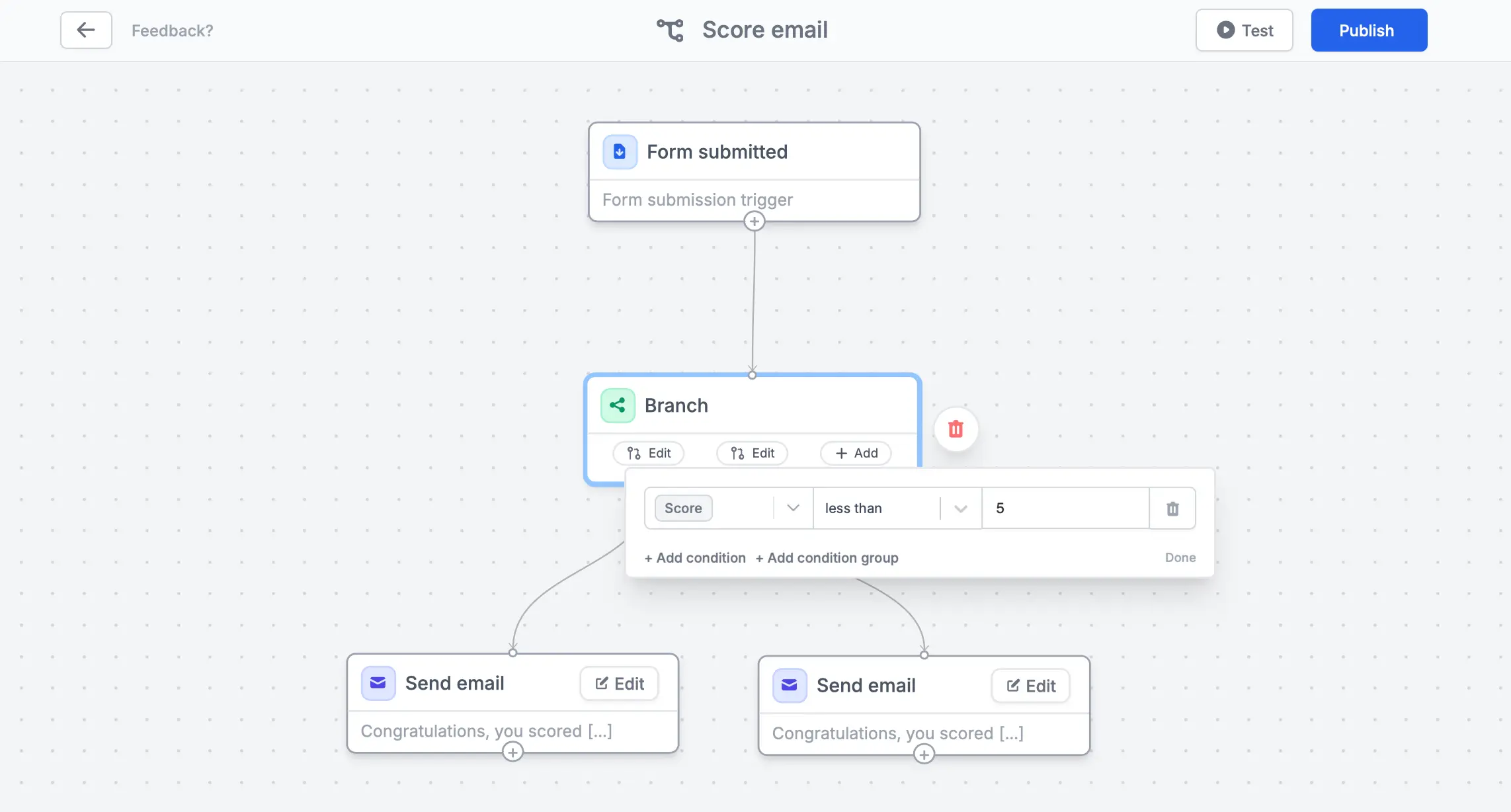
Branch action to your workflow, thenEdit to set up conditions.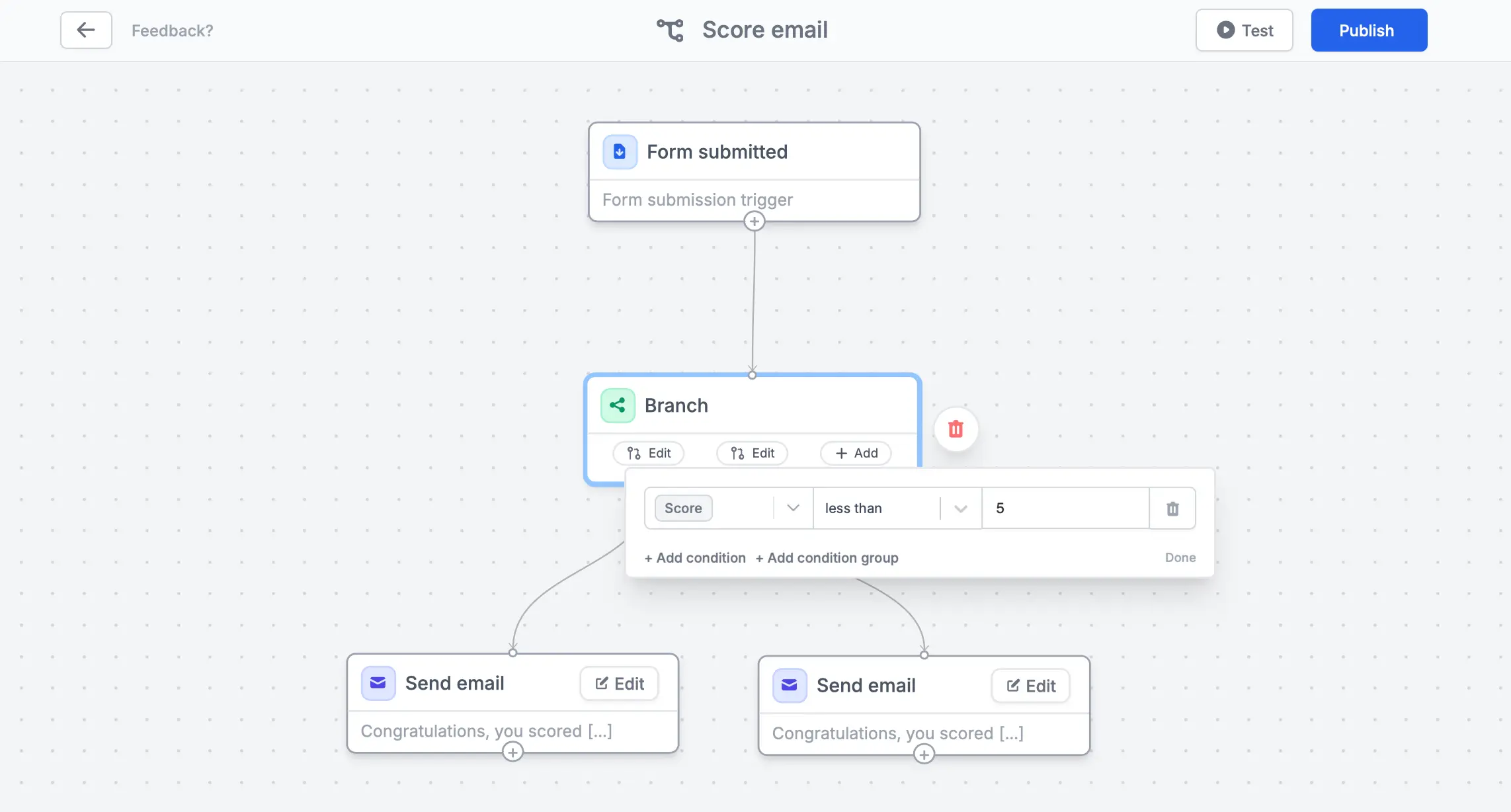
Add calculations to ending pages and custom emails
Fillout’s calculations features let you add, subtract, multiply, divide, or assign values from quiz answers (e.g. suggesting a daily caloric intake based on a respondent’s weight, height, and exercise frequency). OpenLogic and click Calculations to add dynamic values to an ending page or respondent email.