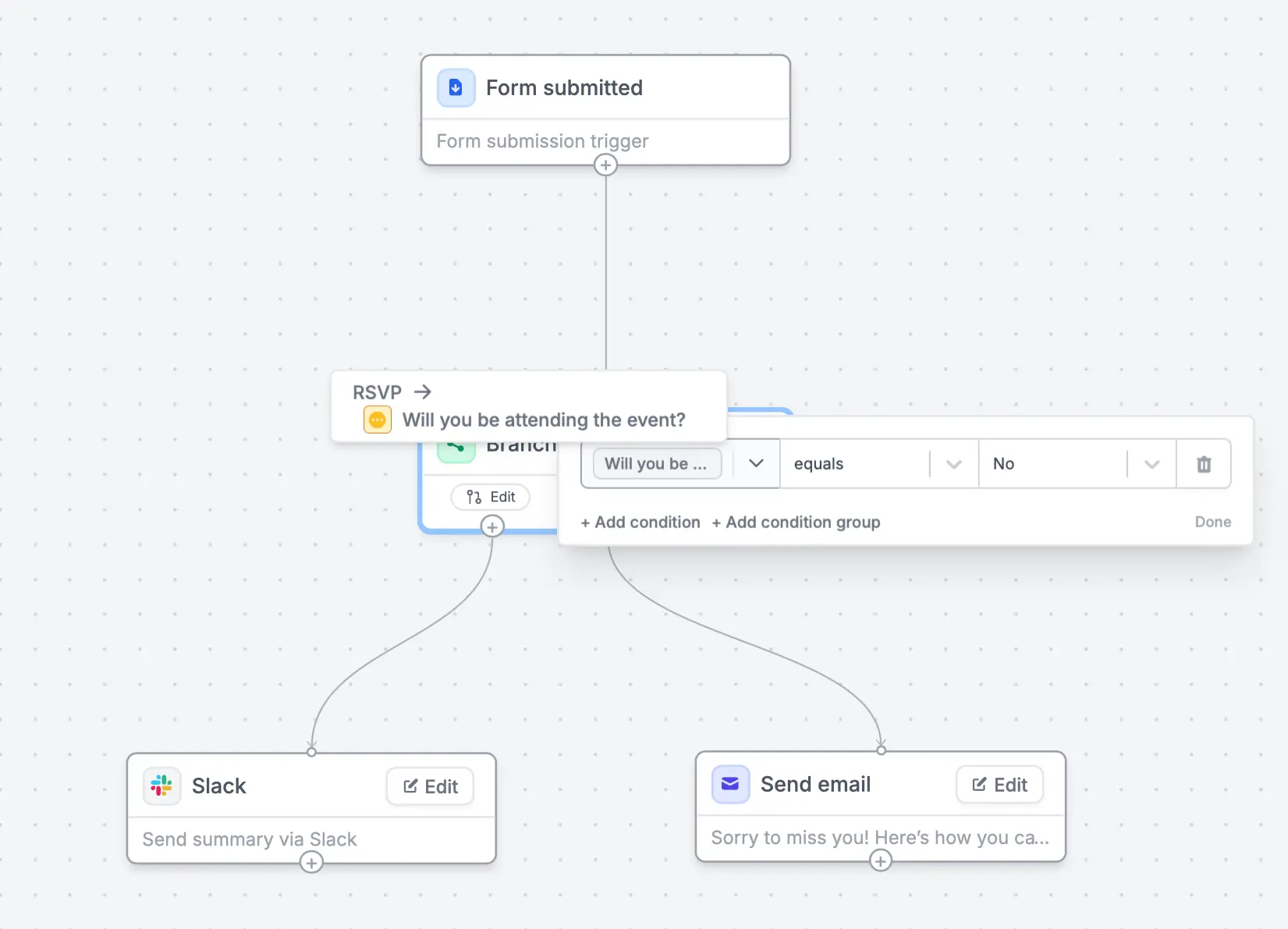How to filter an action
1
Create a workflow
Click 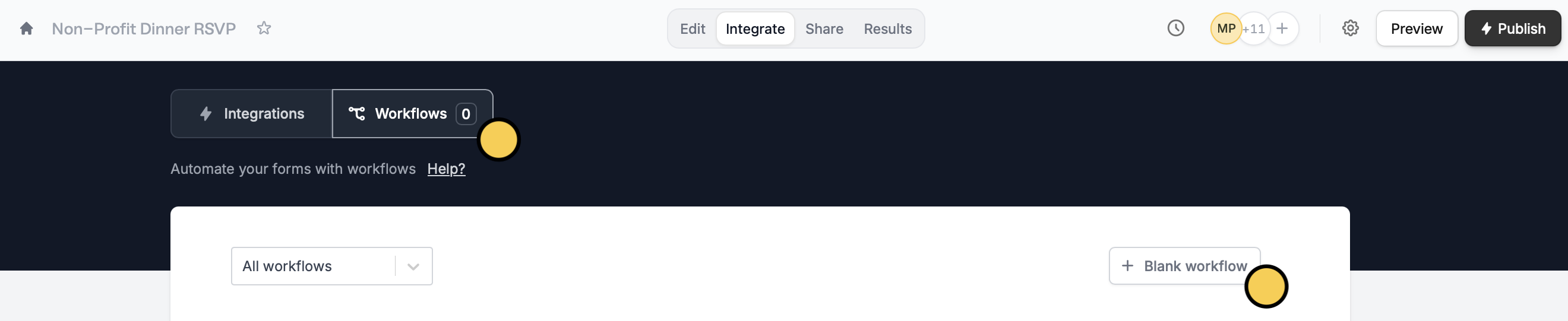
Integrate on the top menu of your form, followed by Workflows. Then, start with a + Blank workflow.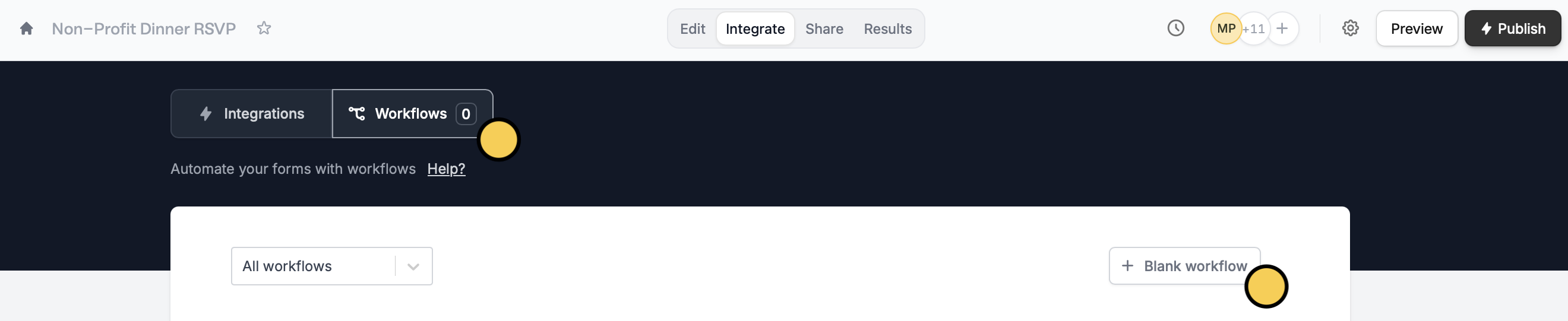
2
Choose filter as your action
First, choose a trigger. Then, select 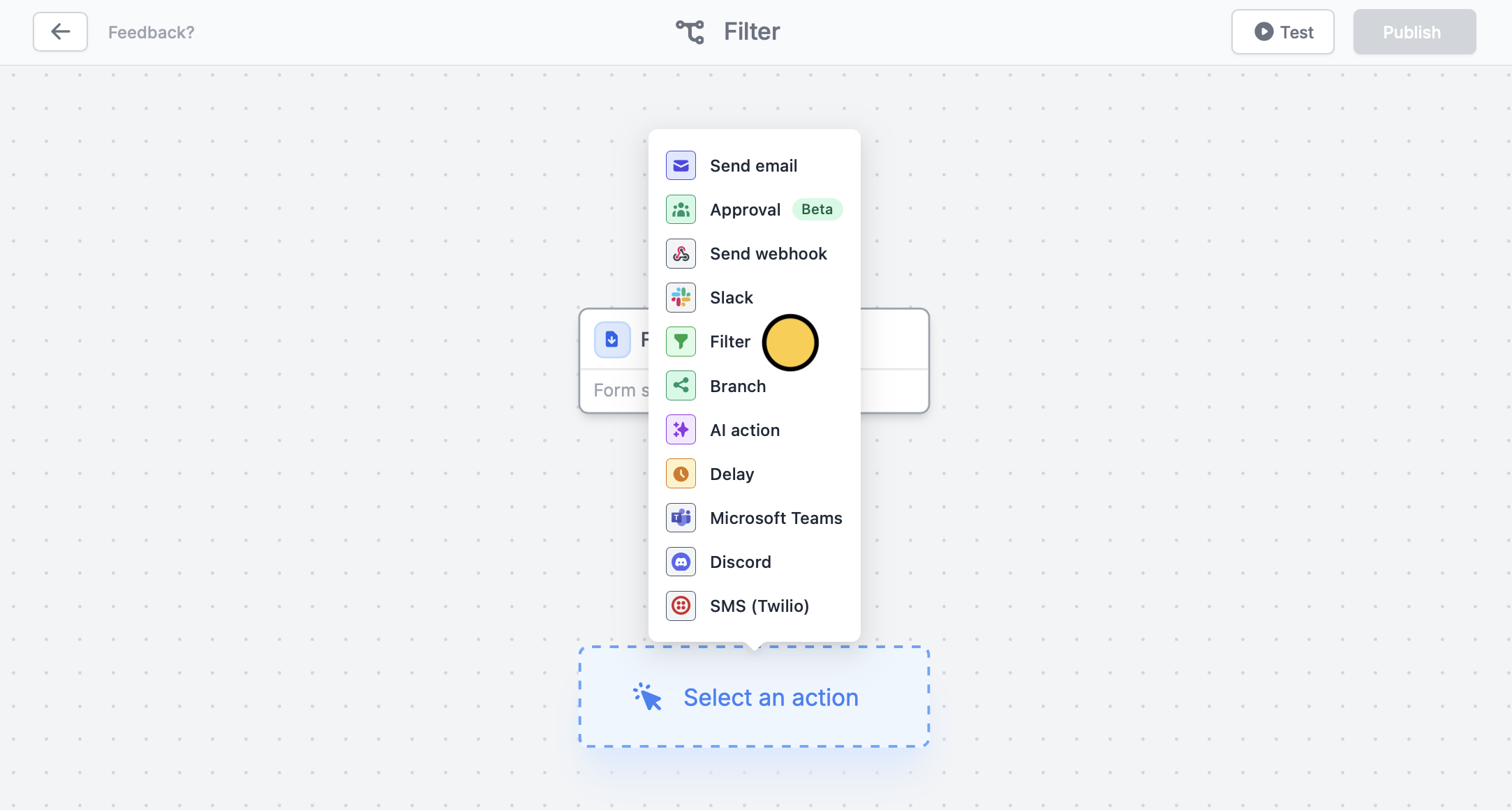
Filter as the first action.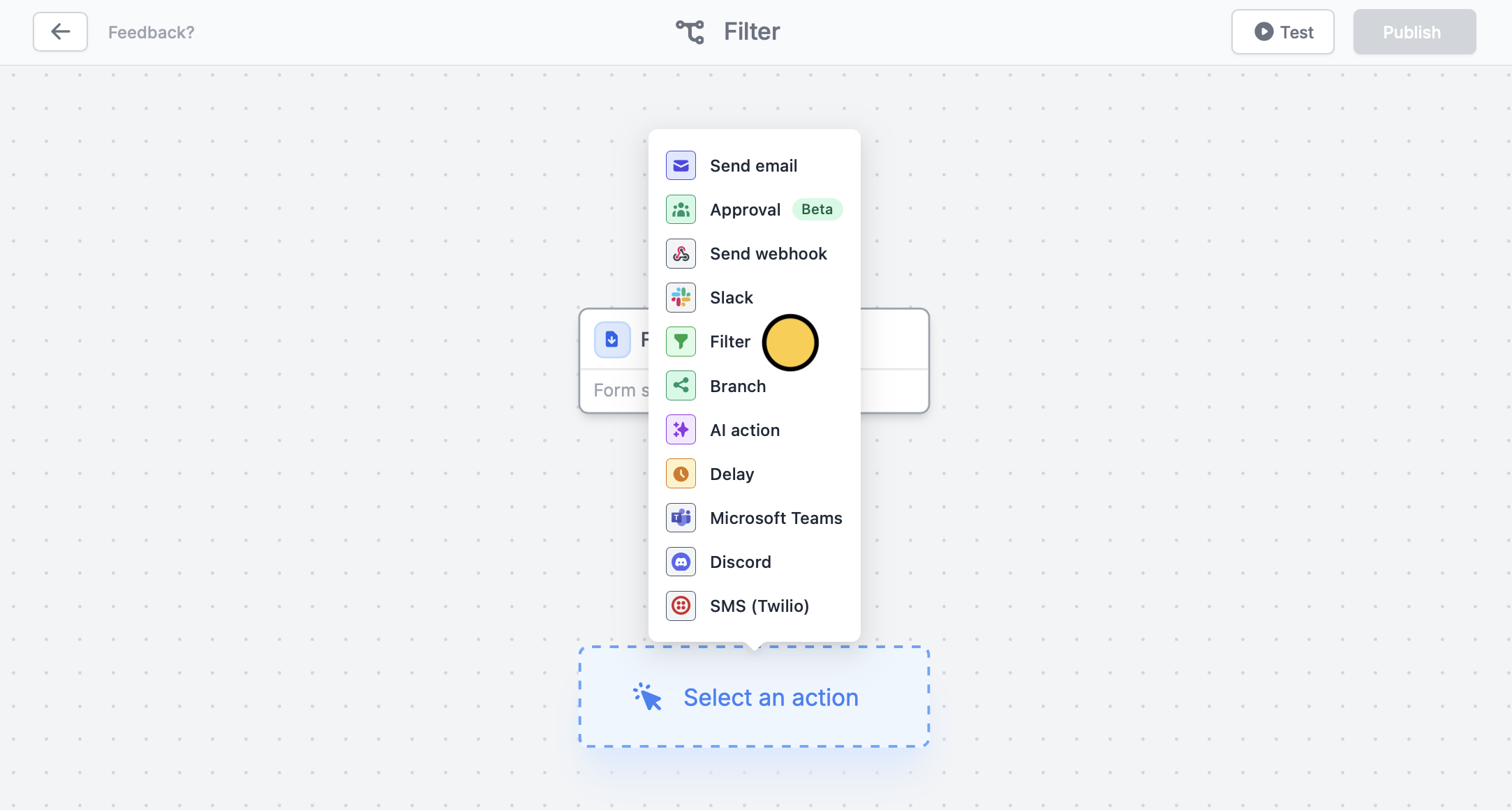
3
Set your condition
Set conditional logic to+ Add condition. Choose a question or field from the left dropdown, an operator from the middle (e.g., equals), and an answer from the right dropdown to trigger the next action.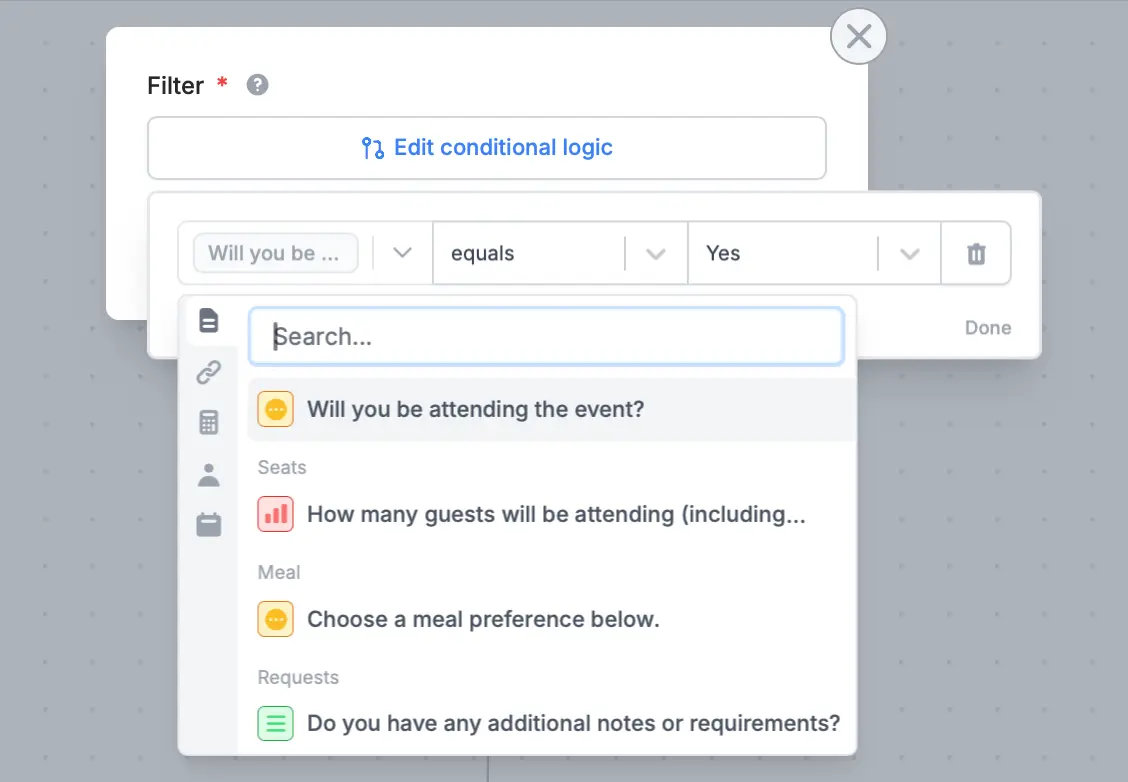
4
Choose your next action
Choose the next action by clicking under Filter. We’ll send a message in 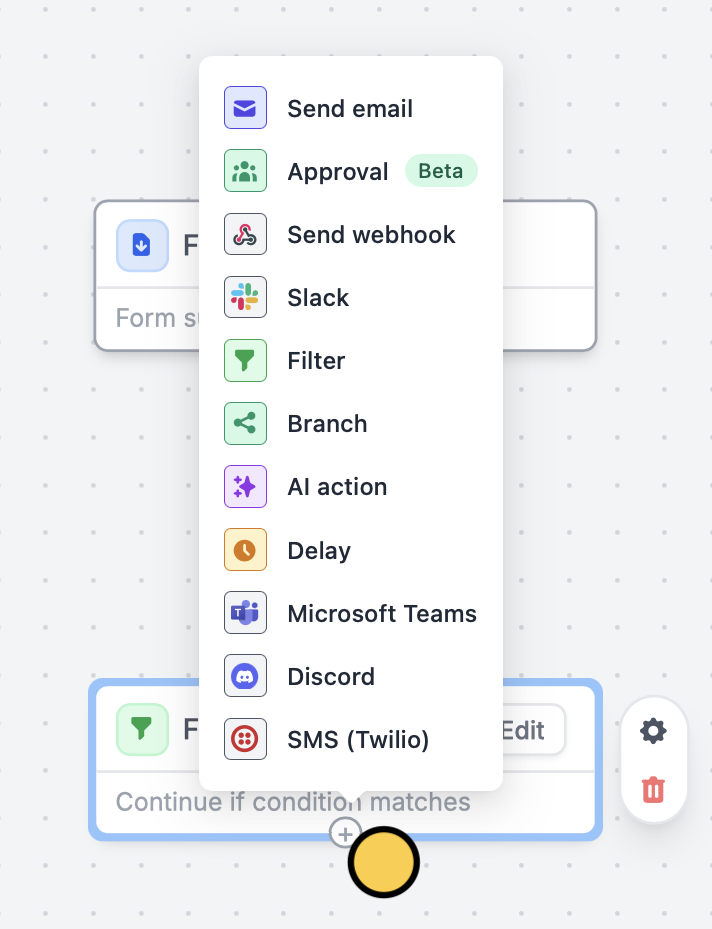
Slack when a respondent RSVPs “Yes”. Remember to Test your workflow first.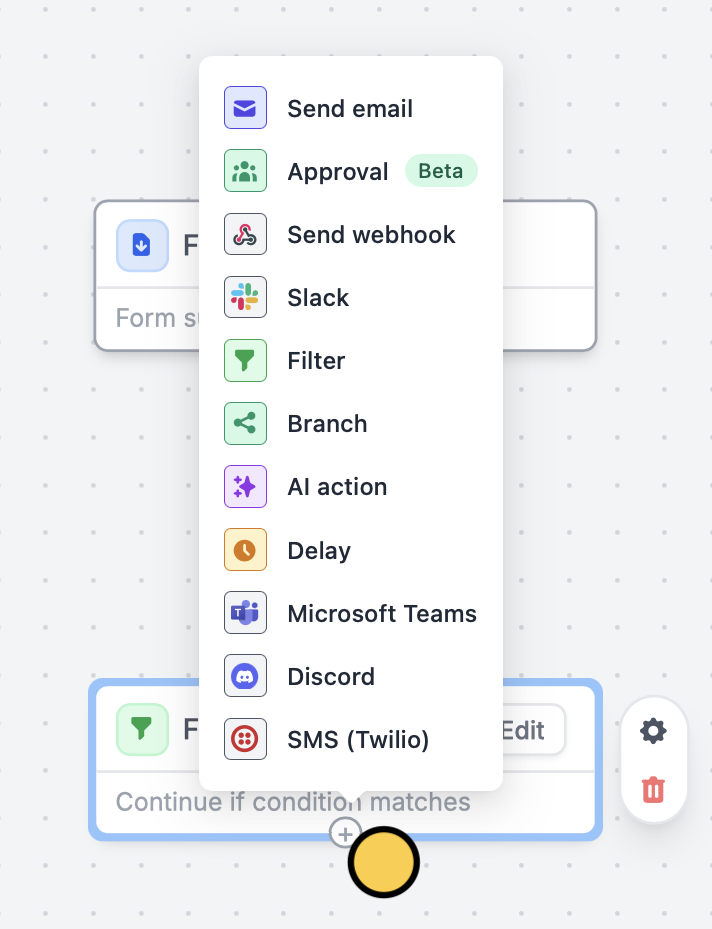
5
Publish and share
That’s it! 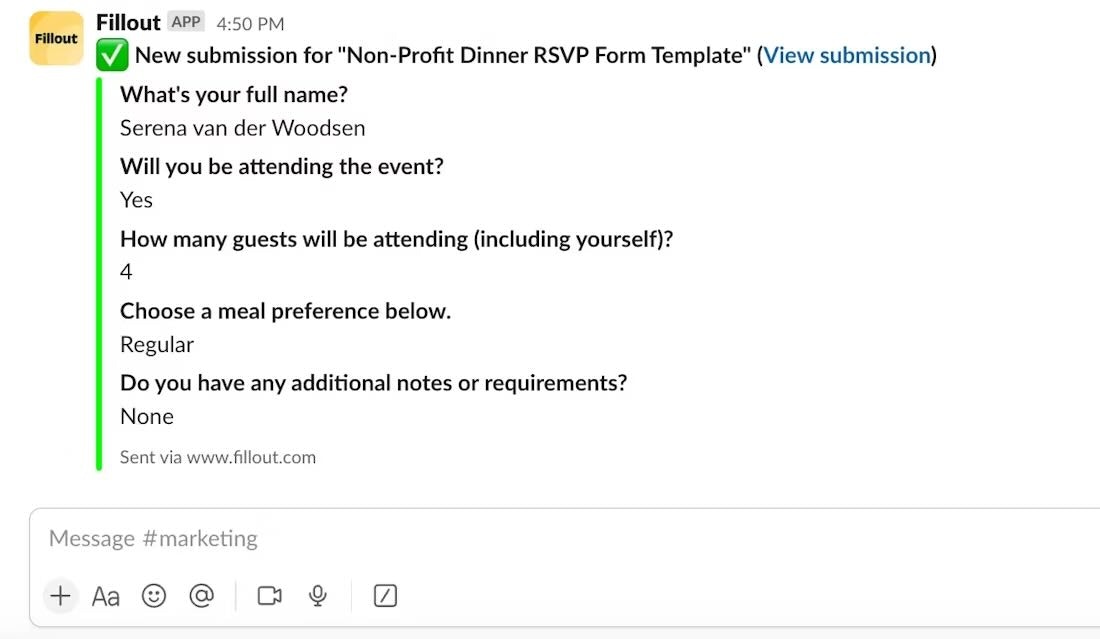
Publish and share your form. Now you’ll receive summaries of those who answered “Yes” to your form in your chosen Slack channel.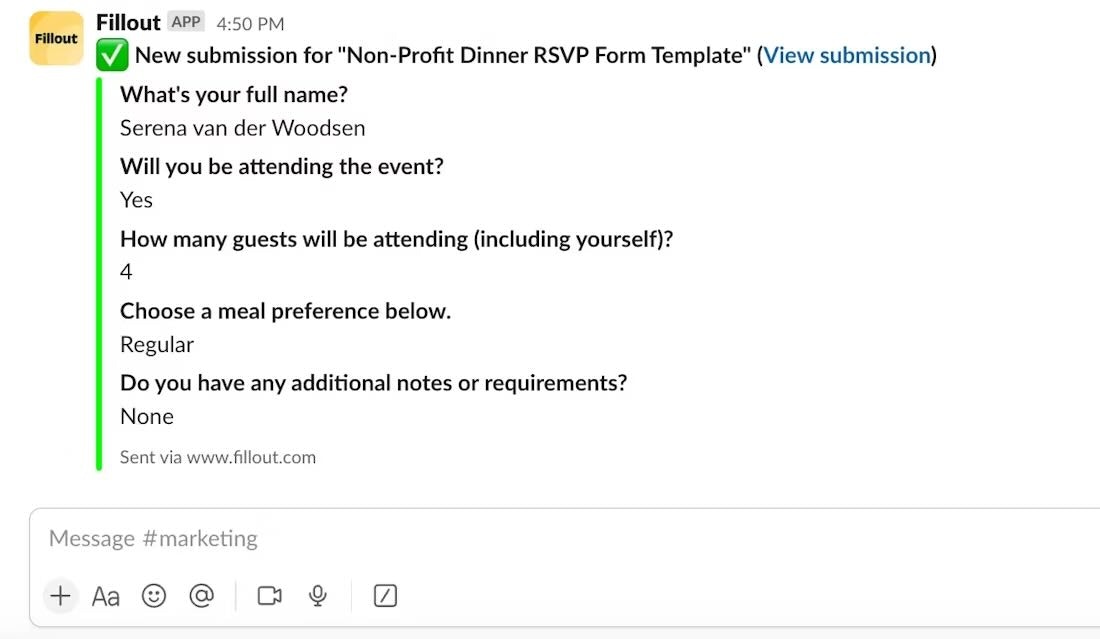
Add a branch to your workflow
1
Choose branch as your action
You can also create different branches based on specific conditions. By adding a branch, you can ensure that the right action happens for each situation.After selecting your form trigger, add a 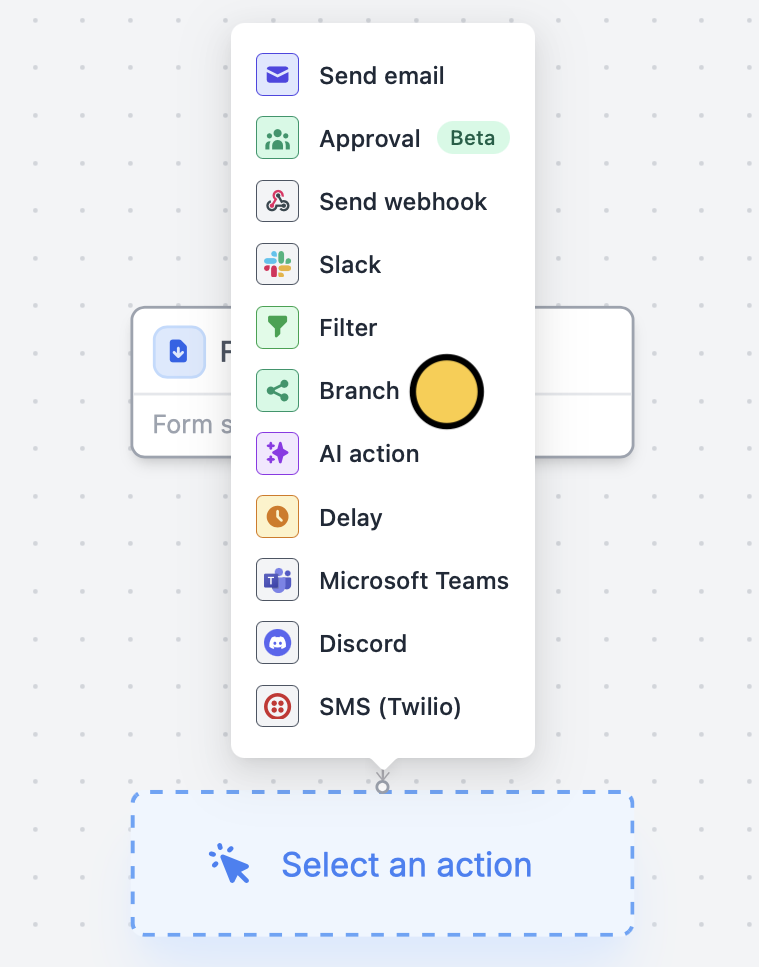
Branch.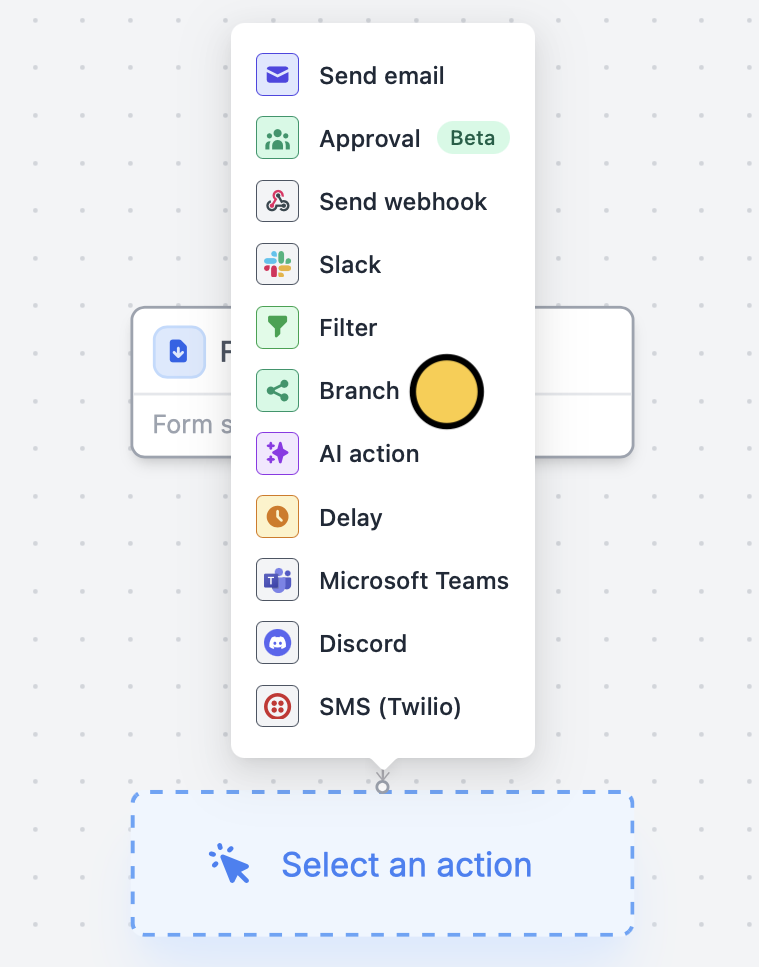
2
Set your condition
Click 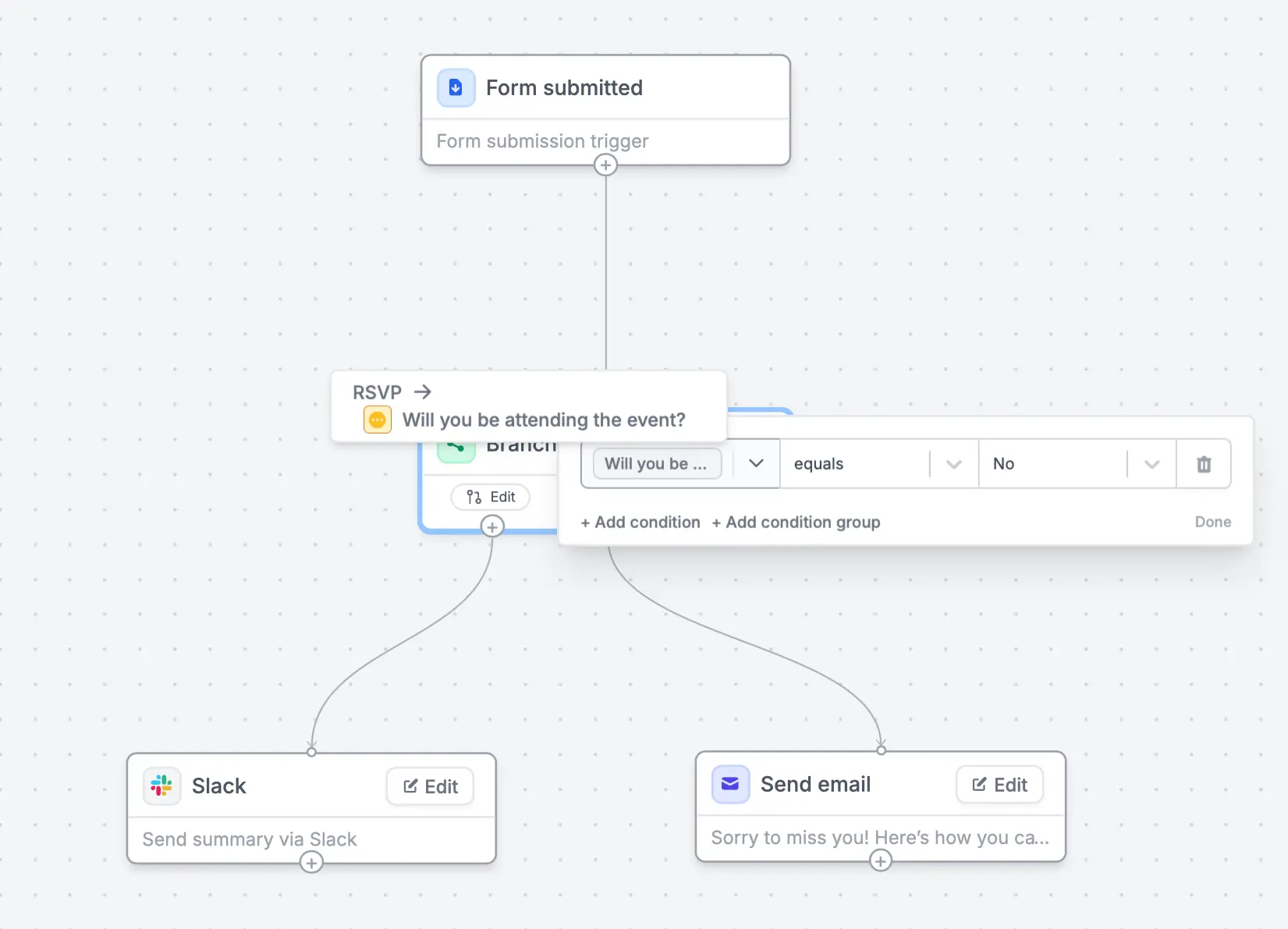
Edit to set a condition, followed by to define what happens when the condition is met.In our example, we’ll send a summary of the responses to Slack when a respondent RSVPs “Yes”, whereas we’ll send them an email with a link to our fundraising page and newsletter when they respond “No”.