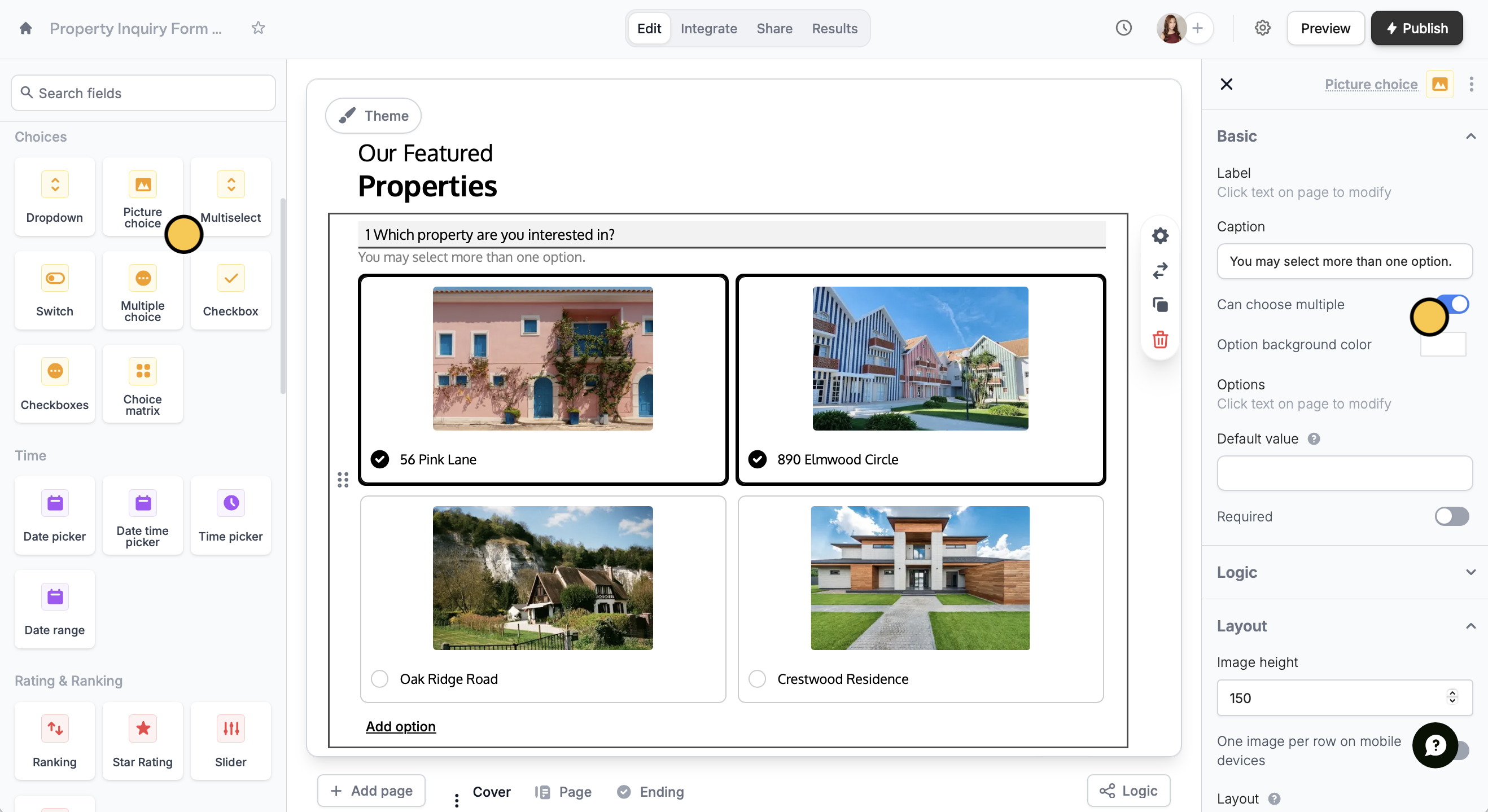Overview
Some choice questions can have more than one answer. For example, you might ask respondents to:- Share their preferences
- Select opinions they agree with
- Choose multiple skills or areas of expertise
- Pick all the products or services they use or have used
- Indicate dietary restrictions or allergies
- Select topics they’re interested in
- Mark all applicable symptoms or conditions
- Select preferred schedules or time slots
Add checkboxes
Simply clickCheckboxes from the left-hand panel. Note that this is different from the checkbox field, which does not come with options.
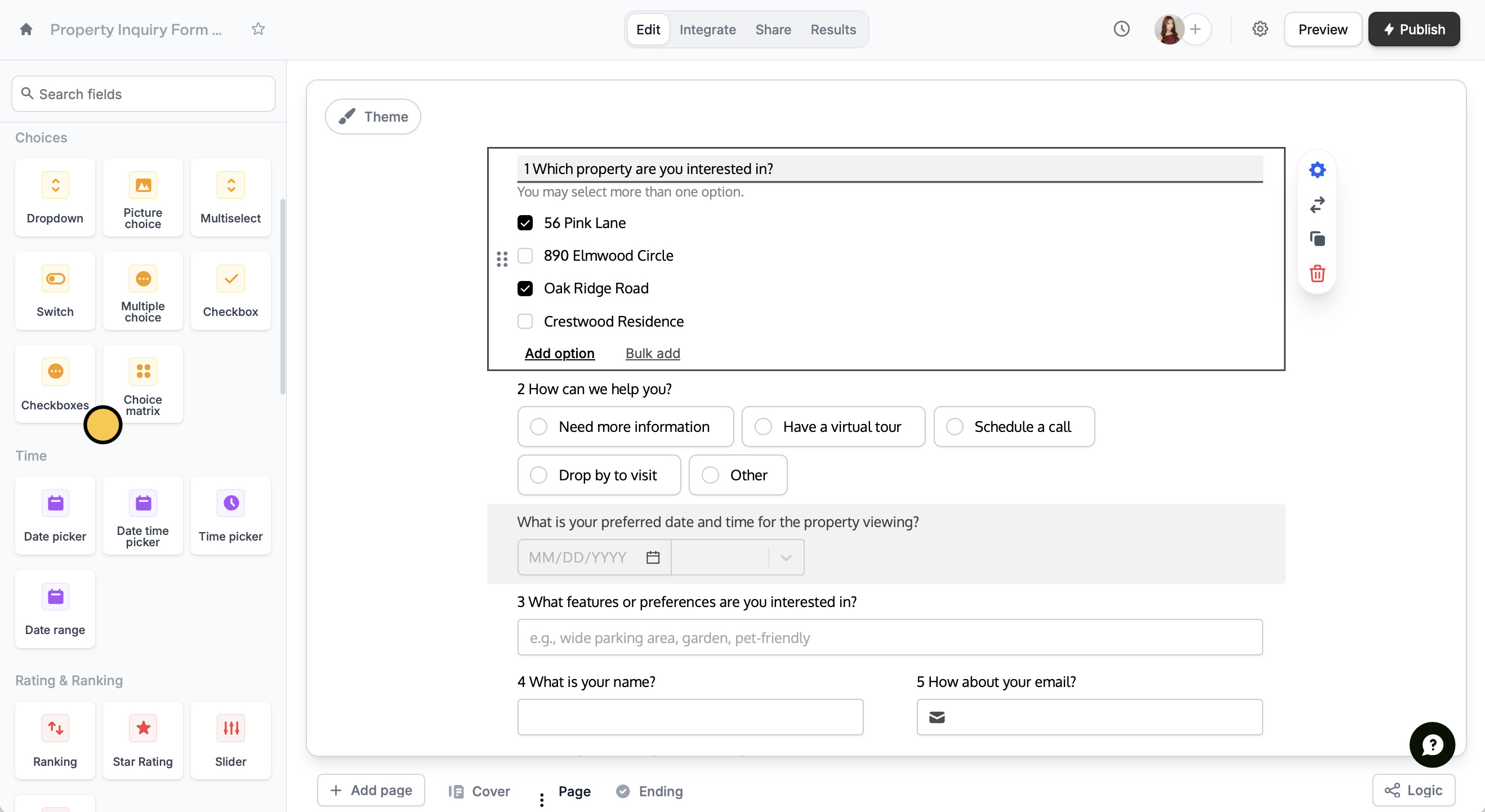
Use a multiselect field
ChooseMultiselect in the left-hand panel. Then, add your Options in the right-hand panel.
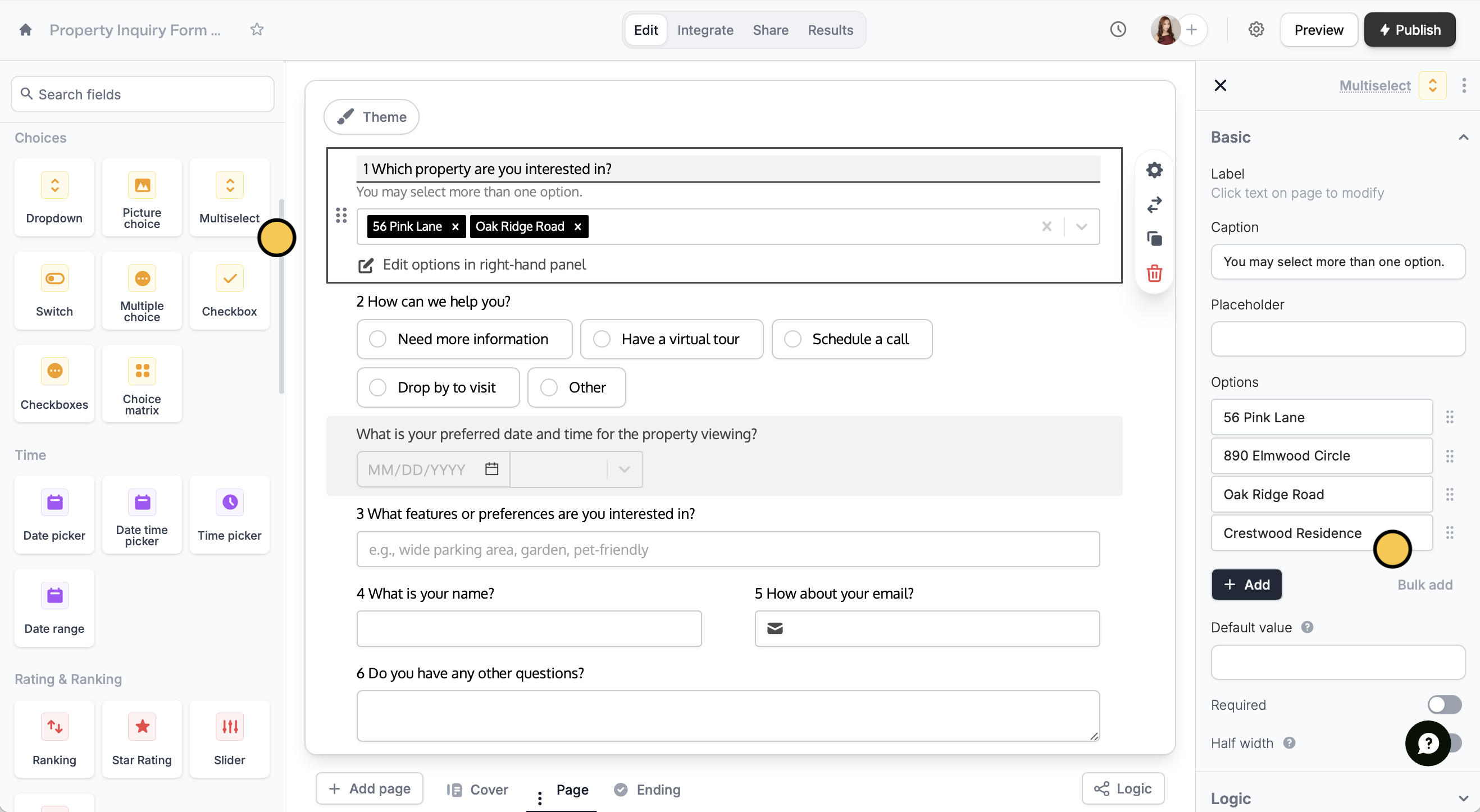
Enable selecting multiple images
ForPicture choice fields, you can let respondents select more than one choice by toggling Can choose multiple in the right-hand panel.