- Add multiple contact people or team members
- Provide several dates/times they’re available
- Enter multiple addresses or delivery locations
- Upload several files or images in one go
- List several items in an order (e.g., products, services, menu items)
- Register multiple participants for an event or workshop
- Submit several project ideas or proposals
- List multiple preferences (e.g., meal options, shirt sizes, topics of interest)
How to request multiple answers
1
Enter your question
Choose the appropriate field from the left side bar. In our example, we’ll ask if they’ll be bringing guests.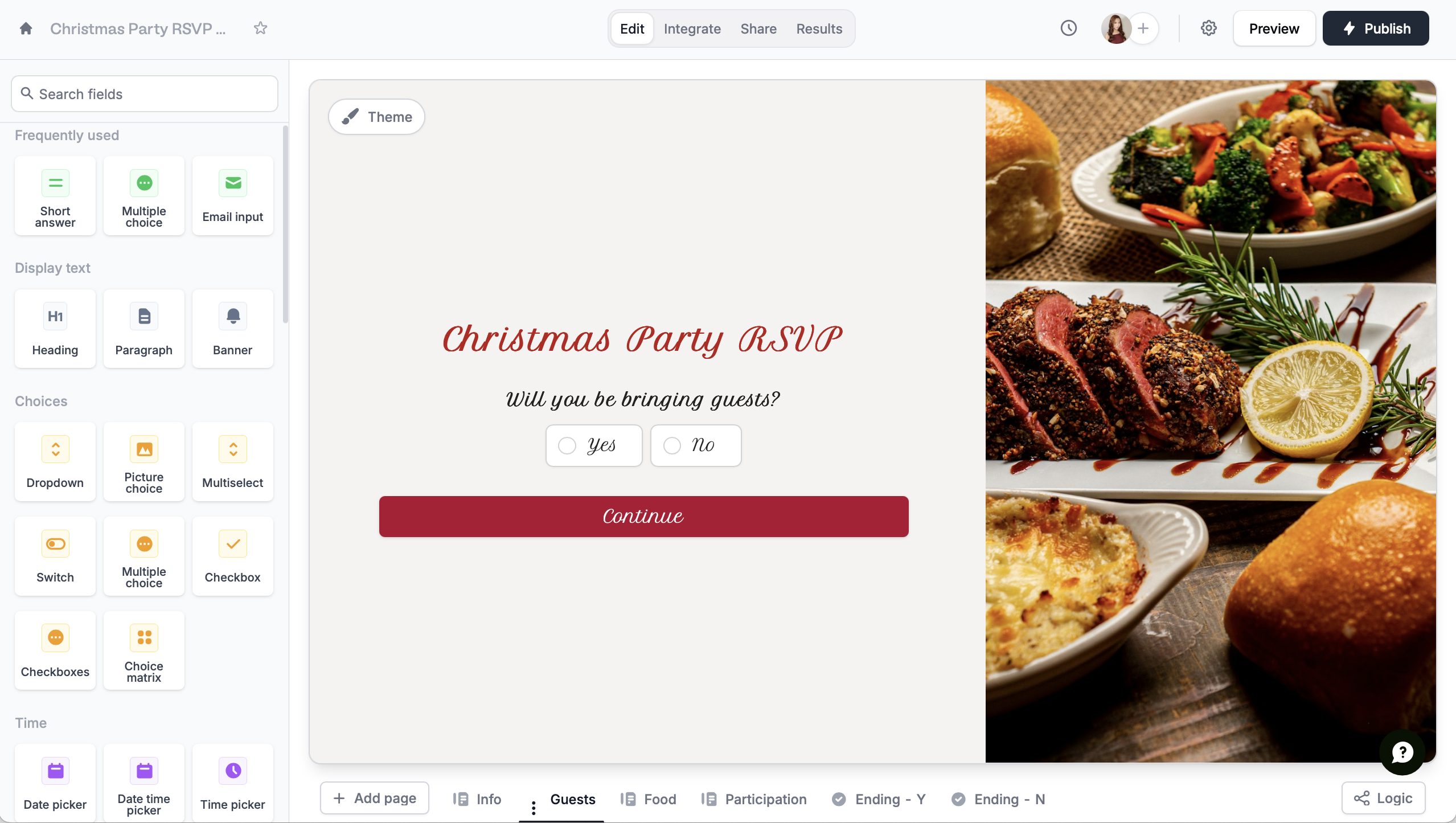
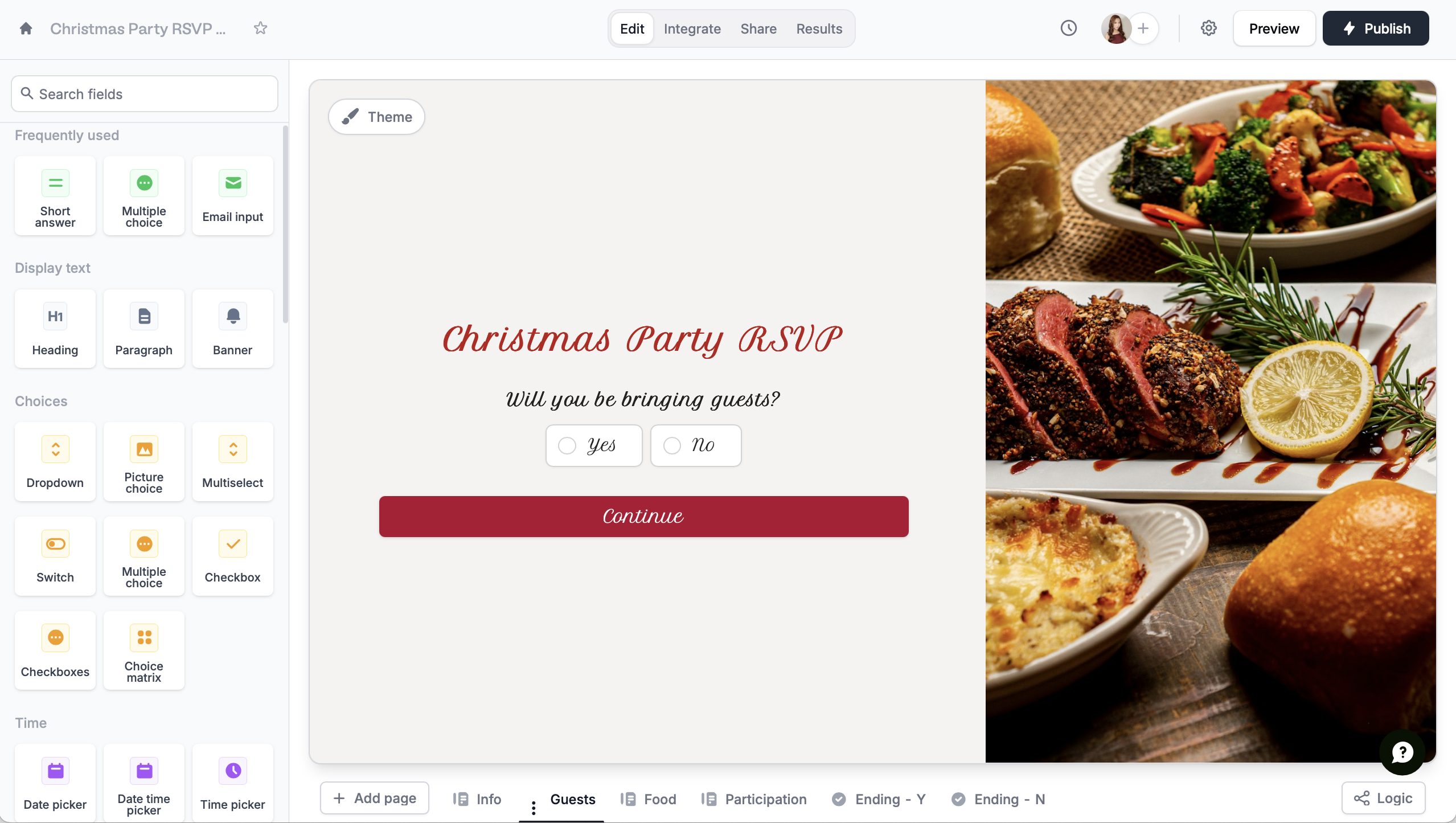
2
Add supporting fields
Here, we’ll collect the names and emails of their guests. Duplicate the fields as many times as you need.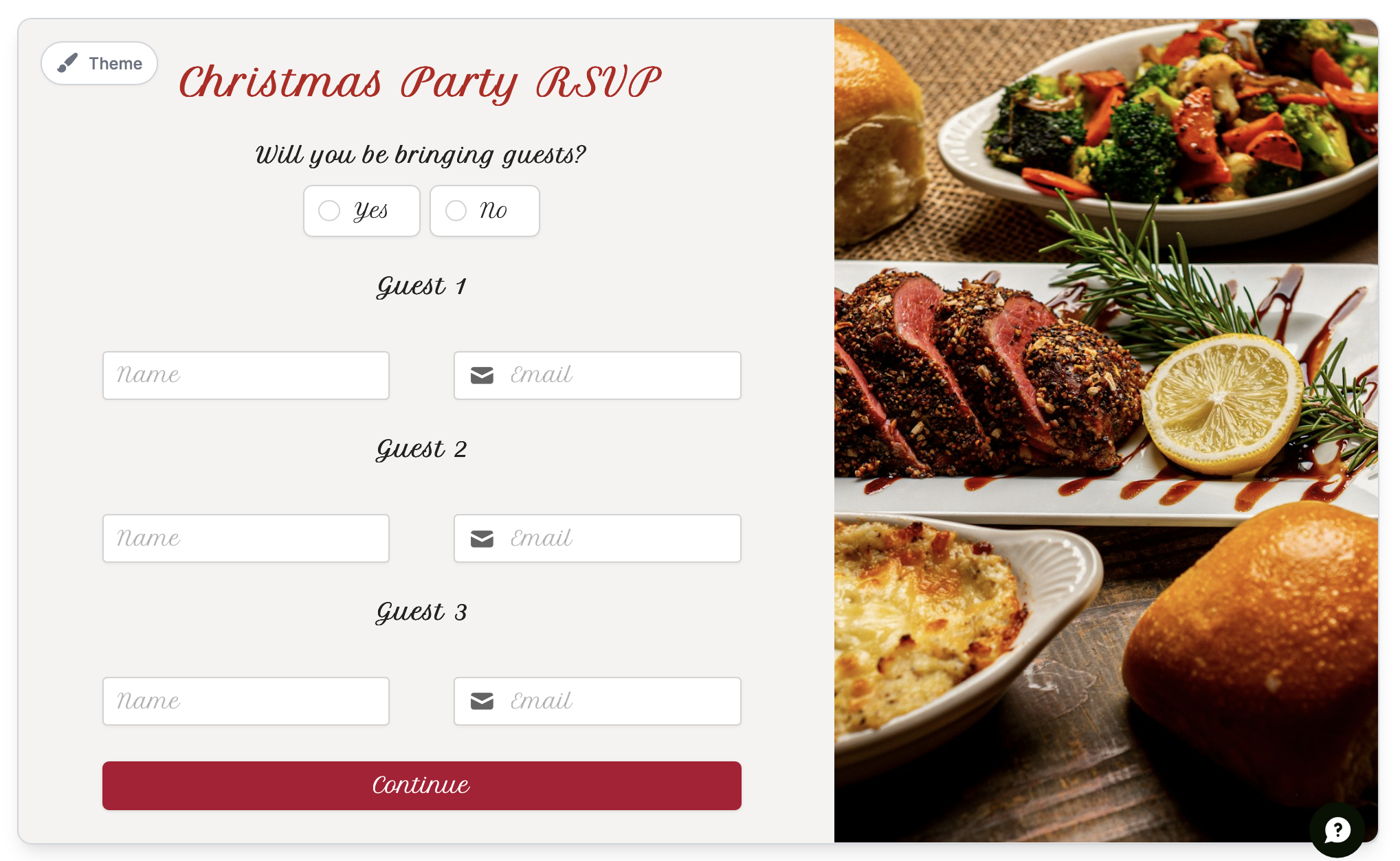
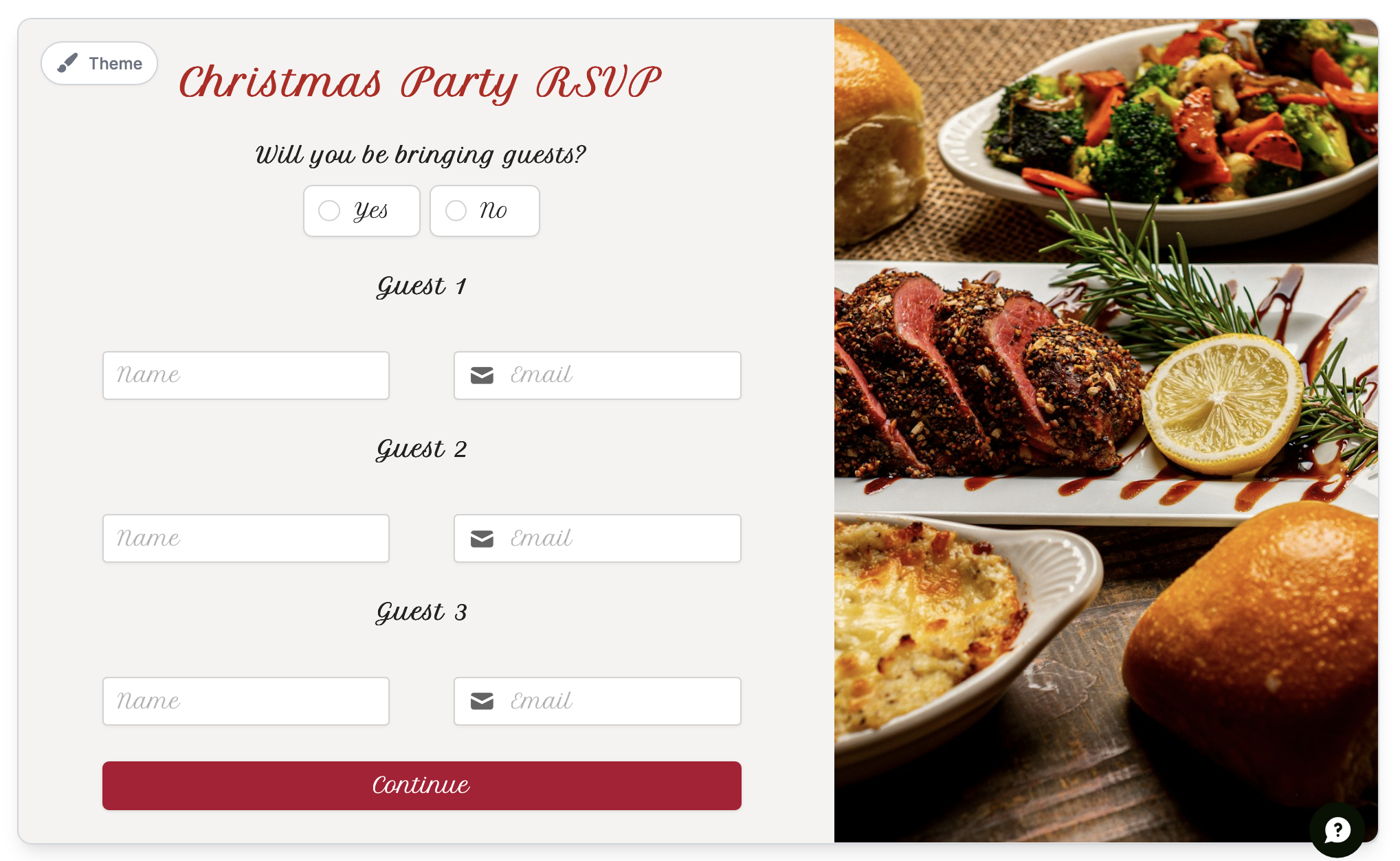
3
Use logic
Now, we’ll make the form adapt based on their answer. Click a supporting field followed by its , then go to Logic in the right sidebar.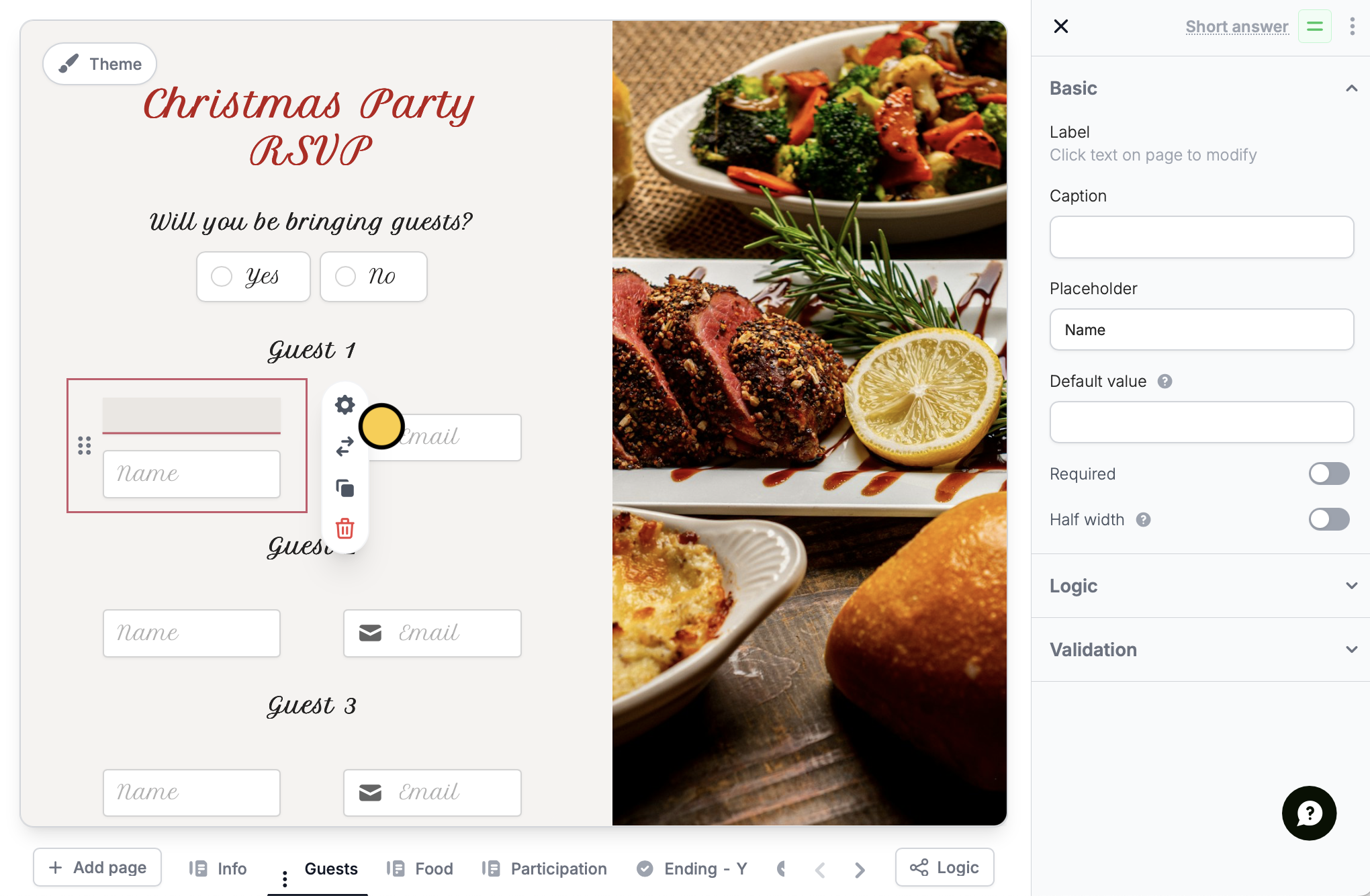
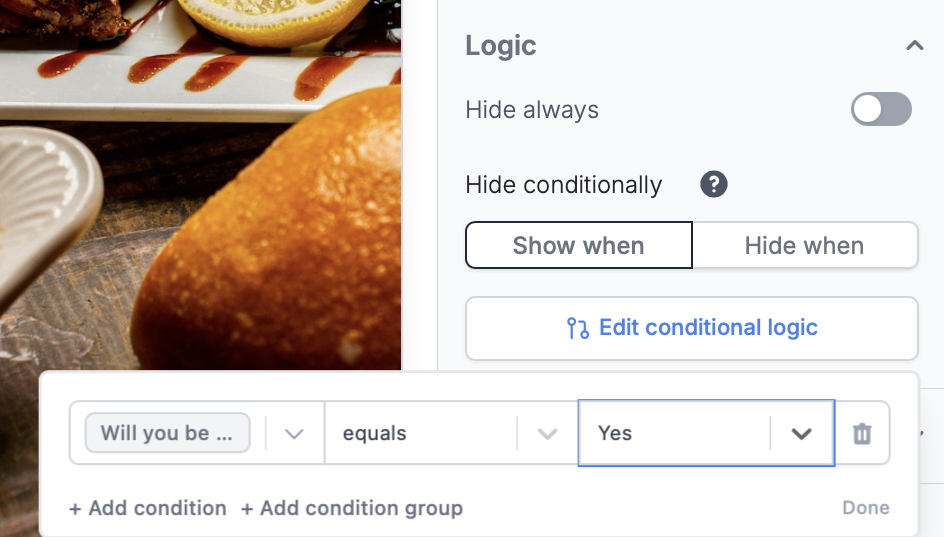
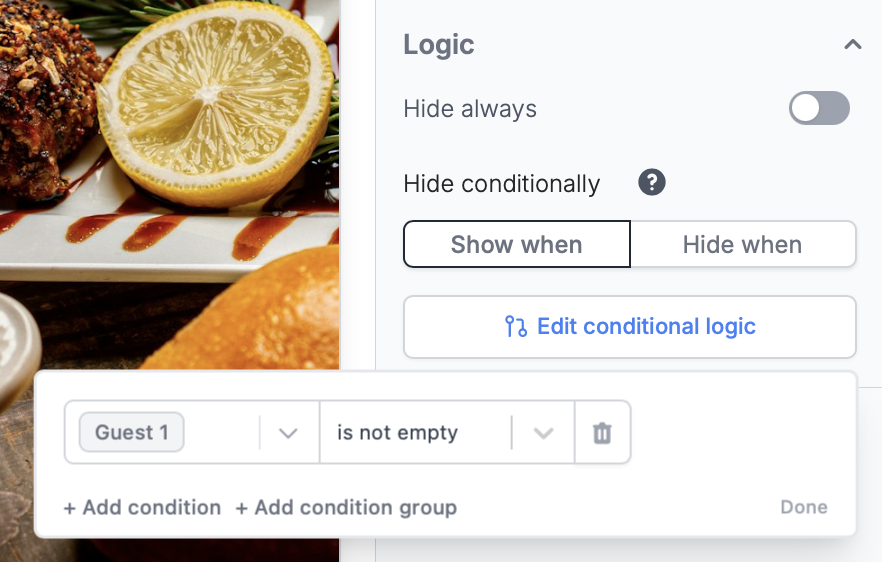
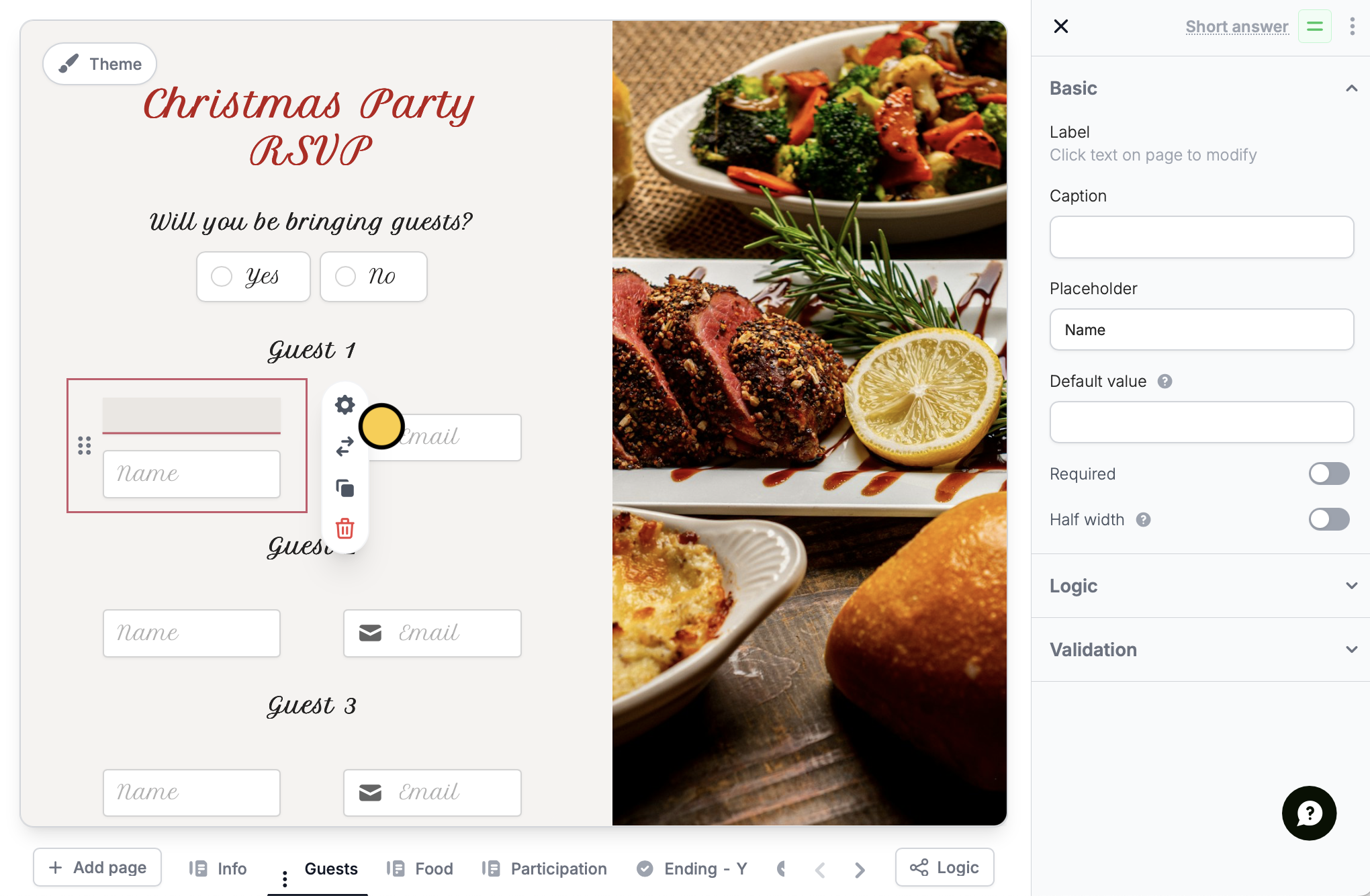
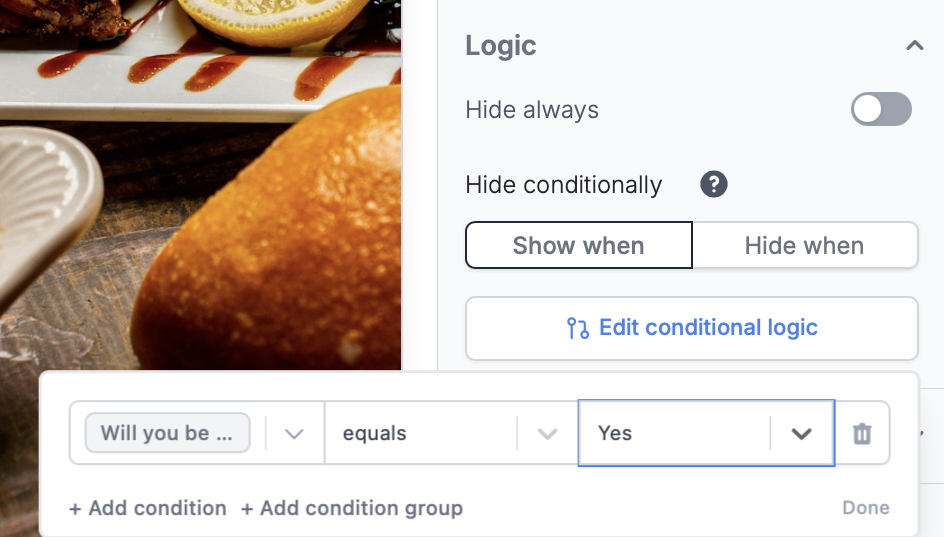
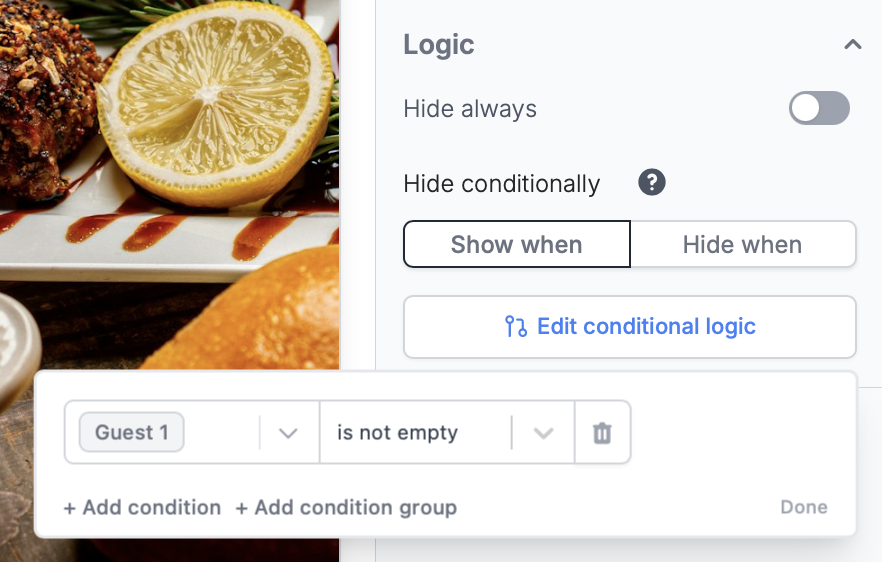
4
Publish and share
That’s it! 
Publish and share your form link, or embed it on your website.

