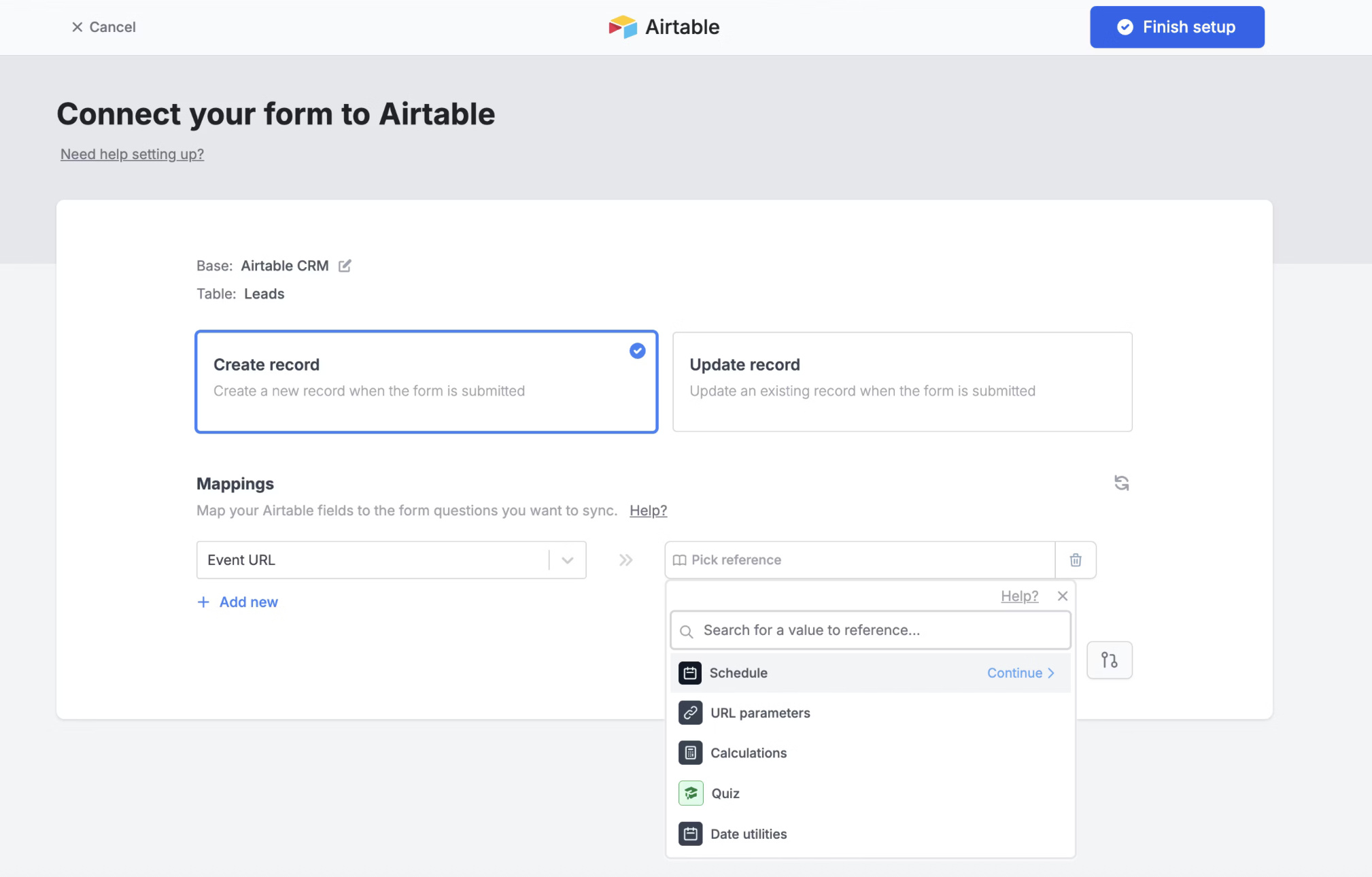Overview
Create a free scheduling form that streamlines appointment booking process and sends all event details directly toAirtable. This guide explains how to set up a scheduling form, connect it to Google Calendar and integrate it with your Airtable bases.
How to set up
1
Create a free Scheduling Form
Create a Scheduling Form or add a scheduling page to an existing Fillout form. You’ll be prompted to connect your Google or Outlook Calendar and optionally connect Zoom, Teams, or Google Meet, as a meeting location.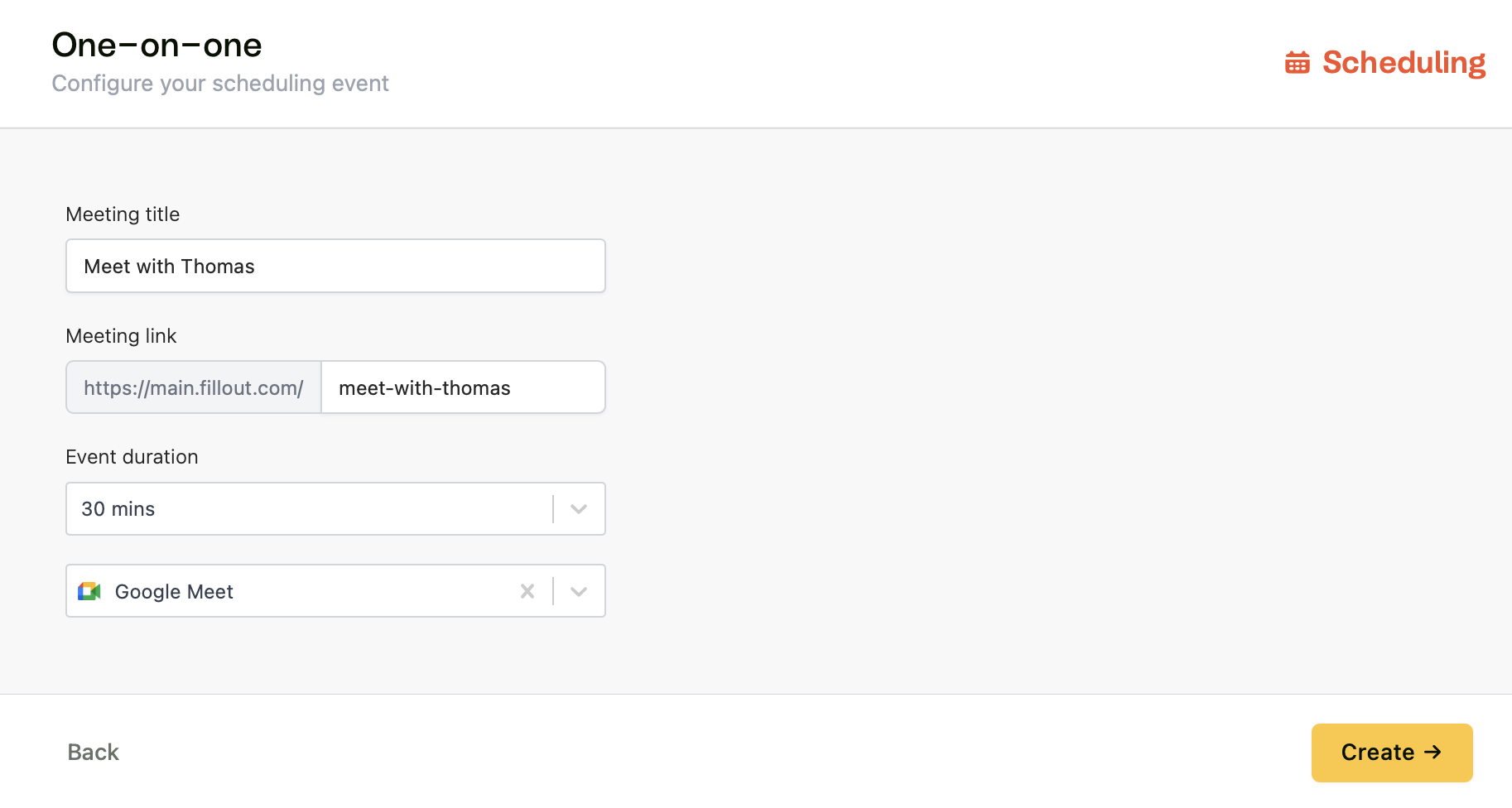
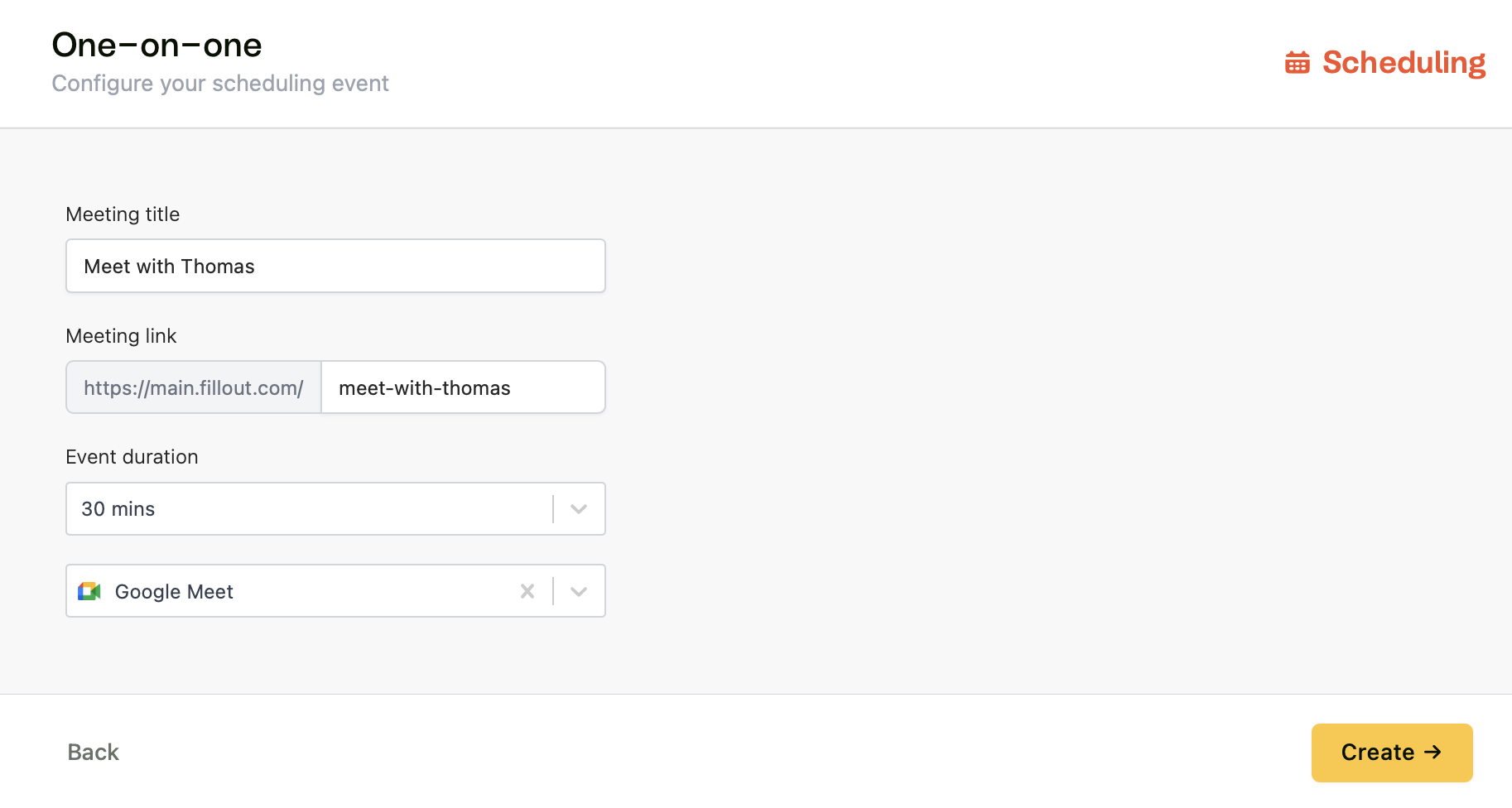
2
Connect to Airtable
Click 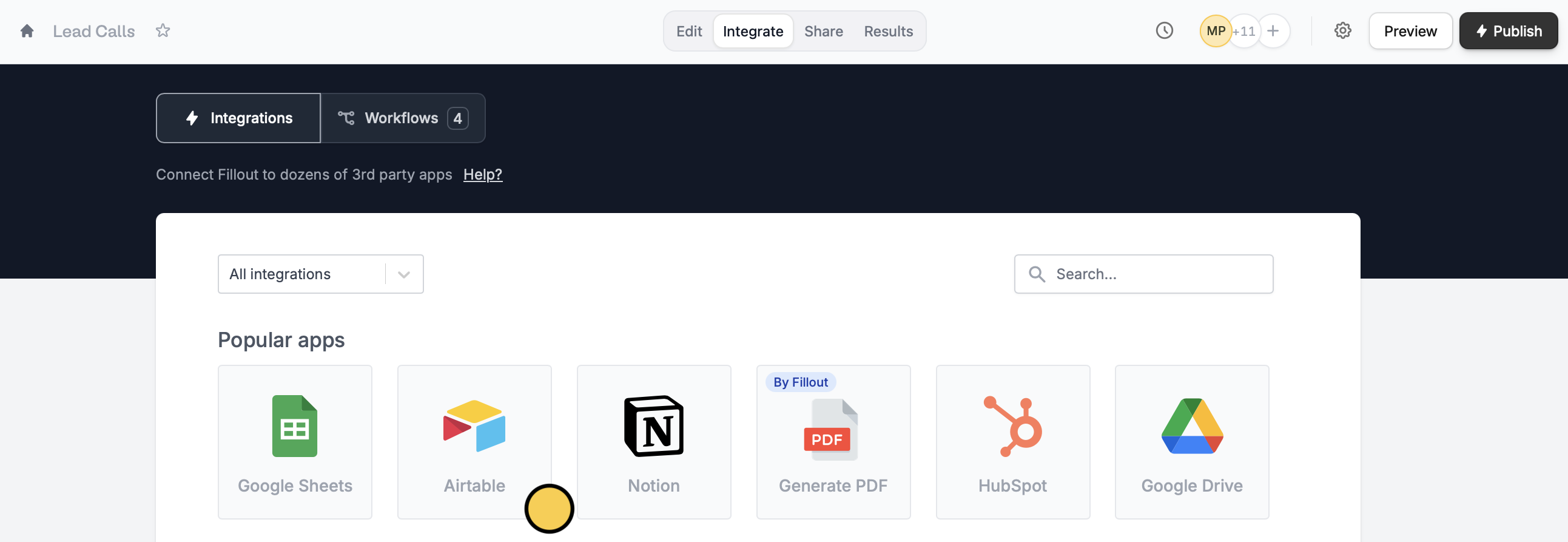
Integrate on the top menu and connect to Airtable.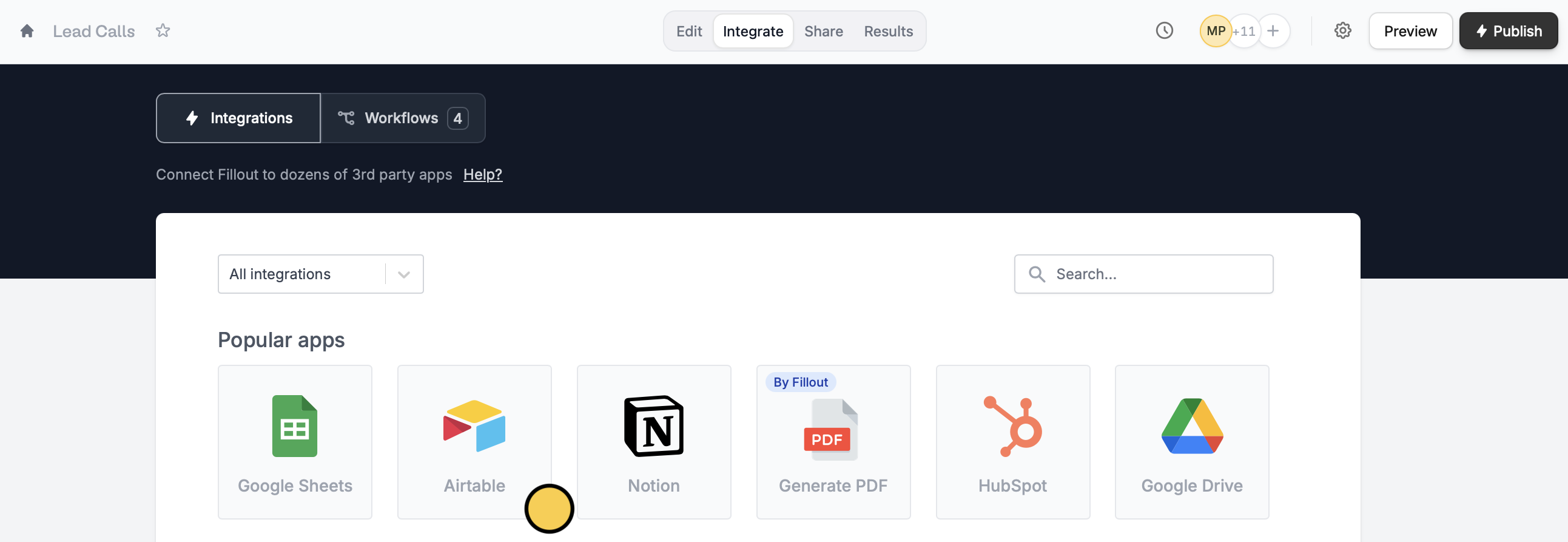
3
Choose where to send booking details
You can map the following fields, directly to Airtable: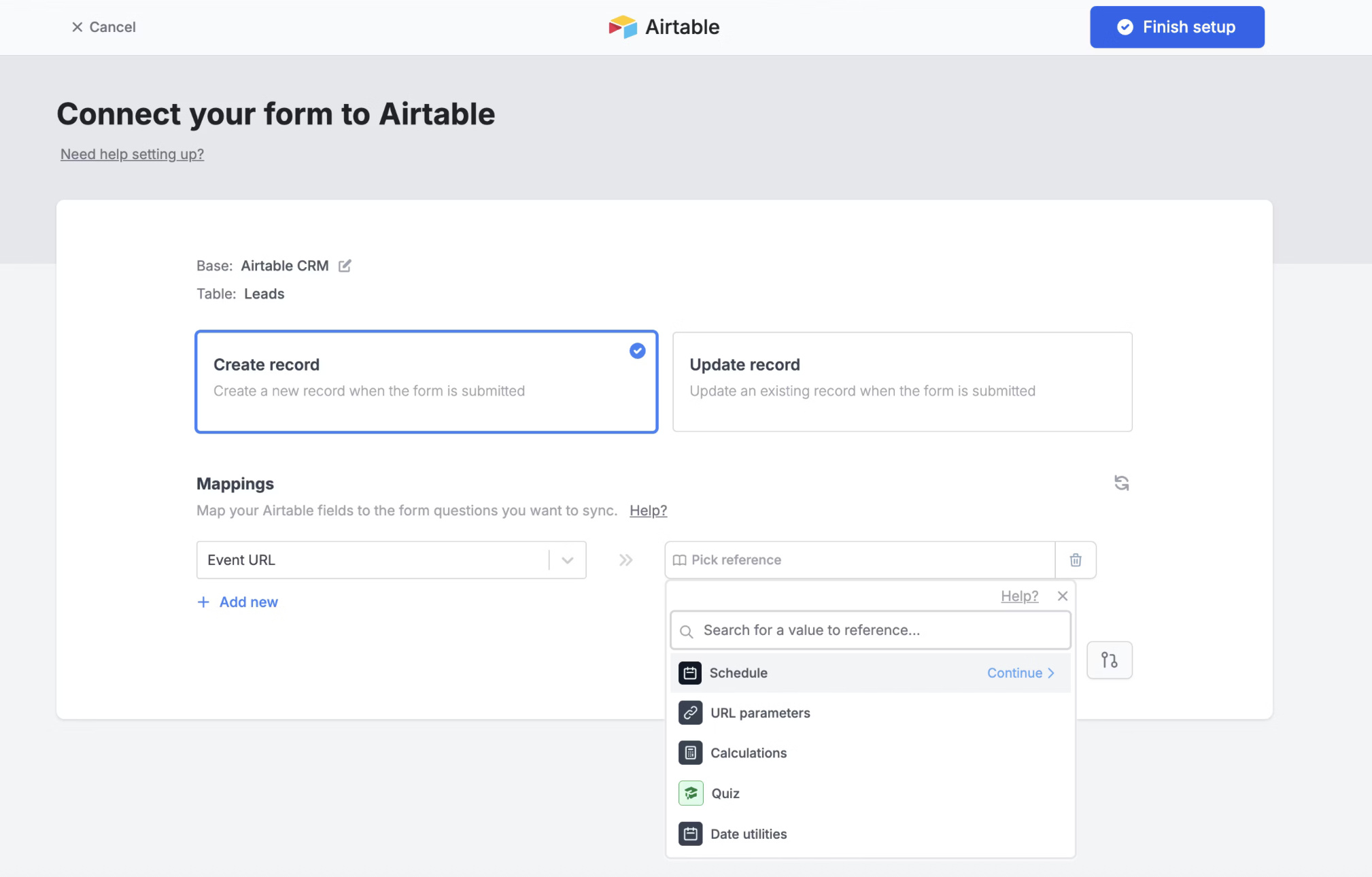
- Invitee Email
- Event Start Time
- Event End Time
- Event URL
- Full name
- Meeting notes
- Phone (if provided)
- Google Meet/Zoom Link